Customer Management Attachments Tab
Accounting > Accounts Receivable > Customer Management > General
Documents can be attached to this page as a reference.

-
Description - search by the attachment description
-
Customer Attachment Tag - filter by Customer Attachment Tag
-
Reset - click to reset search parameters
-
Add New Attachment - click to add a new attachment
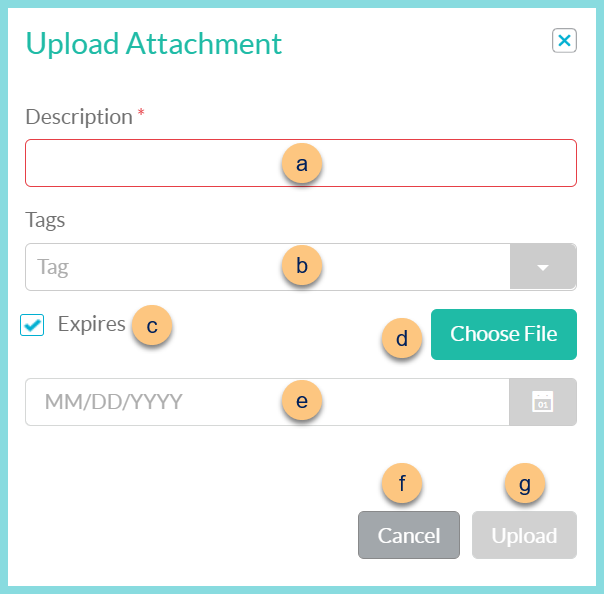
-
Description - enter a description
-
Tags - select Customer Attachment Tag(s)
-
Expires - check to indicate that the attachment will expire
-
Choose File - click to select a file from the user's device
-
MM/DD/YYYY - select the expiration date of the file if Expires is selected
-
Cancel - click to return to the previous screen without saving
-
Upload - click to add the attachment
-
Description - click to sort by description
-
Tags - notice Customer Attachment Tags
-
Size - click to sort by attachment size
-
Date - click to sort by the created date and time
-
Download - click to download a copy of the attachment
-
Pencil - click to edit the attachment details
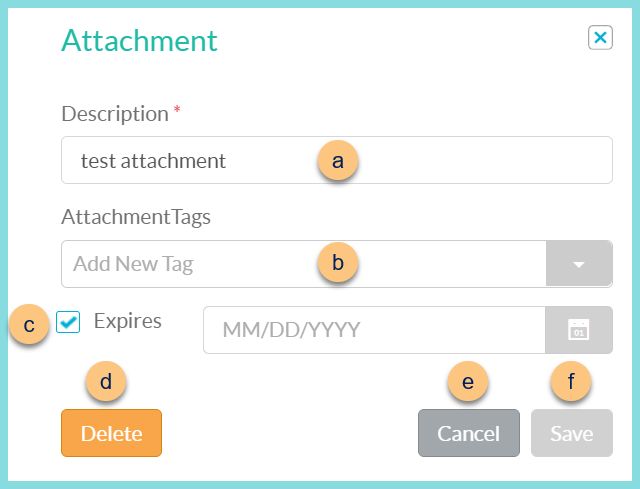
-
Description - edit the description
-
Tags - select Item Attachment Tags
-
Expires - check to indicate that the attachment will expire and select the expiration date
-
Delete - click to remove the attachment
-
Cancel - click to return to the previous screen without saving
-
Upload - click to add the attachment
-
< > - click to scroll through pages
-
Close - click to return to Customer Management