Fiscal Years
Configuration > Accounting > Fiscal Years
This page is used to configure Fiscal Year information to be used throughout the system.
The current year is created by default. Additional Fiscal Years should be added for any past data being tracked. Future years will be added as part of End of Year procedures.
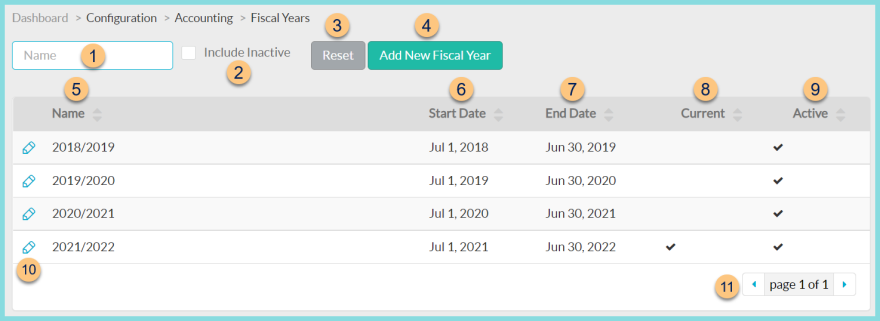
-
Name - search by fiscal year name
-
Include Inactive - check to include inactivated fiscal years
-
Reset - click to reset search parameters
-
Add New Fiscal Year - click to add a new fiscal year
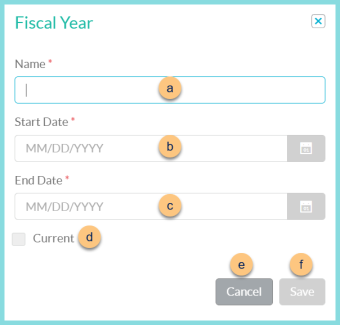
-
Name - enter a name for the fiscal year. The standard TITAN naming convention is YYYY/YYYY.
-
Start Date - select fiscal year start date
-
End Date - select fiscal year end date
-
Current - check to indicate whether this is the Current fiscal year. Current cannot be checked prior to the Start Date of the fiscal year
-
Cancel - click to return to the previous screen without saving changes
-
Save - click to save changes
-
Name - click to sort by name
-
Start Date - click to sort by start date
-
End Date - click to sort by end date
-
Current - click to sort by current status
-
Active - click to sort by active status
-
Pencil - click to edit details
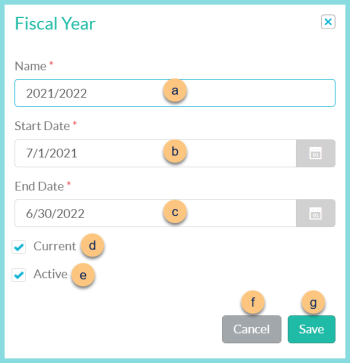
-
Name - enter a name for the fiscal year. The standard TITAN naming convention is YYYY/YYYY.
-
Start Date - select fiscal year start date
-
End Date - select fiscal year end date
-
Current - check to indicate whether this is the Current fiscal year. Current cannot be checked prior to the Start Date of the fiscal year
-
Active - toggle active status
-
Cancel - click to return to the previous screen without saving changes
-
Save - click to save changes
-
< > - click to scroll through pages