Building Groups
Configuration > Buildings > Building Groups Building
Groups are created here and can be used to simplify configuration of Pricing Groups, Charge Limits, and Item Warehouse Rights
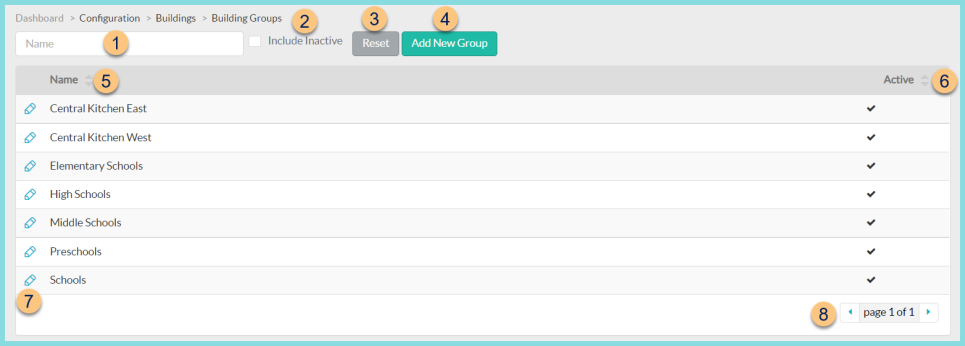
-
Name - search by name
-
Include Inactive - check to include inactivated building groups
-
Reset - click to reset search parameters
-
Add New Group - click to add a new building group
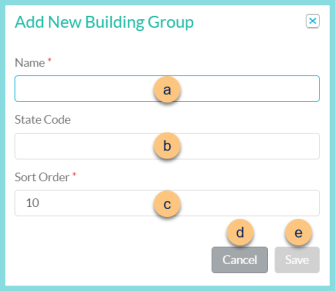
-
Name - enter building group name
-
State Code (optional) - enter the state code for documentation purposes
-
Sort Order - change sort order if needed
-
Cancel - click to return to the previous screen without saving changes
-
Save - click to save changes
-
-
Name - click to sort by name
-
Active - click to sort by active status
-
Pencil - click to edit existing building group
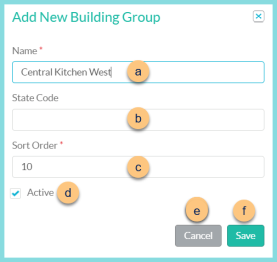
-
Name - enter building group name
-
State Code (optional) - enter the state code for documentation purposes
-
Sort Order - change sort order if needed
-
Active - toggle active status
-
Cancel - click to return to the previous screen without saving changes
-
Save - click to save changes
-
-
< > - click to scroll through pages
The following groups are created by default:
-
Elementary Schools
-
High Schools
-
Middle Schools
-
Schools