Customer Note Tags
Configuration > Customers > Customer Note Tags
Tags are used to categorize Notes in Customer Management.
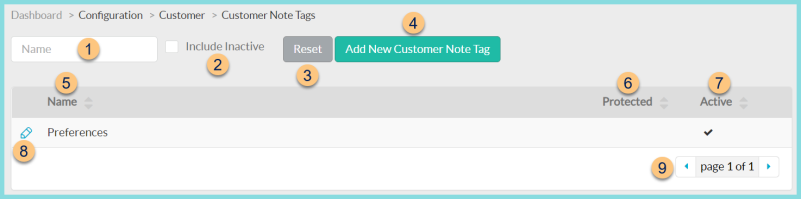
-
Name - search by name
-
Include Inactive - check to include inactivated tags
-
Reset - click to reset search parameters
-
Add New Customer Note Tag - click to add a new tag
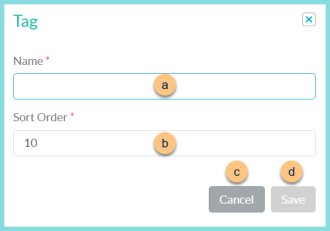
-
Name - enter tag name
-
Sort Order - change sort order if needed
-
Cancel - click to return to the previous screen without saving changes
-
Save - click to save changes
-
-
Name - click to sort by name
-
Protected - click to sort by protected status
-
Active - click to sort by active status
-
Pencil - click to edit tag
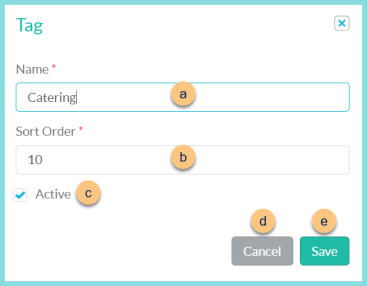
-
Name - enter tag name
-
Sort Order - change sort order if needed
-
Active - toggle active status
-
Cancel - click to return to the previous screen without saving changes
-
Save - click to save changes
-
-
< > - click to scroll through pages