Allergies
Configuration > Demographics > Allergies
Allergies here are available in Item Management and Student Management.

-
Search - search by allergen name
-
Include Inactive - check to include inactivated items in search results
-
Reset - click to reset search parameters
-
Add New Allergy - click to add a new allergy
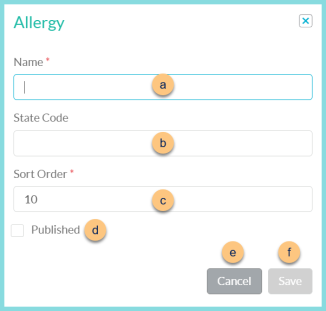
-
Name - enter allergen name
-
State Code - enter allergen state code for documentation purposes (optional)
-
Sort Order - change sort order if desired
-
Published - check to indicate that this allergen is available to select on the LINQ Connect Online Menu
-
Cancel - click to return to the previous screen without saving changes
-
Save - click to save changes
-
-
Name - click to sort by name
-
Published - click to sort by published status
-
Active - click to sort by active status
-
Pencil - click to edit allergen
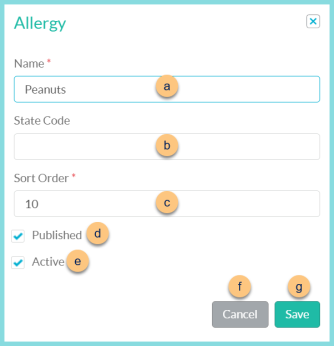
-
Name - enter allergen name
-
State Code - enter allergen state code for documentation purposes (optional)
-
Sort Order - change sort order if desired
-
Published - check to indicate that this allergen is available to select on the LINQ Connect Online Menu
-
Active - toggle active status
-
Cancel - click to return to the previous screen without saving changes
-
Save - click to save changes
-
-
< > - click to scroll through pages