Dietary Restrictions
Configuration > Demographics > Dietary Restrictions
Dietary Restrictions listed here are available in Item Management and Student Management.
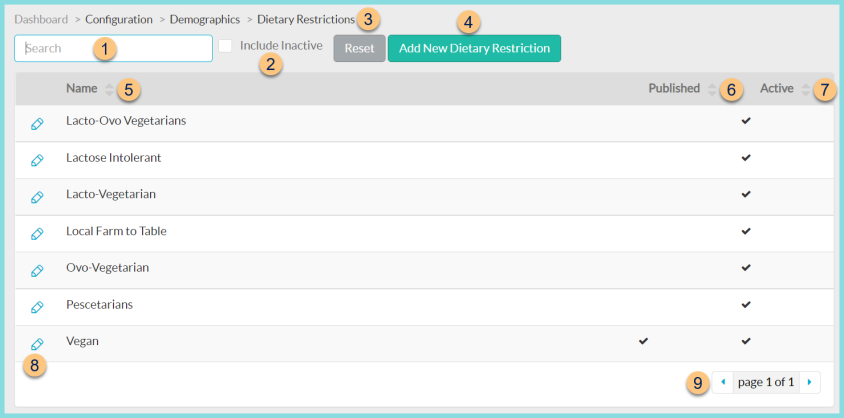
-
Search - search by restriction name
-
Include Inactive - check to include inactivated items in search results
-
Reset - click to reset search parameters
-
Add New Dietary Restriction - click to add a new restriction
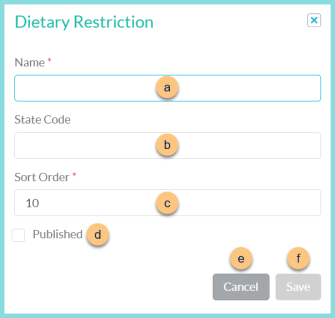
-
Name - enter restriction name
-
State Code - enter restriction state code for documentation purposes (optional)
-
Sort Order - change sort order if desired
-
Published - check to indicate that this dietary restriction is available to select on the LINQ Connect Online Menu
-
Cancel - click to return to the previous screen without saving changes
-
Save - click to save changes
-
-
Name - click to sort by name
-
Published - click to sort by published status
-
Active - click to sort by active status
-
Pencil - click to edit dietary restriction
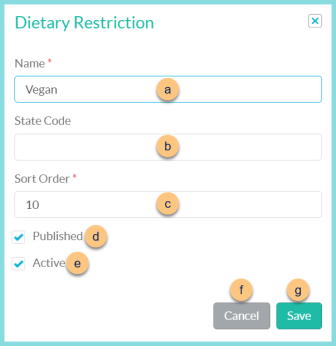
-
Name - enter restriction name
-
State Code - enter restriction state code for documentation purposes (optional)
-
Sort Order - change sort order if desired
-
Published - check to indicate that this dietary restriction is available to select on the LINQ Connect Online Menu
-
Active - toggle active status
-
Cancel - click to return to the previous screen without saving changes
-
Save - click to save changes
-
-
< > - click to scroll through pages
The following dietary restrictions are created by default:
-
Lacto-Ovo Vegetarians
-
Lactose Intolerant
-
Lacto-Vegetarian
-
Local Farm to Table
-
Ovo-Vegetarian
-
Pescetarians
-
Vegan