Ethnicities
Configuration > Demographics > Ethnicities
Ethnicities can be entered on students, staff, meal applications, and online applications.
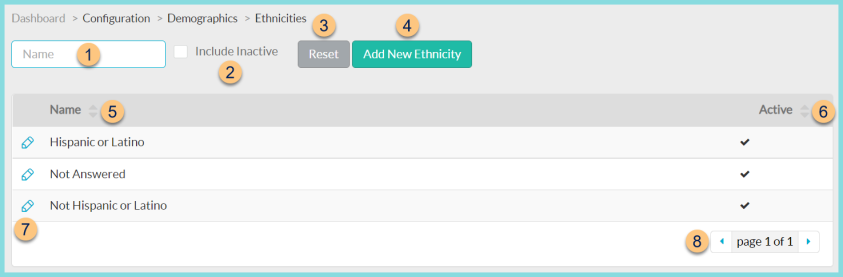
-
Name - search by ethnicity name
-
Include Inactive - check to include inactivated items in search results
-
Reset - click to reset search parameters
-
Add New Ethnicity - click to add a new ethnicity
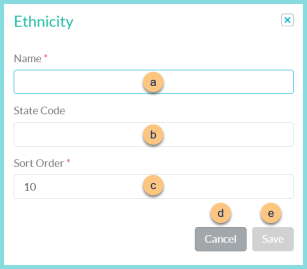
-
Name - enter an ethnicity name
-
State Code (optional) - enter state code for documentation purposes
-
Sort Order - change sort order if needed
-
Cancel - click to return to the previous screen without saving changes
-
Save - click to save changes
-
-
Name - click to sort by name
-
Active - click to sort by active status
-
Pencil - click to edit details
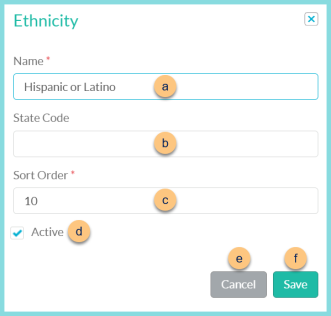
-
Name - enter an ethnicity name
-
State Code (optional) - enter state code for documentation purposes
-
Sort Order - change sort order if needed
-
Active - toggle active status
-
Cancel - click to return to the previous screen without saving changes
-
Save - click to save changes
-
-
< > - click to scroll through pages
Default Ethnicities:
-
Hispanic or Latino
-
Not Answered
-
Not Hispanic or Latino
-
Unknown