Races
Configuration > Demographics > Races
Races can be entered on students, staff, meal applications, and online applications.

-
Name - search by race name
-
Include Inactive - check to include inactivated items in search results
-
Reset - click to reset search parameters
-
Add New Race - click to add a new race
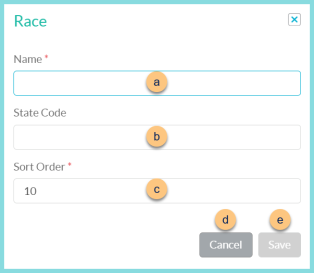
-
Name - enter race name
-
State Code (optional) - enter state code for documentation purposes
-
Sort Order - change sort order if needed
-
Cancel - click to return to the previous screen without saving changes
-
Save - click to save changes
-
-
Name - click to sort by name
-
Active - click to sort by active status
-
Pencil - click to edit details
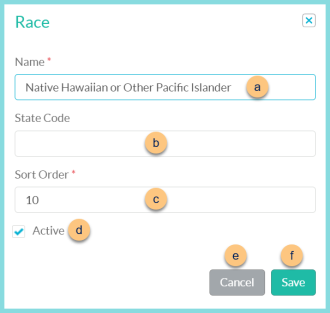
-
Name - enter race name
-
State Code (optional) - enter state code for documentation purposes
-
Sort Order - change sort order if needed
-
Active - toggle active status
-
Cancel - click to return to the previous screen without saving changes
-
Save - click to save changes
-
-
< > - click to scroll through pages
Default Races:
-
Asian
-
Black or African American
-
Native Hawaiian or Other Pacific Islander
-
Unknown
-
White
Additional races are typically configured based on the Student Information file if needed as the SIS import is configured.