API Keys
Configuration > District > API Keys
API keys are used for sharing TITAN information with third parties.
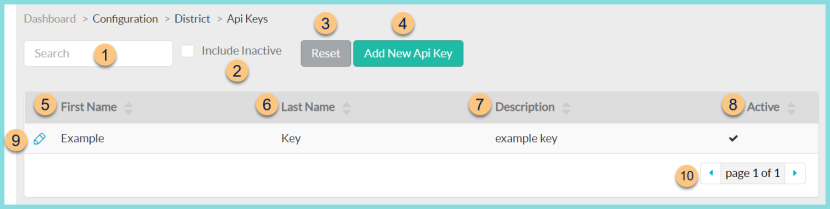
-
Search - search by first name, last name, or description
-
Include Inactive - check to include inactivated items in search results
-
Reset - click to reset search parameters
-
Add New API Key - click to add a new key

-
First Name - enter first name
-
Last Name - enter last name
-
Description - enter description
-
Copy - click to copy API key to clipboard once generated
-
Copy - click to copy Secret Key to clipboard once generated
-
Generate - click to generate a random API Key and Secret Key
-
Cancel - click to return to the previous screen without saving changes
-
Save - click to save changes
-
-
First Name - click to sort by first name
-
Last Name - click to sort by last name
-
Description - click to sort by description
-
Active - click to sort by active status
-
Pencil - click to edit an existing API key
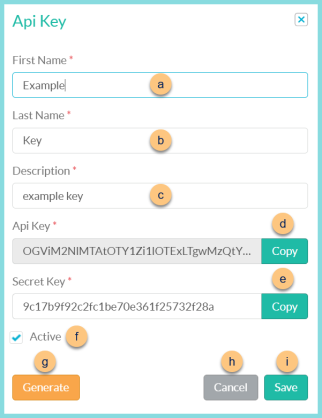
-
First Name - enter first name
-
Last Name - enter last name
-
Description - enter description
-
Copy - click to copy API key to clipboard
-
Copy - click to copy Secret Key to clipboard
-
Active - toggle active status
-
Generate - click to generate a random API Key and Secret Key
-
Cancel - click to return to the previous screen without saving changes
-
Save - click to save changes
-
-
< > - click to scroll through pages