Atlas
Configuration > District > Atlas
TITAN can connect to an external database using an ODBC connection with the TITAN Atlas service. The TITAN Atlas is a standard Windows service that communicates securely with a TITAN API Authentication key. The Atlas can be installed on any workstation or server within the school district network and can communicate with both the TITAN API and your local or hosted database using standard ODBC communication. The server or workstation should be powered on 24/7. Using a district provided database query to extract the above data elements TITAN can schedule the query to run and extract the needed data and automatically import the data into TITAN. This can be used for any TITAN Data Import Models.

-
Search - search by name
-
Reset - click to reset search parameters
-
Download Atlas - click to download and install Atlas program to desktop
-
Name - click to sort by name
-
Host - click to sort by host
-
Operating System - click to sort by operating system
-
IP Address - click to sort by IP address
-
Last Check In Date - click to sort by last check in date
-
Authorized - click to sort by authorized status
-
Pencil - click to edit atlas
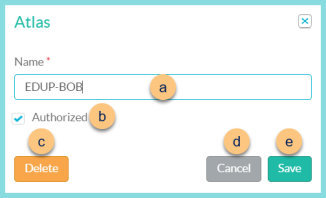
-
Name - change name if needed
-
Authorized - toggle authorized status
-
Delete - click to delete atlas
-
Cancel - click to return to the previous screen without saving changes
-
Save - click to save changes
-
-
< > - click to scroll through pages