Item Attributes
Configuration > Items > Item Attributes
Item Attributes are used to classify attributes of Published Online items that will not result in a different price. Fee-related attributes can be managed under Fee Attributes.
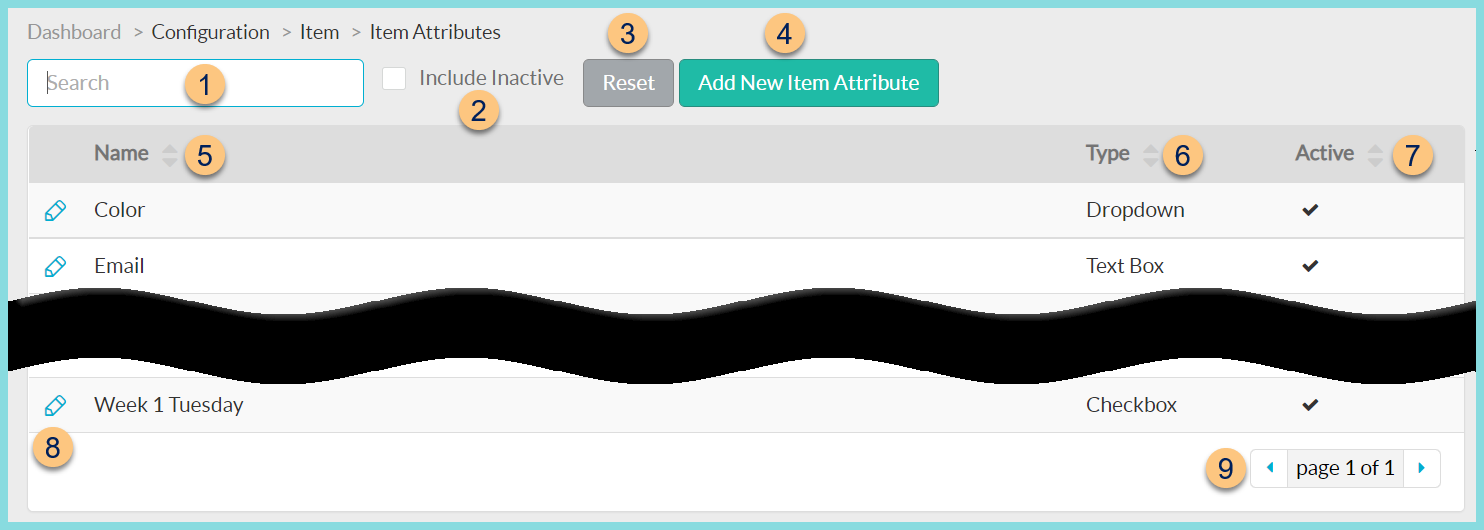
-
Search - search by name
-
Include Inactive - check to include inactivated attributes
-
Reset - click to reset search parameters
-
Add New Item Attribute - click to add a new attribute
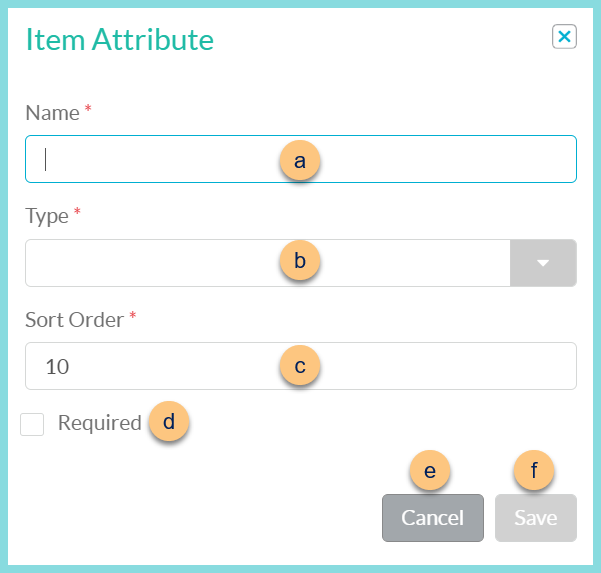
-
Name - enter attribute name
-
Type - select attribute type
Text Box - the person purchasing the item can type their answer to the question
Dropdown - the person purchasing the item one choice from a dropdown menu. Enter Answer Choices (One per Line)* that should appear in the dropdown menu
Checkbox - the person purchasing the item can check a box next to this attribute
-
Sort Order - change sort order if needed
-
Required - check to require attribute selection to purchase the item
-
Cancel - click to return to the previous screen without saving changes
-
Save - click to save changes
-
-
Name - click to sort by name
-
Type - click to sort by type
-
Active - click to sort by active status
-
Pencil - click to edit an existing attribute
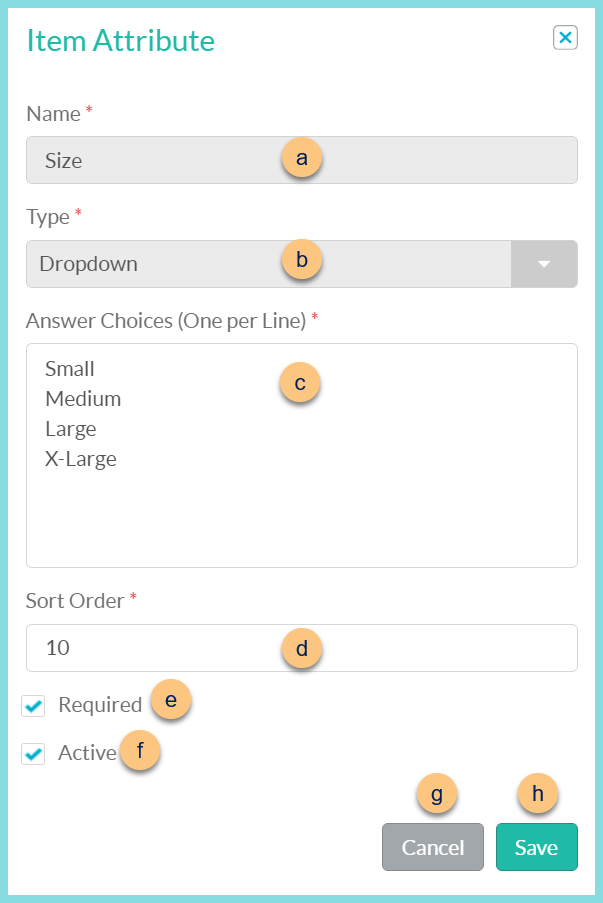
-
Name - notice attribute name
-
Type - notice attribute type
Text Box - the person purchasing the item can type their answer to the question
Dropdown - the person purchasing the item one choice from a dropdown menu.
Checkbox - the person purchasing the item can check a box next to this attribute
-
Answer Choices (One per Line)* (dropdown type only) - edit answer choices that should appear in the dropdown menu
-
Sort Order - change sort order if needed
-
Required - check to require attribute selection to purchase the item
-
Active - toggle active status
-
Cancel - click to return to the previous screen without saving changes
-
Save - click to save changes
-
-
< > - click to scroll through pages