Item Categories
Configuration > Items > Item Categories
Categories can be used for classifying items and creating a numbering scheme for item identifiers. Fee-related categories can be set up under Fee Categories.
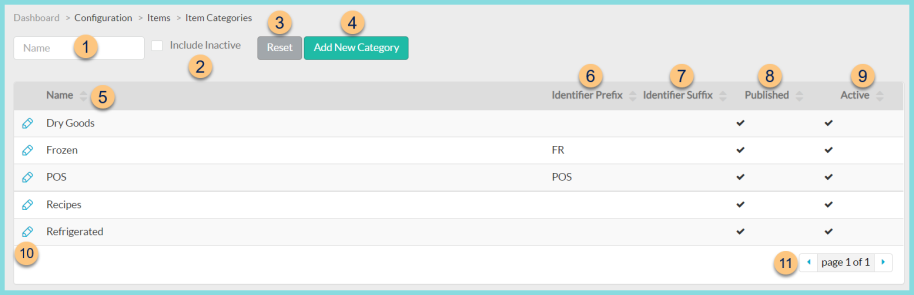
-
Name - search by item category name
-
Include Inactive - check to include inactivated items in search results
-
Reset - click to reset search parameters
-
Add New Category - click to add a new Item Category
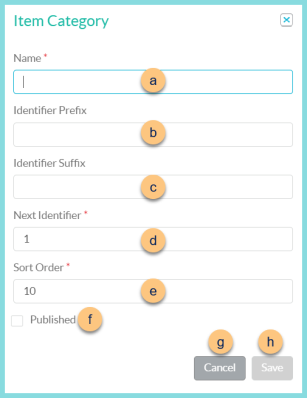
-
Name - enter a category name
-
Identifier Prefix (optional) - enter an alphanumeric prefix to be assigned to items with the selected category upon creation
-
Identifier Suffix (optional) - enter an alphanumeric suffix to be assigned to items with the selected category upon creation
-
Next Identifier - enter the next numeric identifier to be used for the items with the selected category upon creation
Note: The term Next Identifier is a misnomer. The next item identifier in the category will be Next Identifier + 1.
-
Sort Order - change sort order if needed
-
Published - check to make the Item Category available for use when creating an item and on the item's general tab
-
Cancel - click to return to the previous screen without saving changes
-
Save - click to save changes
-
-
Name - click to sort by item category name
-
Identifier Prefix - click to sort by Identifier Prefix
-
Identifier Suffix - click to sort by Identifier Suffix
-
Published - click to sort by Published status
-
Active - click to sort by Active status
-
Pencil - click to view/edit an existing Item Category
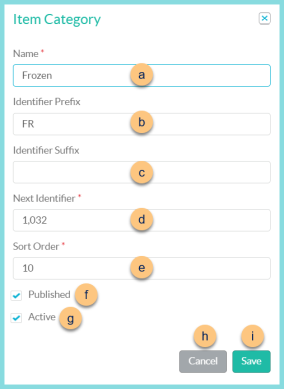
-
Name - enter a category name
-
Identifier Prefix (optional) - enter an alphanumeric prefix to be assigned to items with the selected category upon creation
-
Identifier Suffix (optional) - enter an alphanumeric suffix to be assigned to items with the selected category upon creation
-
Next Identifier - enter the next numeric identifier to be used for the items with the selected category upon creation
Note: The term Next Identifier is a misnomer. The next item identifier in the category will be Next Identifier + 1.
-
Sort Order - change sort order if needed
-
Published - check to make the Item Category available for use when creating an item and on the item's general
-
Active - toggle active status
-
Cancel - click to return to the previous screen without saving changes
-
Save - click to save changes
-
-
< > - click to scroll through pages
Example Categories
-
Dry
-
Frozen
-
Cooler
-
Catering
-
Paper
-
Chemicals
Example Numbering Schemes
-
Number Only
-
Fields
-
Identifier Prefix: None
-
Identifier Suffix: None
-
Next Identifier: 1000
-
The next item in the selected category will have an identifier of 1001.
-
Tips:
-
Choose a different first digit for each category.
-
Choose any number of digits for the Next Identifier.
-
-
Prefix + Number
-
Fields
-
Identifier Prefix: D-
-
Identifier Suffix: None
-
Next Identifier: 2000
-
The next item in the selected category will have an identifier of D-2001.
-
Tips:
-
Choose a different prefix letter for each category.
-
Choose any number of digits for the Next Identifier.
-
-
Number + Suffix
-
Fields
-
Identifier Prefix: None
-
Identifier Suffix: -F
-
Next Identifier: 3000
-
The next item in the selected category will have an identifier of 3001-F.
-
Tips:
-
Choose a different suffix letter or code for each category.
-
Choose any number of digits for the Next Identifier.
-