Online Meal Application Statuses
Configuration > Meal Applications > Online Meal Application Statuses
Online meal application statuses are used to categorize online meal applications. Protected statuses are automatically applied as applications are submitted and processed. Custom statuses can be applied to online meal applications upon review if needed.
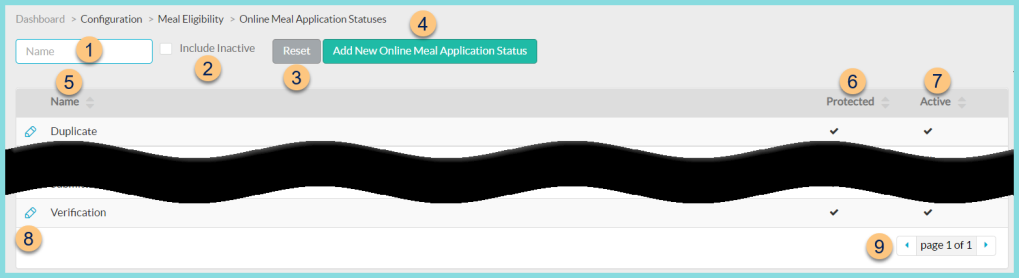
-
Name - search by name
-
Include Inactive - check to include inactivated statuses
-
Reset - click to reset search parameters
-
Add New Online Meal Application Status - click to add a new status. See Step 8 for details.
-
Name - click to sort by name
-
Protected - click to sort by protected status
-
Active - click to sort by active status
-
Pencil - click to edit status. Note: Only the sort order can be edited on protected statuses.
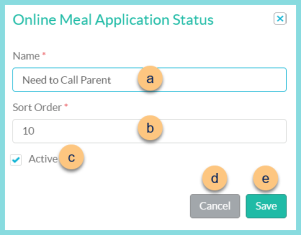
-
Name - edit name if needed
-
Sort Order - change sort order if needed
-
Active - toggle active status
-
Cancel - click to return to the previous screen without saving changes
-
Save - click to save changes
-
-
< > - click to scroll through pages
The following statuses are created by default:
-
Duplicate
-
In Progress
-
Invalid
-
Processed
-
Submitted
-
Verification
-
Example Statuses to Consider
-
Documentation Needed
-
Contact Parent
-
Invalid Case Number