Recipe Categories
Configuration > Menu Planning > Recipe Categories
Recipe Categories determine the categorization and order of menus, including Menu Plans, Production Records, Menu Calendars, and the Online Menu.
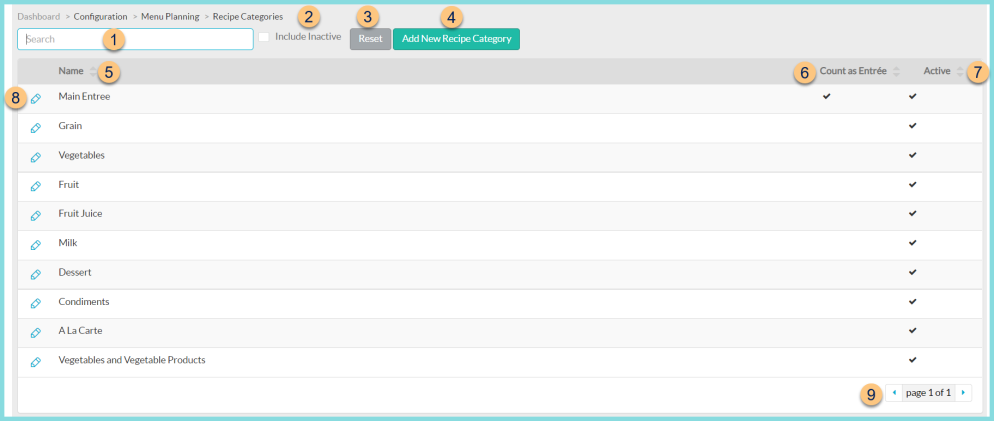
-
Search - search by name
-
Include Inactive - check to include inactivated items
-
Reset - click to reset search parameters
-
Add New Recipe Category - click to add a new recipe category
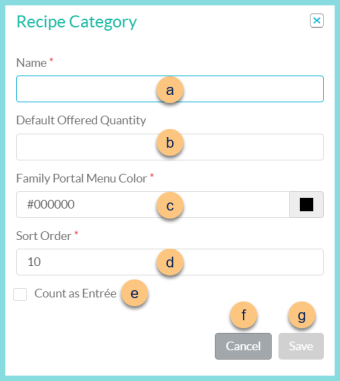
-
Name - enter a name for the recipe category
-
Default Offered Quantity - enter the default quantity offered from this category on menu plans
Ex: Entree, milk, and juice categories are typically 1. Fruit and vegetable categories are typically 2-4.
-
LINQ Connect Menu Color - type a hex key or click the color swatch to select a color for the recipe category on the printed LINQ Connect menu
-
Sort Order - change the sort order to determine the order categories appear on menus, including Menu Plans, Production Records, Menu Calendars, and the Online Menu.
-
Count as Entree - check to indicate that this category should be included in the entree count on production records and show on the menu calendar and production calendar screens.
-
Cancel - click to return to Recipe Categories screen without saving changes
-
Save - click to save changes and return to recipe categories screen
-
-
Name - click to sort by recipe category name
-
Count as Entree - click to sort by count as entree status
-
Active - click to sort by active status
-
Pencil - click to edit an existing recipe category
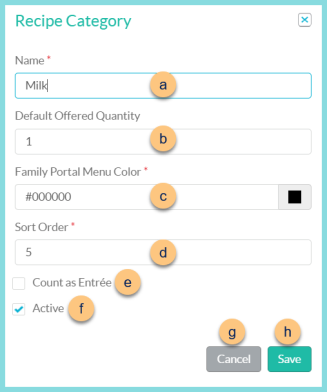
-
Name - enter a name for the recipe category
-
Default Offered Quantity - enter the default quantity offered from this category on menu plans
Ex: Entree, milk, and juice categories are typically 1. Fruit and vegetable categories are typically 2-4.
-
LINQ Connect Menu Color - type a hex key or click the color swatch to select a color for the recipe category on the printed LINQ Connect menu
-
Sort Order - change the sort order to determine the order categories appear on menus, including Menu Plans, Production Records, Menu Calendars, and the Online Menu.
-
Count as Entree - check to indicate that this category should be included in the entree count on production records and show on the menu calendar and production calendar screens.
-
Active - toggle active status
-
Cancel - click to return to Recipe Categories screen without saving changes
-
Save - click to save changes and return to recipe categories screen
-
-
< > - click to scroll through pages
The following recipe categories are created by default:
-
Main Entree
Example Recipe Categories
The example below is how most districts structure their menus. However, some districts have more complex categories for "build-your-own" menus.
| Name | Default Offered Quantity | Sort Order |
|---|---|---|
| Main Entree (count as entree) | 1 | 1 |
| Grain | 1 | 2 |
| Vegetable | 2+ | 3 |
| Fruit | 2+ | 4 |
| Fruit Juice | 1 | 4 |
| Milk | 1 | 5 |
| Dessert | 1 | 6 |
| Condiments | 2+ | 7 |