Report Categories
Configuration > Reports > Report Categories
Report Categories are used to organize the Reports menu.
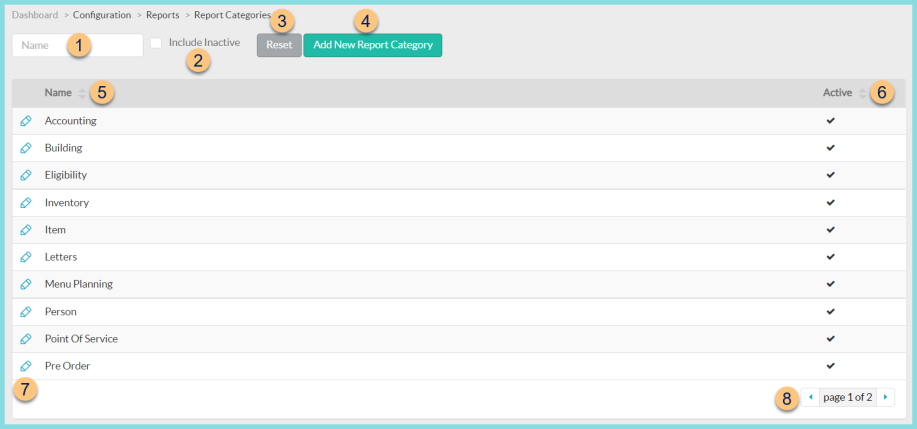
-
Name - search by name
-
Include Inactive - check to include inactivated categories
-
Reset - click to reset search parameters
-
Add New Report Category - click to add a new category
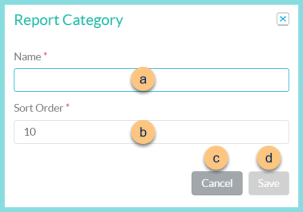
-
Name - enter category name
-
Sort Order - change sort order if needed
-
Cancel - click to return to the previous screen without saving changes
-
Save - click to save changes
-
-
Name - click to sort by name
-
Active - click to sort by active status
-
Pencil - click to edit category. Note: Fields are only editable on user-created categories.
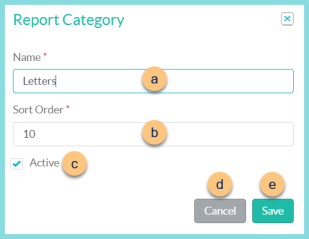
-
Name - enter category name
-
Sort Order - change sort order if needed
-
Active - toggle active status
-
Cancel - click to return to the previous screen without saving changes
-
Save - click to save changes
-
-
< > - click to scroll through pages
The following report categories are created by default:
-
Accounting
-
Eligibility
-
Inventory
-
Item
-
Letters
-
Menu Planning
-
Person
-
Point Of Service
-
Pre Order
-
Purchasing
-
Staff
-
Student
-
Transaction