Profile
User Name > Profile
The user profile allows the user to customize information.
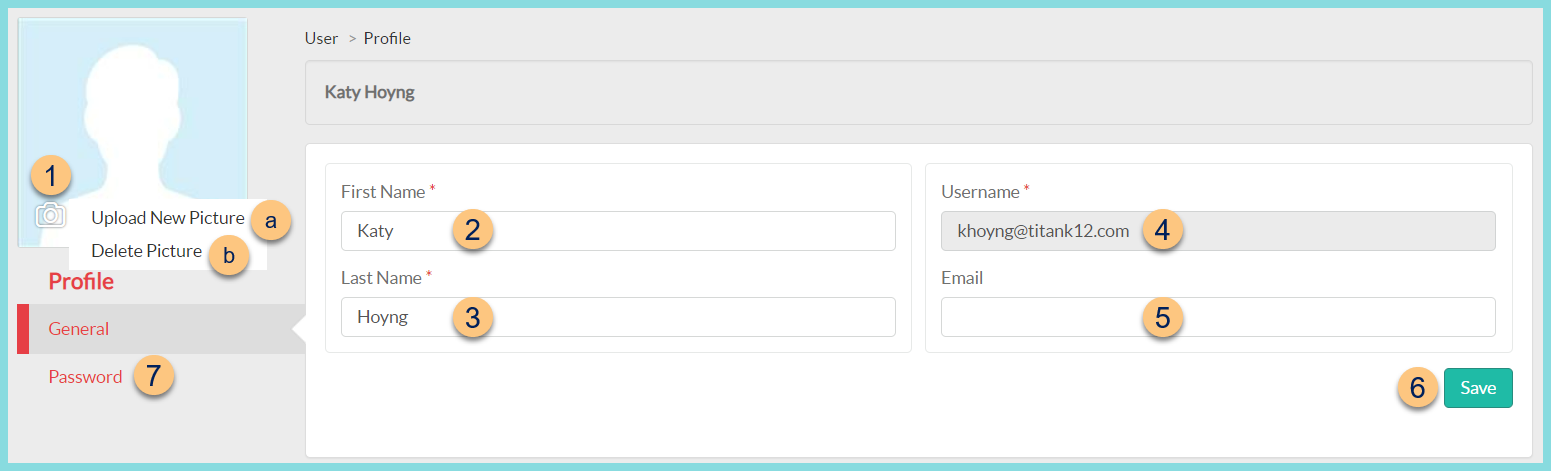
-
Camera Icon - click to upload a user photo
Note: Photos show on the POS and in LINQ Connect if Show Student Pictures is enabled. Photos can be imported.-
Upload New Picture - click to select a new photo
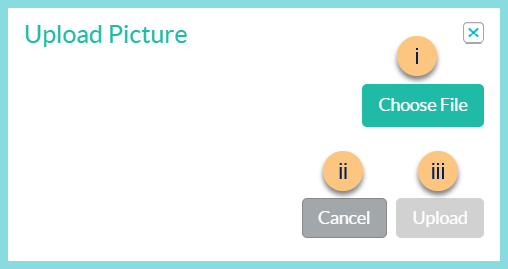
-
Choose File - click to choose a file from the user's device
-
Cancel - click to return to the previous screen without uploading a new file
-
Upload - click to upload the new file
-
-
Delete Picture - click to delete the existing photo
-
General Tab
-
First Name - edit user first name if needed
-
Last Name - edit user last name if needed
-
Username - notice the username. Note: District Employee: username as configured in staff management
TITAN Employee: username as configured in Admin. -
Email - edit email address if needed
-
Save - click to save changes
-
Password - click to be redirected to the Password Tab to change password
Password Tab

-
New Password - type a new password
-
Confirm New Password - type new password again (match required)
-
Save - click to save new password