Fee Groups
Fee Groups lets users create custom groups for classes, teams, or any other group function and assign fees to that group. Once a fee is assigned to the group, any student added to the group will have the fee assigned to them as well.
Navigating the Screen
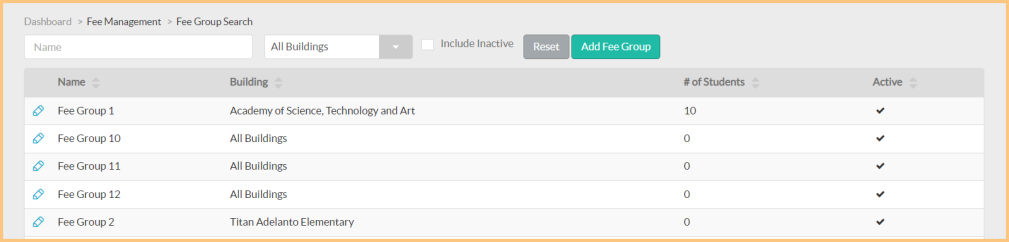
-
Name: Search by group name.
-
All Buildings: Filter by building.
-
Include Inactive: Check to include inactivated attributes.
-
Reset: Click to reset all search parameters.
-
Pencil: Click the icon to view or edit an existing group.
-
Scroll: Click the icons to scroll through pages of the grid.
Adding a Fee Group
-
Add Fee Group: Click to add a new group.
-
Name: Enter a name for the group.
-
(Optional) Building: Select a building.
-
Save: Click to save. The General tab appears.