Participation Agreement
Food Distribution > Participation Agreement
The Participation Agreement is the first step in the Food Distribution Program process for Recipient Agencies. Delivery Locations and Contacts are created and submitted to the state.
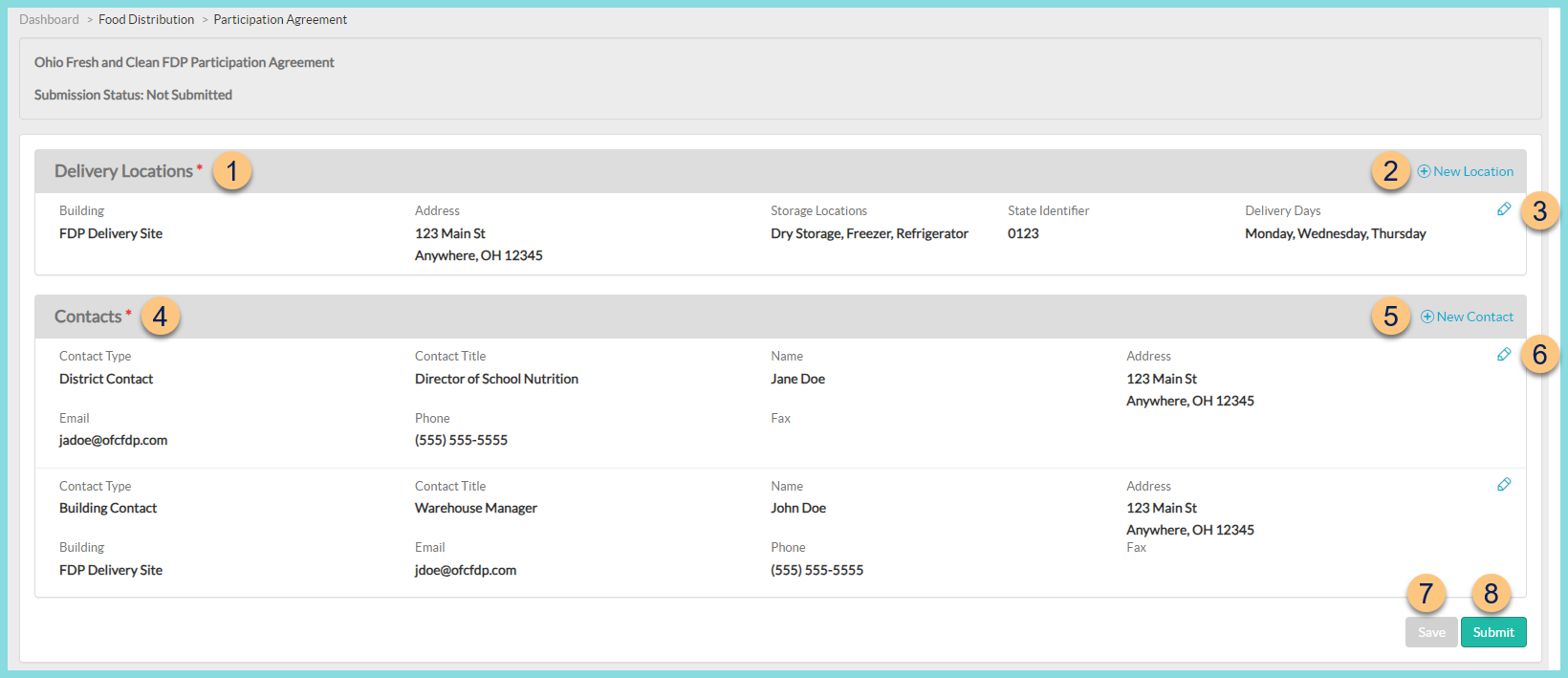
- Delivery Locations - notice existing delivery locations, including Building Name, Address, Storage Locations, State Identifier, and Delivery Days
-
(+) New Location - click to add a new delivery location to the agreement
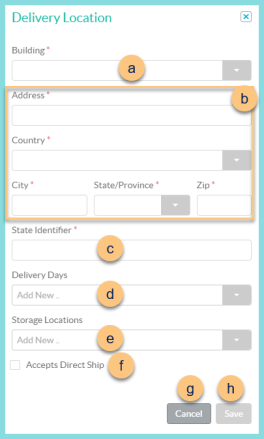
-
Building - select a building that will receive FDP deliveries or select Create New Building. If Create New Building is selected, enter the Number, Building Name, Abbreviation, and State Identifier.
Note: Delivery locations that have already been configured will display in gray text. -
Address - enter the building's address, including the Street Address, Country, City, State/Province, and Zip
-
State Identifier - enter the building's state identifier
-
Delivery Days- select the day's of the week on which this building will accept FDP deliveries
-
Storage Locations - select the storage locations available at this building. This determines which items are able to be received.
-
Accepts Direct Ship - check to indicate that this location accepts direct shipments; Note: Only one delivery location may accept direct shipments.
-
Cancel - click to return to the previous screen without saving
-
Save - click to save the building
-
Pencil - click to edit an existing building. See Step 2 for details.
-
(+) New Contact - click to create a new contact
Note: Add one district contact and one contact per building.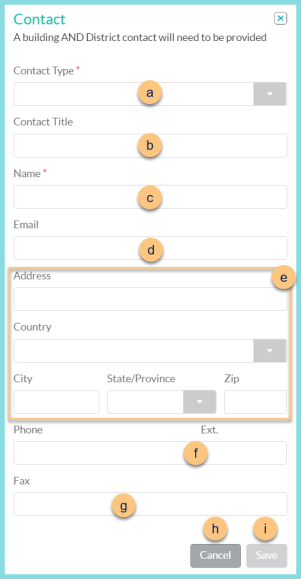
-
Contact Type - select District Contact or Building Contact. Check Same As... if appropriate.
Building (not pictured, Building Contact only) - select the building for which this contact applies. If Create New Building is selected, enter the Number, Building Name, Abbreviation, and State Identifier. -
Contact Title - enter the contact's title
-
Name - enter the contact's first and last name
-
Email - enter the contact's email address
-
Address - enter the contact's address, including the Street Address, Country, City, State/Province, and Zip
-
Phone - enter the contact's phone number and Ext.
-
Fax - enter the contact's fax number
-
Cancel - click to return to the previous screen without saving
-
Save - click to save the contact
-
Pencil - click to edit existing contact information. See Step 5 for details.
-
Save - click to save
-
Submit - click to submit the participation agreement to the state. Once submitted, contact the state to make changes if needed.
Contacts - notice existing contact information, including Contact Type, Contact Title, Name, Address, Email, Phone, and Fax