Surveys
Food Distribution > Surveys
There are three different types of surveys: DOD, Bulk Foods for Processing, and USDA Regular Foods.
Surveys Screen
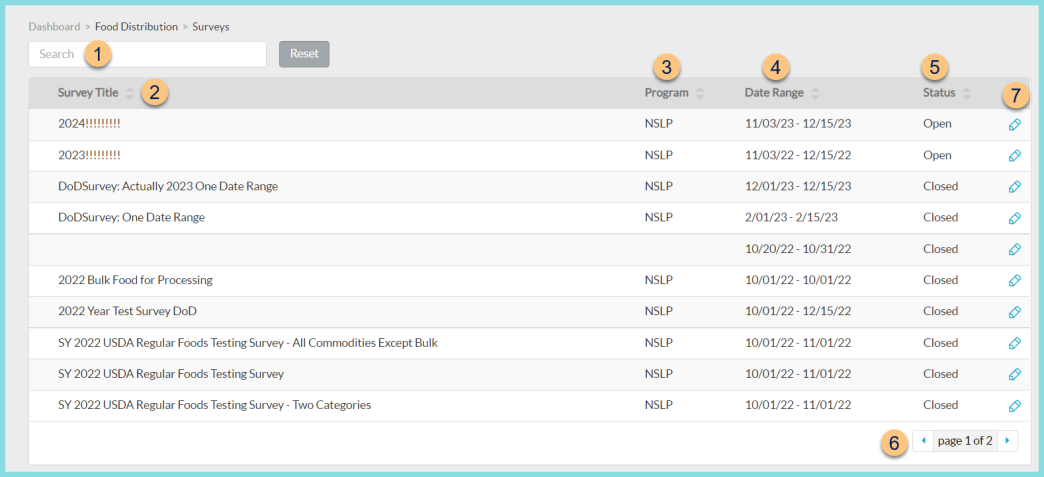
-
Search - search by Survey Title
-
Survey Title - click to sort by title
-
Program - click to sort by program
-
Date Range - click to sort by date range
-
Status - click to sort by status
-
< > - click to scroll through pages
-
Pencil - click to open survey
Individual Survey Screen
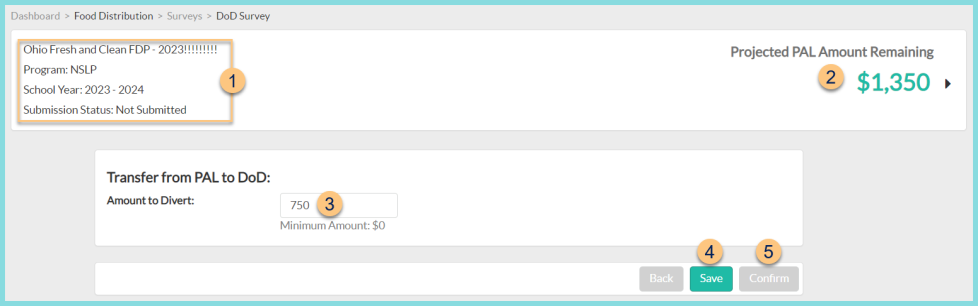
-
Notice the District Name, Survey Title, Program, School Year, and Submission Status.
-
Projected PAL Amount Remaining = PAL Amount - Amount to Divert (see Step 3) - calculated survey usage (see Steps XXXX)
-
Transfer from PAL to DoD - enter an Amount to Divert to DoD greater than or equal to $0
-
Save - click to save transfer amount
-
Confirm - click to confirm
Note: You must click Save first.
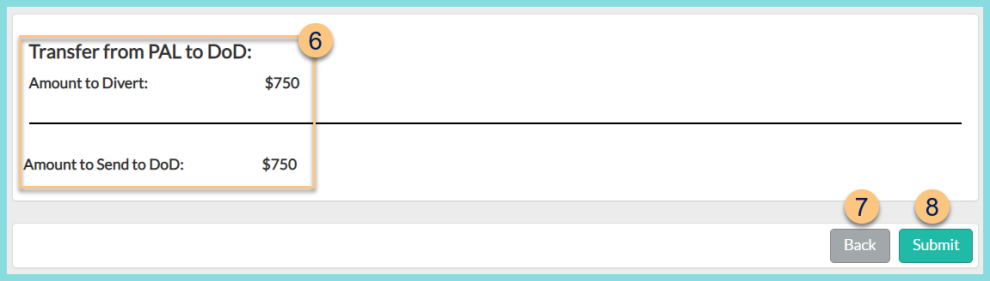
-
Transfer from PAL to DoD - review the Amount to Divert
-
Back - click to return to Step 3
-
Submit - click to submit the indicated amount to the State

-
Items Key - hover to see the definitions of commonly used abbreviations
-
Category - notice the Name of the category and Quantity of items selected; notice the WBSCM#, Item Description, Type, Price per Case, and Pack Size of each item in the category. Click the Carat to collapse the category if desired. There are 2 categories per screen.
-
Item - check to select an item, then enter the Desired Quantity of cases for each month. Repeat for additional items as needed.
-
Back - click to return to the previous screen
-
Save - click to save the screen
-
Next - click to be redirected to the next screen of the survey
Repeat Steps 10-14 until all survey pages have been completed.

-
Summary - review each selection and the requested quantities per month
-
Submit - click to send selections to the State.
Note: Once submitted, selections cannot be changed through the TITAN Portal.