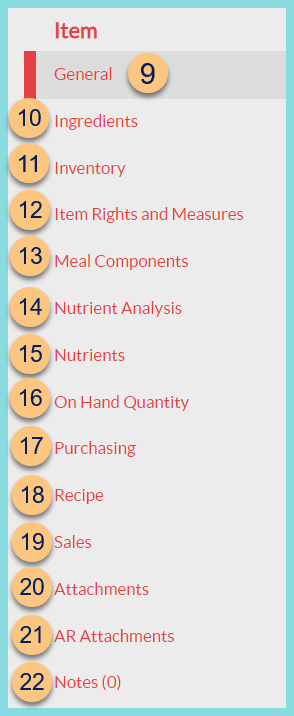Items and Item Tabs
Items > Item Management > Pencil
The following information appears at the top of the screen on all tabs:
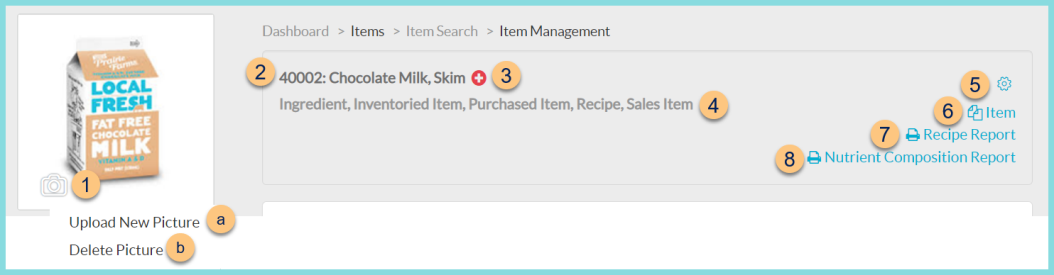
-
Camera Icon - click to upload the item photo
Note: The recipe photos are displayed on the online menu and on recipe reports. -
Upload New Picture - click to select a new photo
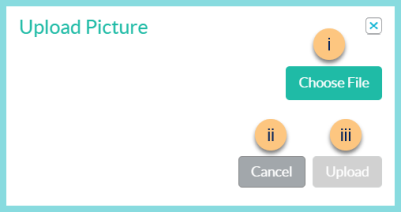
-
Choose File - click to choose a file from the user's device
-
Cancel - click to return to the previous screen without uploading a new file
-
Upload - click to upload the new file
-
Delete Picture - click to delete the existing photo
-
Notice the Identifier and Item Name
-
Notice the Item Attribute(s)
-
Red Cross - notice the indication of allergens; hover to see linked allergens
-
Gear - click to select item attributes
Note: The tabs that appear below vary based on the selected attributes -
Copy Item - click to create a copy of the item
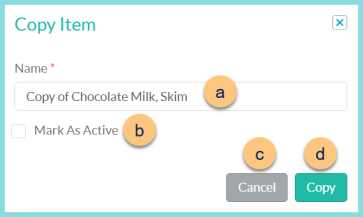
-
Name - enter a name for the new item (Default: "Copy of (Item Name)")
-
Mark As Active - toggle active status (Checked - item will be active upon creation, Unchecked - item will be inactive upon creation)
-
Cancel - click to return to the previous screen without saving changes
-
Copy - click to create a copy of the item and be redirected to the General tab of the new item
-
Print Recipe Report (recipes only) - click to generate a copy of the Recipe Report. Total Yield - enter the number of servings to print the recipe for; Serving Size - select the serving size; Note: the serving size dropdown only appears for items with multiple serving sizes
-
Print Nutrient Composition Report (recipes only) - click to generate a copy of the Item Nutrient report
-
Inventory tab
Invoice tab (not pictured) -
On Hand Quantity tab
Online Store tab (not pictured)