Central Kitchen Production Calendar Screen
Menu Planning > Central Kitchen Production > (select Production Record)
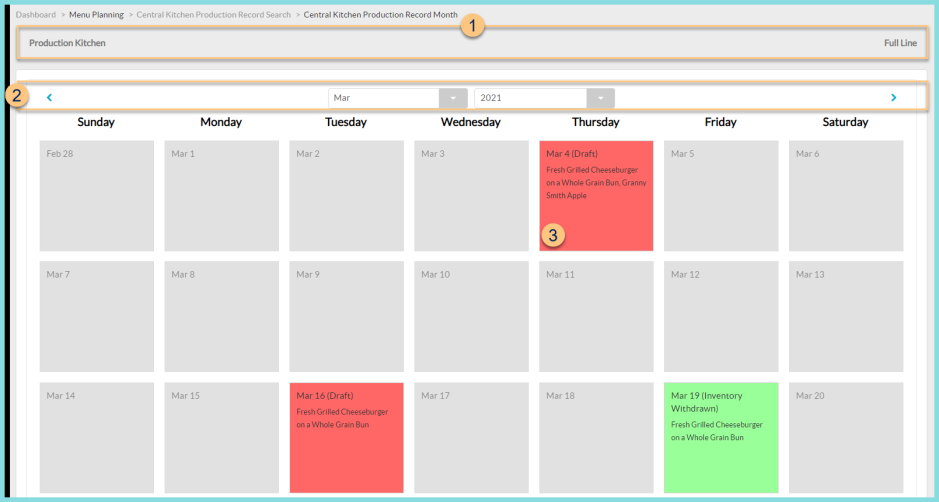
-
Notice the Building Name and Production Line
-
Click < > to scroll through months or click the Month Year dropdown to jump to a different month
-
Date - notice the Month, Date, Status, and Recipe Name(s).
Red - Overdue on expected tasks or ahead of schedule on posting and withdrawing inventory. (Production records should be posted by the end of the day of production. Inventory should be withdrawn at the end of the day of production.) Click to be redirected to the production day.
Green - On time or ahead of schedule. Click to be redirected to the production day.
Orange - further than two weeks, less than 4 weeks away; not behind schedule. Click to be redirected to the production day.
Gray - not started. Click to start planning a production day: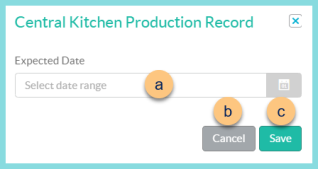
-
Expected Date - select the expected date range of fulfillment/delivery
-
Cancel - click to return to the previous screen without starting the production day
-
Save - click to be redirected to the central kitchen production record planning screen