Deducting Inventory from a Central Kitchen Production Record
Menu Planning > Central Kitchen Production > (posted day)
Used inventory must be deducted for finished quantities to be added to inventory. This must be completed prior to fulfilling orders.
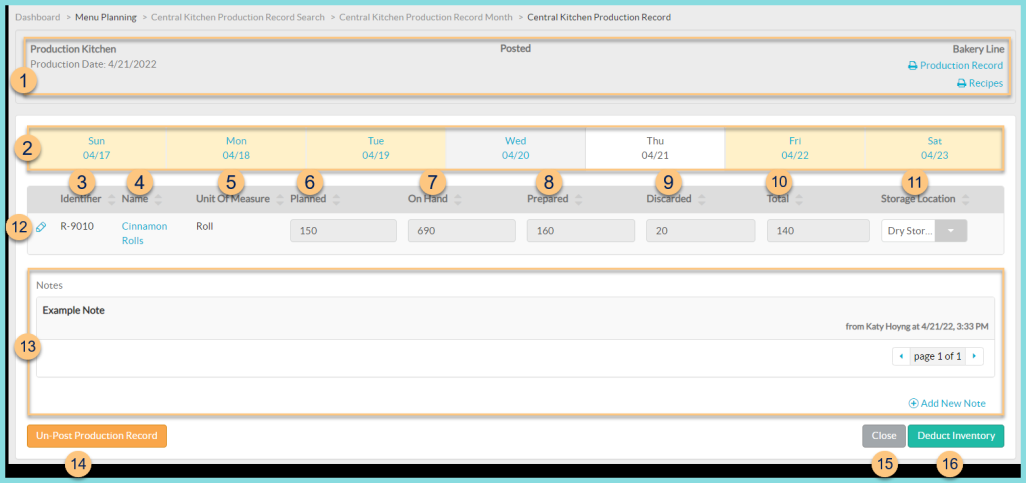
-
Notice the Kitchen Name, Production Date, Status, and Production Line. Click Print Production Record to request the central kitchen production record report. Click Print Recipes to request a recipe batch report for the planned quantities of non-excluded recipes.
-
Notice the dates of the selected week. Click on a Day to be redirected to the production record for that date. Select expected date range if the date has not been previously selected.
Notice the color-coding as follows: -
Yellow Background – not started day
-
White Background – selected menu day
-
Gray Background – non-selected production day
-
Identifier - click to sort by recipe identifier
-
Name - click to sort by recipe name. Click the name to be redirected to that recipe's general tab.
-
Unit Of Measure - click to sort by base unit of measure
-
Planned - click to sort by planned quantity
-
On Hand - click to sort by the current on hand quantity
-
Prepared - click to sort by the prepared quantity
-
Discarded - click to sort by the discarded quantity
-
Total = Prepared - Discarded. Click to sort by the total quantity. The total quantity of the prepared item will be added to inventory.
-
Storage Location - click to sort by storage location. For each item, select the storage location where the prepared item will be held after production and before delivery. Select the Sub-Location (not pictured) if applicable.
-
Pencil - click to edit ingredient quantities that will be deducted from inventory
ds -
Item - notice the ingredient identifier, ingredient name, and ingredient unit of measure
-
Quantity - notice the quantity calculated by TITAN for the prepared recipe quantity. Update the quantity if needed to control the amount to be deducted from inventory.
-
Cancel - click to return to the previous screen without saving changes
-
Save - click to save changes
-
Notes - notice any existing note text and the user, date, and time. Click < > to scroll through pages of notes. Click (+) New Note to enter a new permanent note.
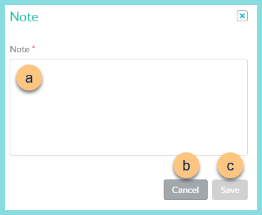
-
Note - enter note text
-
Cancel - click to return to the previous screen without saving changes
-
Save - click to save changes
-
Un-Post Production Record - click to un-post the production record and return to the posting screen
-
Close - click to return to the calendar screen
-
Deduct Inventory - click to withdraw the ingredients used (Step 12) from inventory and add the prepared product (Step 10) to inventory. This cannot be undone.