Nutrition Information Module
TITAN District Connect App > Nutrition Info
Select Item Screen
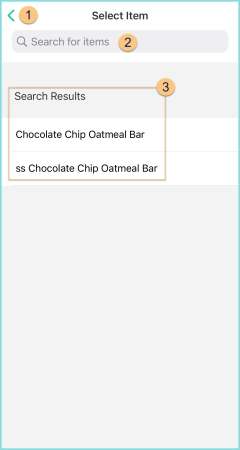
-
<: click to return to TITAN District Connect App home screen
-
Search for items: search by name or identifier
-
Search Results: click an Item Name to be redirected to the Nutrition Data screen
Nutrition Data Screen
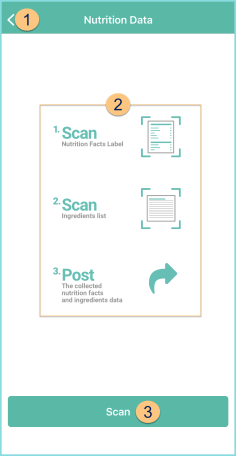
-
<: click to return to the previous screen
-
Instructions: Notice the instructions:
-
Scan Nutrition Facts Label
-
Scan Ingredients List
-
Post the collected nutrition facts and ingredients data
-
-
Scan: click to be redirected to the Scan Nutrition Data screen
Scan Nutrition Data Screen
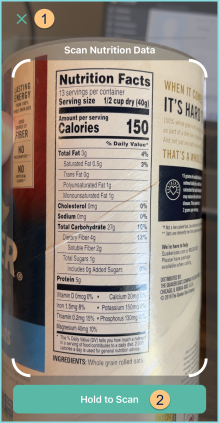
-
X: click to return to the previous screen
-
Hold to Scan: tap and hold to capture the nutrition facts panel. When complete, the app will automatically progress to the Scan Ingredient Data mode. Tap and hold again to scan the ingredients label. Move camera to different angles during the scan until complete. Note: The Progress Bar indicates the completion progress of the scan. Do not release your finger until the scan is complete.
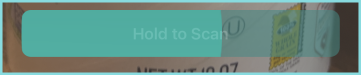
Nutrition Data Screen
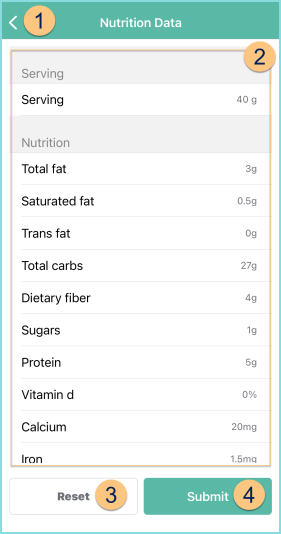
-
<: click to return to the previous screen
-
Serving, Nutrition, Ingredients: Review the captured serving, nutrition, and ingredient information. Scroll to review all. Note: Captured information can be edited in the district portal after submitting.
-
Reset: Click to return to the previous screen without submitting scan.
-
Submit: Click to submit scan to Nutrition Facts Review