Menu Plans Screen
Menu Planning > Menu Plans
The Menu Plans screen is used to access menu plans.
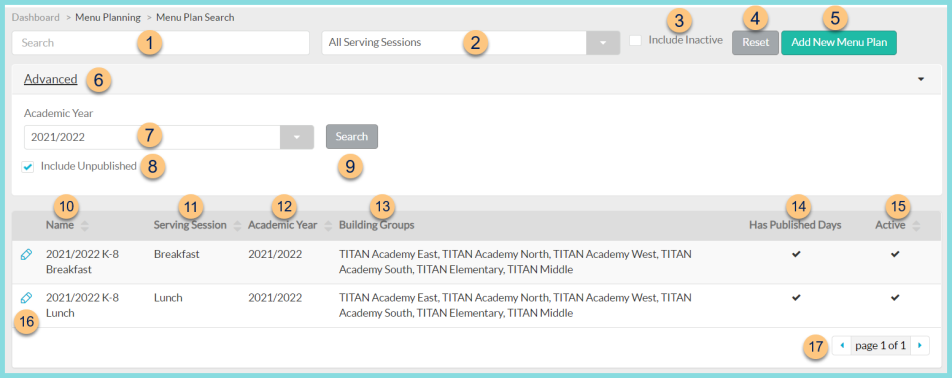
-
Search - search by menu name
-
All Serving Sessions - filter by serving session
-
Include Inactive - check to include inactivated menu plans
-
Reset - click to reset search parameters
-
Add New Menu Plan - click to add a new menu plan
Note: Menus should be created in TITAN to match the district's menus. One Menu Plan per Academic Year and menu combination is needed. A new set of menus will be created each Academic Year.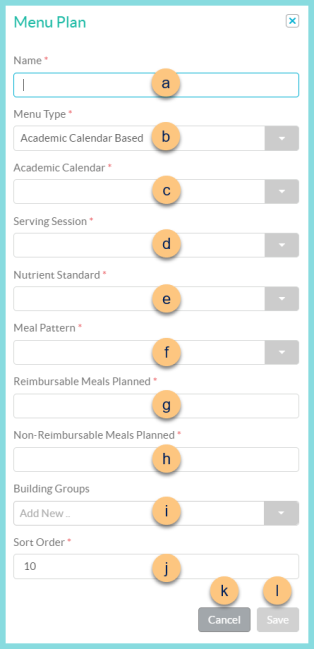
-
Name - enter menu plan name. Ex: "2022-2023 K-8 Breakfast"
-
Menu Type - select menu type; Academic Calendar Based (default), Cycle Based. Note: Cycle based menus are typically used for enterprise accounts.
-
Academic Calendar - select Academic Calendar (academic calendar-based menus only)
or
Number of Weeks - enter the number of weeks in the cycle (cycle-based menus only) -
Serving Session - select serving session
-
Nutrient Standard - select nutrient standard
-
Meal Pattern - select meal pattern
-
Reimbursable Meals Planned - enter reimbursable meals planned. Note: 100 is recommended to represent 100%.
-
Non-Reimbursable Meals Planned - enter the non-reimbursable meals planned. Note: 0 is recommended as the menu plan is for reimbursable meals.
-
Building Groups - select buildings and building groups that can use this menu for production records
-
Sort Order - change sort order if desired
-
Cancel - click to return to the previous screen without creating the menu
-
Save - click to create menu and be redirected to the Menu Plan Calendar Screen
-
Advanced - click to open additional filters
-
Academic Year - filter by Academic Year
-
Include Unpublished - toggle whether or not to include menus with published months
-
Search - click to apply advanced filters
-
Name - click to sort by name
-
Serving Session - click to sort by serving session
-
Academic Year - click to sort by Academic Year
-
Building Groups - notice selected Building Groups
-
Has Published Days - notice published status
-
Active - click to sort by active status
-
Pencil - click to be redirected to the Menu Plan Calendar Screen
-
< > - click to scroll through pages