Production Records Screen
Menu Planning > Production Records
The Production Records screen is used to access production records.
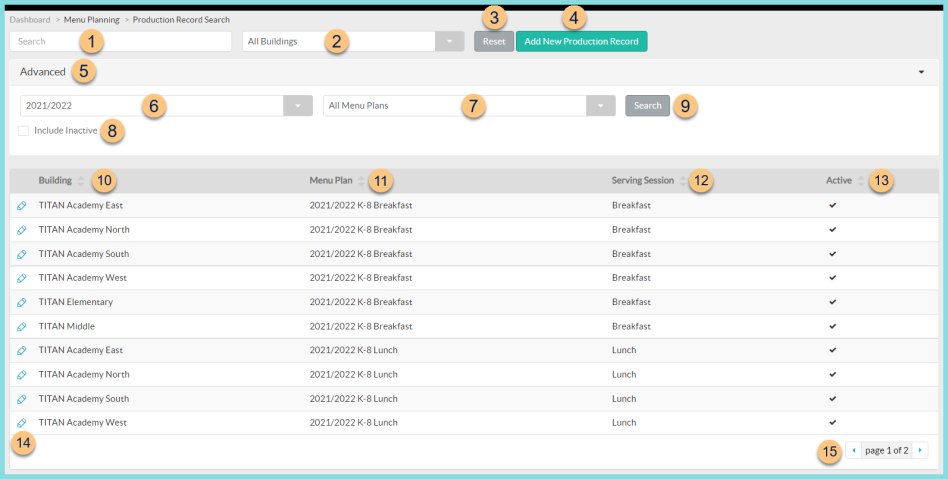
-
Search - search by Building or Menu Plan
-
All Buildings - filter by production building
-
Reset - click to reset search parameters
-
Add New Production Record - click to create a new production record (one per building per menu per year)
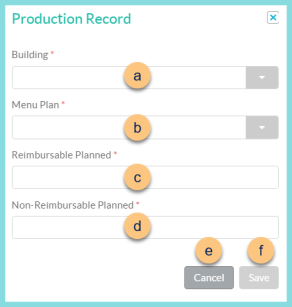
-
Building - select production building
-
Menu Plan - select menu plan. Note: The Menu Plan must be assigned to a matching building or building group.
-
Reimbursable Planned - enter the typical reimbursable meals planned for the selected building and menu
-
Non-Reimbursable Planned - enter the typical non-reimbursable meals planned for the selected building and menu
-
Cancel - click to return to previous screen without creating a new production record
-
Save - click to save and be redirected to the production record calendar screen
-
Advanced - click to open additional filter options
-
Academic Year - filter by academic year
-
All Menu Plans - filter by menu plan
-
Include Inactive - click to include inactivated production records
-
Search - click to search by advanced filters
-
Building - click to sort by building
-
Menu Plan - click to sort by menu plan
-
Serving Session - click to sort by serving session
-
Active - click to sort by active status
-
Pencil - click to be redirected to the production record calendar screen
-
< > - click to scroll through pages