Add New Bulk Transaction
Bulk transactions are used to record a count of transaction types without entering the transaction by person. Bulk transaction layouts must be configured in advance.
Point of Service > Sales
Click Add New Bulk Transaction
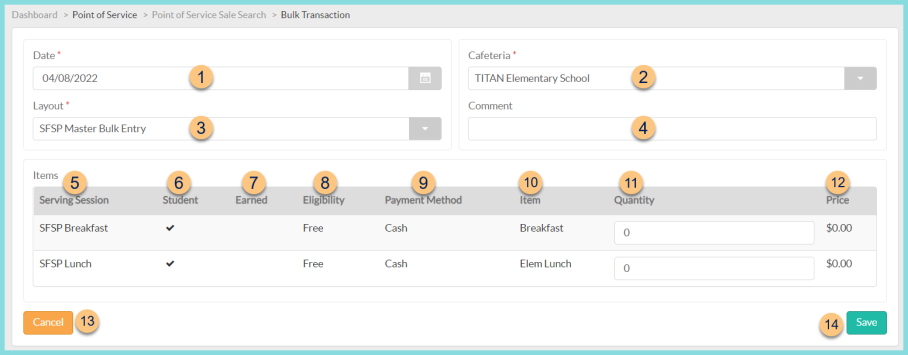
-
Select the effective Date of the transaction.
-
Select the Cafeteria where the items were served.
-
Select the Administrative Sale Layout. Once the layout is selected the items will appear below.
-
Enter a Comment for documentation.
-
Notice the Serving Session.
-
Notice the Student status.
Note: checked = student, unchecked = non-student. -
Notice the Earned status.
Note: checked = earned, unchecked = not earned -
Notice the Eligibility for student line items.
-
Notice the Payment Method that will be recorded.
-
Notice the sales Item name.
-
Enter the Quantity sold.
-
Notice the Price per item. Edit as needed if allowed.
-
Click Cancel to delete the bulk transaction and return to the sales screen.
-
Click Save to post the bulk transaction and return to the sales screen.