Accounts Receivable Aging
Reports > Accounting > Accounts Receivable Aging
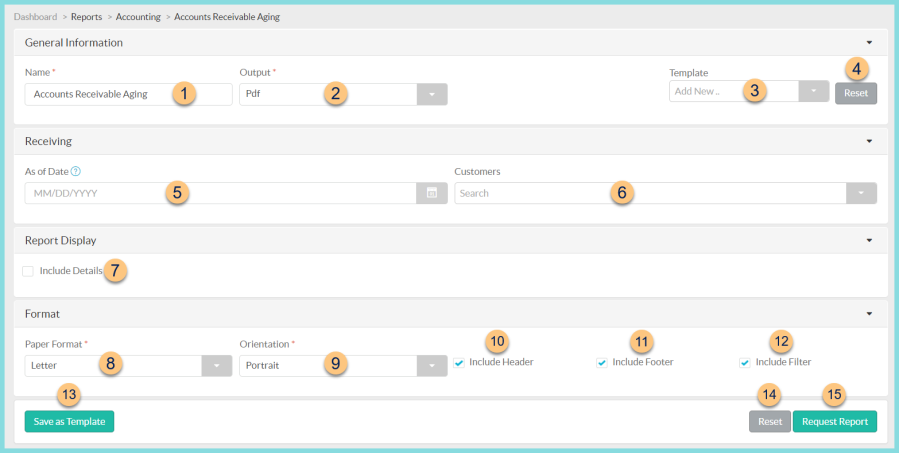
-
Enter a report Name.
Default: Accounts Payable Aging -
Select an Output format (HTML or PDF).
Default: PDF -
Select a report Template.
-
Click Reset to restore default parameters.
-
Select the As of Date for aging calculation.
Note: If no date is selected, the current date is used. -
Filter by Customers.
-
Check Include Details to include details.
-
Choose a Paper Format (CR80, Legal, or Letter).
Default: Letter -
Choose a report Orientation (Landscape or Portrait).
Default: Portrait -
Check Include Header to include report header.
-
Check Include Footer to include report footer.
-
Check Include Filter to include selected filters.
-
Click Save as Template to save the selected filters and columns as a template.
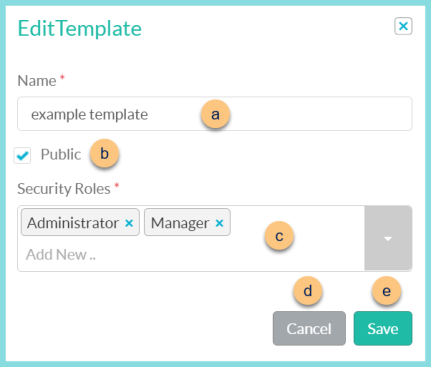
-
Enter a template Name.
-
Check Public to make the template available to other users.
-
Select the Security Roles that can access a public template.
-
Click Cancel to return to the previous screen without saving the template.
-
Click Save to save the template.
-
-
Click Reset to restore default selections.
-
Click Request Report to request report.
Note: The report will appear in the notification bell when complete.
Report Format
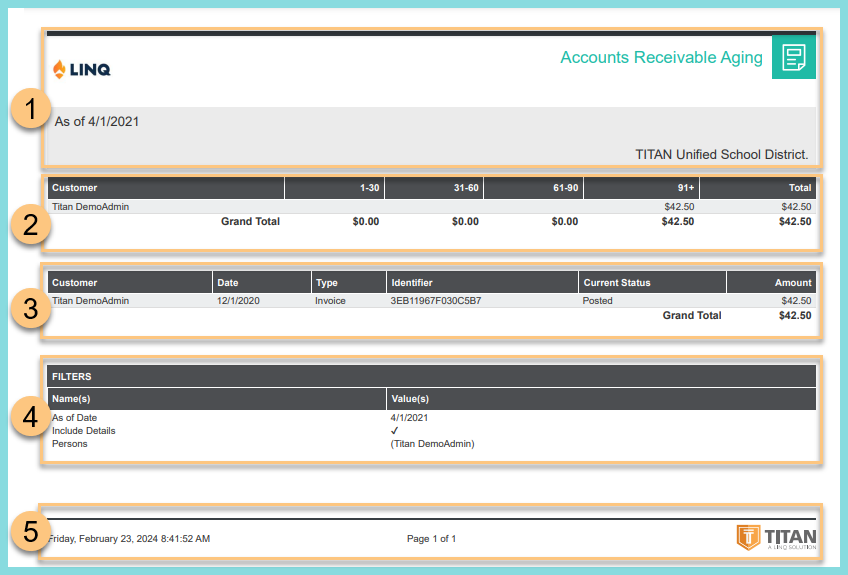
-
Header: Notice the District Logo, Report Title, As of Date, and District Name.
-
Summary: Notice the summary for each customer with the dollar amount of unpaid customer documents 1-30, 31-60, 61-90, and 91+ days old, and the total. Notice the grand total of each column.
-
Details: If included, notice the details of each customer document, including the vendor name, date, type, identifier, current status, and amount.
-
Filters: Notice the name(s) and value(s) of selected filters.
-
Footer: Notice the date and time the report was requested, pages, and TITAN logo.