Balance Sheet
Reports > Accounting > Balance Sheet
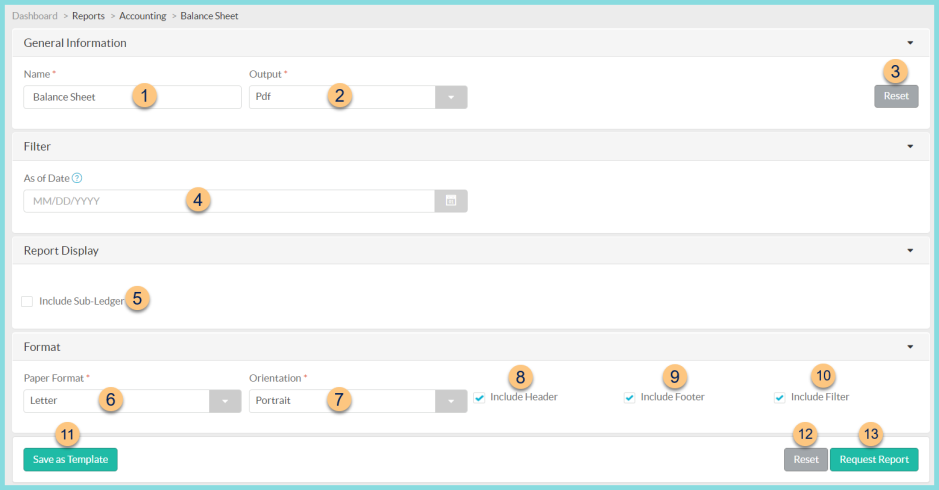
-
Name - enter a report name
Default: Balance Sheet -
Output - select output format (Html, Pdf (default))
-
Template (not pictured) - select a report template
-
Reset - click to reset to default options
-
As of Date - select as of date; if no date range is selected, the current date is used
-
Include Sub-Ledger - check to sub-ledger
-
Paper Format - choose a paper format (CR80, Legal (default), Letter)
-
Orientation - choose orientation (Landscape (default), Portrait)
-
Include Header - check to include report header
-
Include Footer - check to include report footer
-
Include Filter - check to include selected filters
-
Save as Template - click to save the selected filters and columns as a template
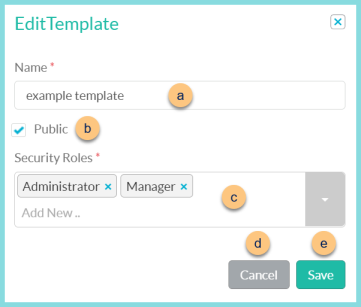
-
Name - enter a template name
-
Public - check to make the template available to other users
-
Security Roles - select the security roles that can access a Public template
-
Cancel - click to return to the previous screen without saving the template
-
Save - click to save the template
-
Reset - click to reset to defaults
-
Request Report - click to request report
Note: Report will appear in the bell icon when complete
Report Format
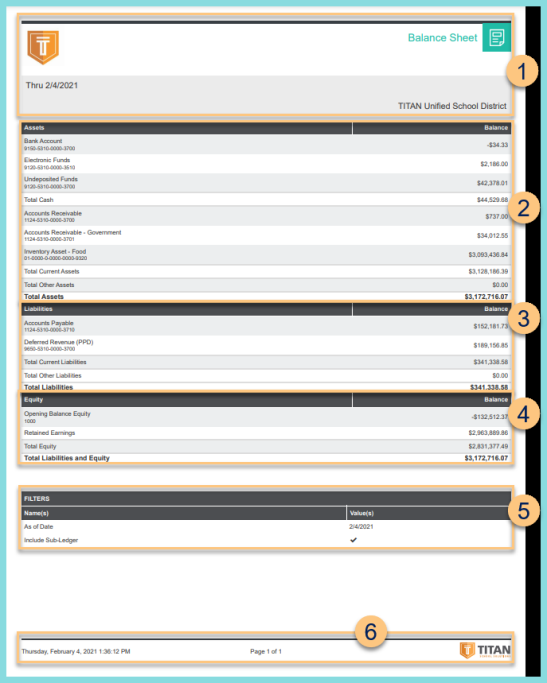
-
Header - notice the District Logo, Report Title, Thru Date, and District Name.
-
Assets - notice the asset account names and numbers, the balance of each, and the total
-
Liabilities - notice the liability account names and numbers, the balance of each, and the total
-
Equity - notice the equity account names and numbers, the balance of each, and the total; notice the total liabilities and equity
-
Filters - notice the name(s) and value(s) of selected filters
-
Footer - notice the date and time the report was requested, pages, and TITAN logo