Daily Deposit Report
Reports > Accounting > Daily Deposit
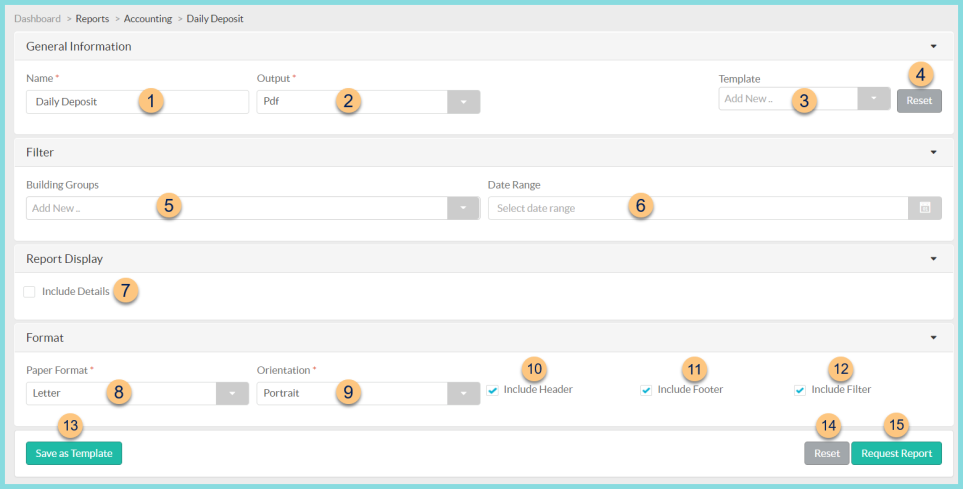
-
Name - enter a report name
Default: Daily Deposit -
Output - select output format (Html, Pdf (default))
-
Template - select a report template
-
Reset - click to reset to default options
-
Building Groups - filter by buildings or building groups
-
Date Range - filter by deposit date range
-
Include Details - check to include a separate page for each building
-
Paper Format - choose a paper format (CR80, Legal, Letter (default))
-
Orientation - choose orientation (Landscape, Portrait (default))
-
Include Header - check to include report header
-
Include Footer - check to include report footer
-
Include Filter - check to include selected filters
-
Save as Template - click to save the selected filters and columns as a template
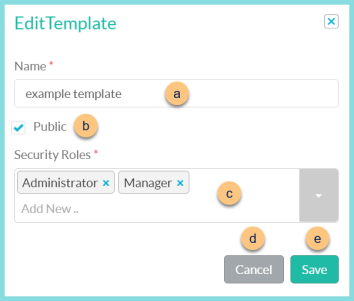
-
Name - enter a template name
-
Public - check to make the template available to other users
-
Security Roles - select the security roles that can access a Public template
-
Cancel - click to return to the previous screen without saving the template
-
Save - click to save the template
-
Reset - click to reset to defaults
-
Request Report - click to request report
Note: Report will appear in the bell icon when complete
Report Format
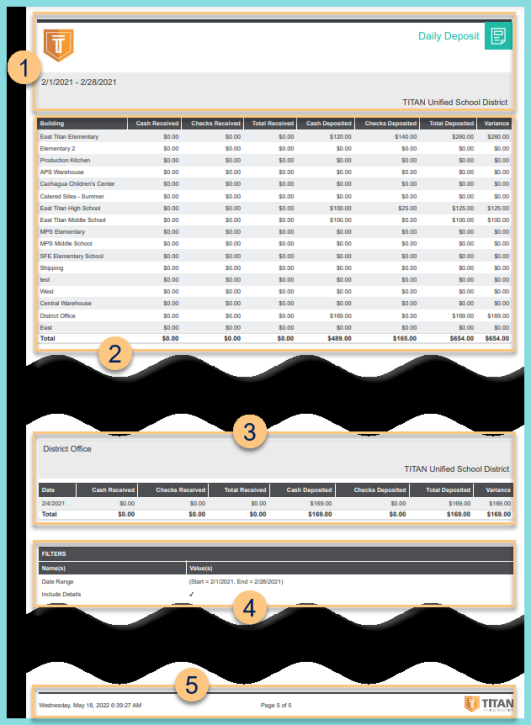
-
Header - notice the District Logo, Report Title, Date Range, and District Name.
-
Summary - notice the building, cash received, checks received, total received, cash deposit, checks deposited, total deposited, and the variance. Variance = Total Deposited - Total Received. Notice the grand total of each column.
-
Details (if included) - notice the building name, district name, and details of each date, including cash received, checks received, total received, cash deposited, checks deposited, total deposited, and variance. Variance = Total Deposited - Total Received.
-
Filters - notice the name(s) and value(s) of selected filters
-
Footer - notice the date and time the report was requested, pages, and TITAN logo