Deposit Report
Reports > Accounting > Deposit
Accounting > Bank Documents > (deposit)
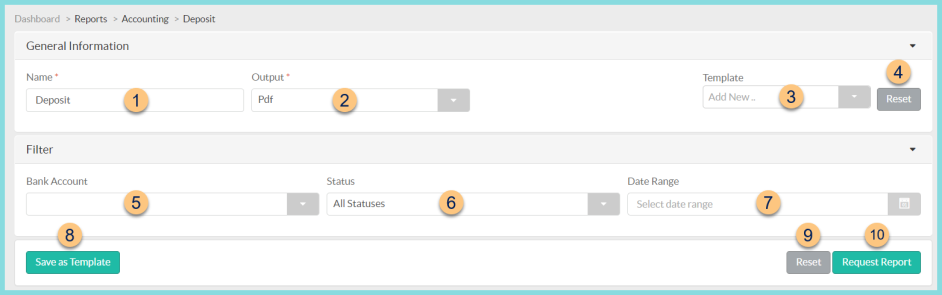
-
Name - enter a report name
Default: Deposit -
Output - select output format (Html, Pdf (default))
-
Template - select a report template
-
Reset - click to reset to default options
-
Bank Account - filter by bank account
-
Status - filter by status (All Statuses (default), Draft, Posted, Reconciled, Voided)
-
Date Range - filter by deposit date range
-
Save as Template - click to save the selected filters and columns as a template
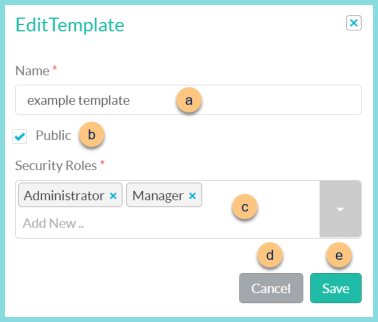
-
Name - enter a template name
-
Public - check to make the template available to other users
-
Security Roles - select the security roles that can access a Public template
-
Cancel - click to return to the previous screen without saving the template
-
Save - click to save the template
-
Reset - click to reset to defaults
-
Request Report - click to request report
Note: Report will appear in the bell icon when complete
Deposit Report
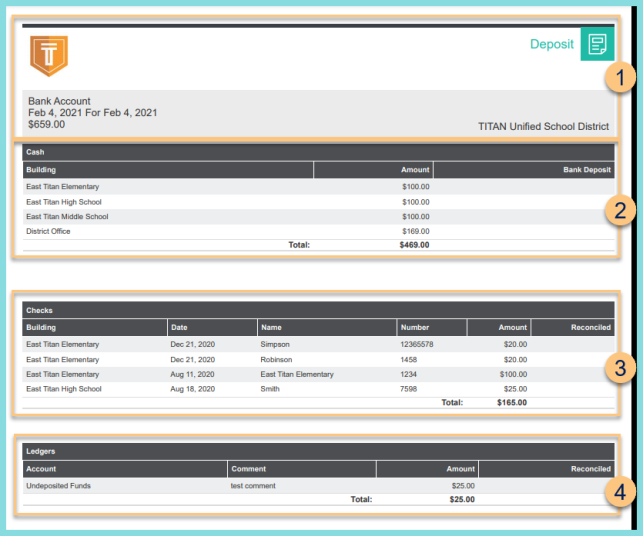
-
Header - notice the District Logo, Report Title, Bank Account, Date Range, Total Dollar Amount, and District Name.
-
Cash - notice the cash deposit amounts for building and the total
-
Checks - notice the list of checks including the building, date, name, number, amount, reconciled status, and total
-
Ledgers - notice the ledger entries including the account, comment, amount, reconciled status, and total