Sales Order Report
Reports > Accounting > Sales Order
Accounting > Accounts Receivable > Sales Orders > (Sales Order)
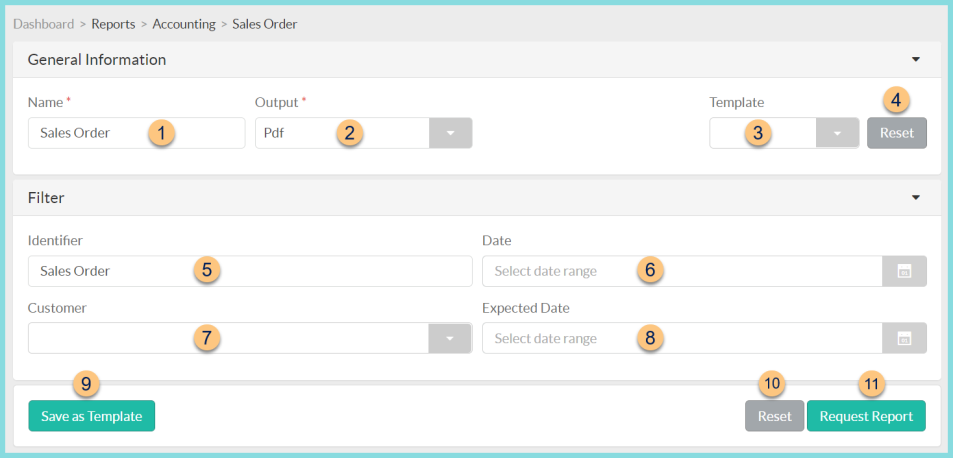
-
Name - enter a report name
Default: Sales Order -
Output - select output format (Html, Pdf (default))
-
Template - select a report template
-
Reset - click to reset to default options
-
Identifier - filter by identifier
-
Date - filter by order date range
-
Customer - filter by customer
-
Expected Date - filter by expected date range
-
Save as Template - click to save the selected filters and columns as a template
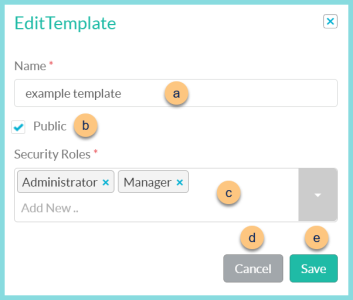
-
Name - enter a template name
-
Public - check to make the template available to other users
-
Security Roles - select the security roles that can access a Public template
-
Cancel - click to return to the previous screen without saving the template
-
Save - click to save the template
-
Reset - click to reset to defaults
-
Request Report - click to request report
Note: Report will appear in the bell icon when complete
Report Format
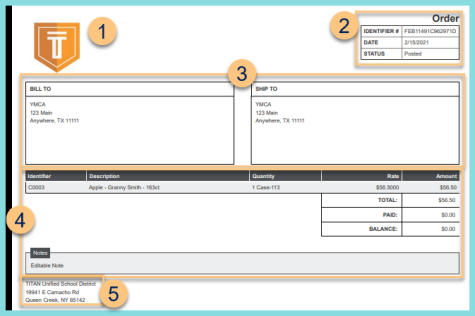
-
Notice the District Logo.
-
Notice the Order Identifier, Date, and Status.
-
Notice the Bill To and Ship To name and address.
-
Items - notice the identifier, description, quantity, rate, and total amount of each item. Notice the grand total, amount paid, and balance. Notice any notes.
-
Notice the district name and address