Vendor Activity
Reports > Accounting > Vendor Activity
The vendor activity report shows all payments for selected date range. This report includes both vendors and other payees such as check refunds.
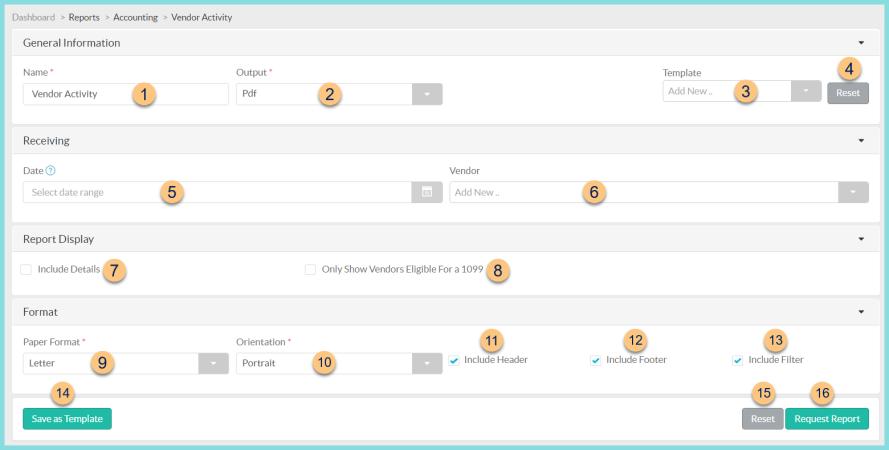
-
Name - enter a report name
Default: Vendor Activity -
Output - select output format (Html, Pdf (default))
-
Template - select a report template
-
Reset - click to reset to default options
-
Date - filter by date range; if no date is selected the last 30 days will be used
-
Vendor - filter by vendor
-
Include Details - check to include details
-
Only Show Vendors Eligible for a 1099 - check to filter for needed 1099s
-
Paper Format - choose a paper format (CR80, Legal, Letter (default))
-
Orientation - choose orientation (Landscape, Portrait (default))
-
Include Header - check to include report header
-
Include Footer - check to include report footer
-
Include Filter - check to include selected filters
-
Save as Template - click to save the selected filters and columns as a template
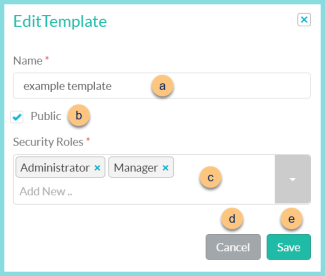
-
Name - enter a template name
-
Public - check to make the template available to other users
-
Security Roles - select the security roles that can access a Public template
-
Cancel - click to return to the previous screen without saving the template
-
Save - click to save the template
-
Reset - click to reset to defaults
-
Request Report - click to request report
Note: Report will appear in the bell icon when complete
Report Format
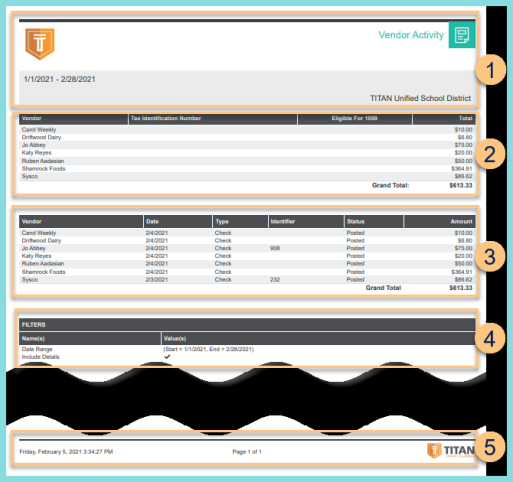
-
Header - notice the District Logo, Report Title, Date Range, and District Name.
-
Summary - notice each vendor, the tax identification number, 1099 status, and total
-
Details (if included) - notice the vendor name, document date, document type, identifier, status, and amount
-
Filters - notice the name(s) and value(s) of selected filters
-
Footer - notice the date and time the report was requested, pages, and TITAN logo