Edit Check Report
Reports > Eligibility > Edit Check
The Edit Check report is used to monitor meal counts in comparison to projected attendance.
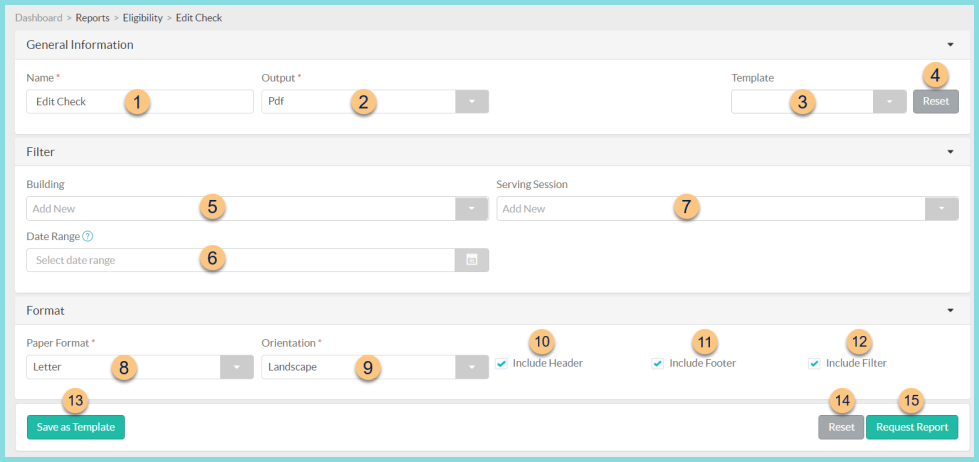
-
Name - enter a report name
Default: Edit Check -
Output - select output format (Html, Pdf (default))
-
Template - select a report template
-
Reset - click to reset to default options
-
Building - filter by school
-
Date Range - filter by date range; if no date is selected the current month is used
-
Serving Session - filter by serving session
-
Paper Format - choose a paper format (CR80, Legal, Letter (default))
-
Orientation - choose orientation (Landscape (default), Portrait)
-
Include Header - check to include report header
-
Include Footer - check to include report footer
-
Include Filter - check to include selected filters
-
Save as Template - click to save the selected filters and columns as a template
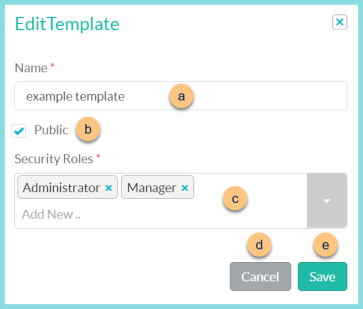
-
Name - enter a template name
-
Public - check to make the template available to other users
-
Security Roles - select the security roles that can access a Public template
-
Cancel - click to return to the previous screen without saving the template
-
Save - click to save the template
-
Reset - click to reset to defaults
-
Request Report - click to request report
Note: Report will appear in the bell icon when complete
Report Format

-
Header - notice the District Logo, Report Title, School Name, Attendance Factor, and District Name.
-
Edit Check - notice the page break between each school and reimbursement program. Notice the rows for each date and the total. Columns include assistance program, # eligible per status, eligible x attendance factor per status, meals claimed per status, and total claimed. Note: Red highlights will appear if the number claimed is higher than the eligible x attendance factor.
-
Filters - notice the name(s) and value(s) of selected filters
-
Footer - notice the date and time the report was requested, pages, and TITAN logo