GA DE0113 - Snack
Reports > Eligibility > GA DE0113 - Snack
This report is formatted to mimic the GADOE DE0113 document and combines POS, Menu Planning, and Inventory data.
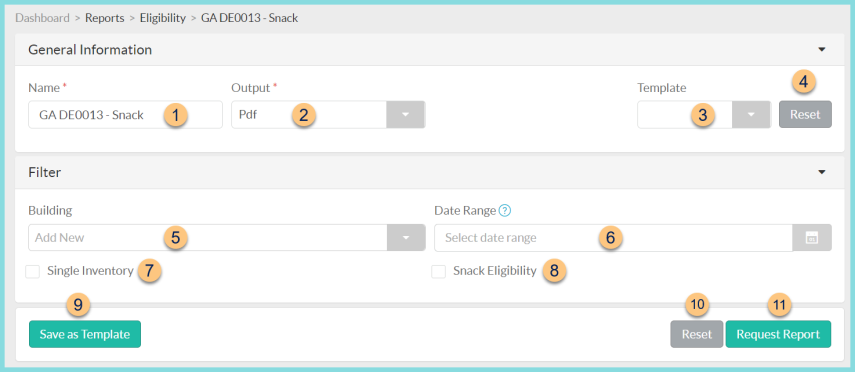
-
Name - enter a report name
Default: GA DE0113 - Snack -
Output - select output format (Html, Pdf (default))
-
Template - select a report template
-
Reset - click to reset to default options
-
Building - select building
-
Date Range - select date range
-
Single Inventory - check to indicate "Single Inventory: True" on the report. If unchecked, report will read "Single Inventory: False."
-
Snack Eligibility - check to include only area eligible sites on the report
-
Save as Template - click to save the selected filters and columns as a template
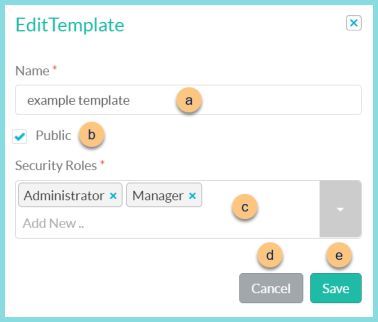
-
Name - enter a template name
-
Public - check to make the template available to other users
-
Security Roles - select the security roles that can access a Public template
-
Cancel - click to return to the previous screen without saving the template
-
Save - click to save the template
-
-
Reset - click to reset to defaults
-
Request Report - click to request report
Note: Report will appear in the bell icon when complete
Report Format
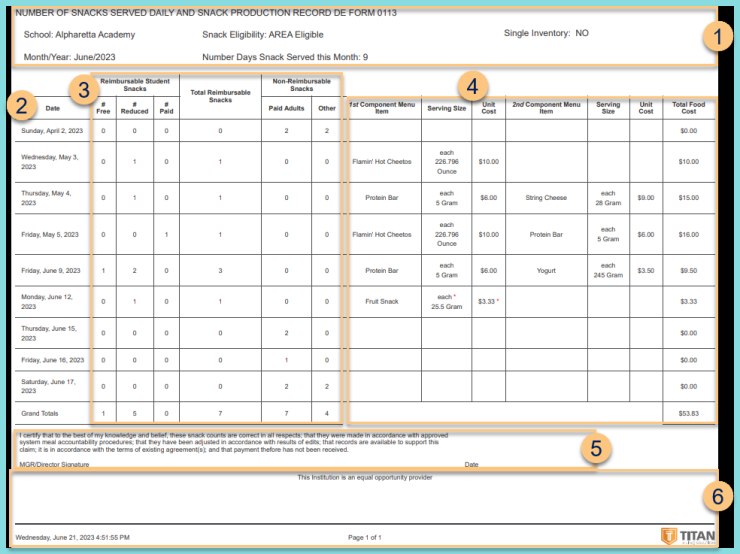
-
Header - notice the report title, school, month/year, snack assistance, number of days, and single inventory status.
-
Date - notice the date
-
POS Data - notice the meal counts as recorded through the point of service
-
Menu Data - notice the served items as recorded on the production record and the associated item costs and total
-
Certification Statement - notice the certification statement for the manager to sign
-
Footer - notice the date and time the report was requested, pages, and TITAN logo