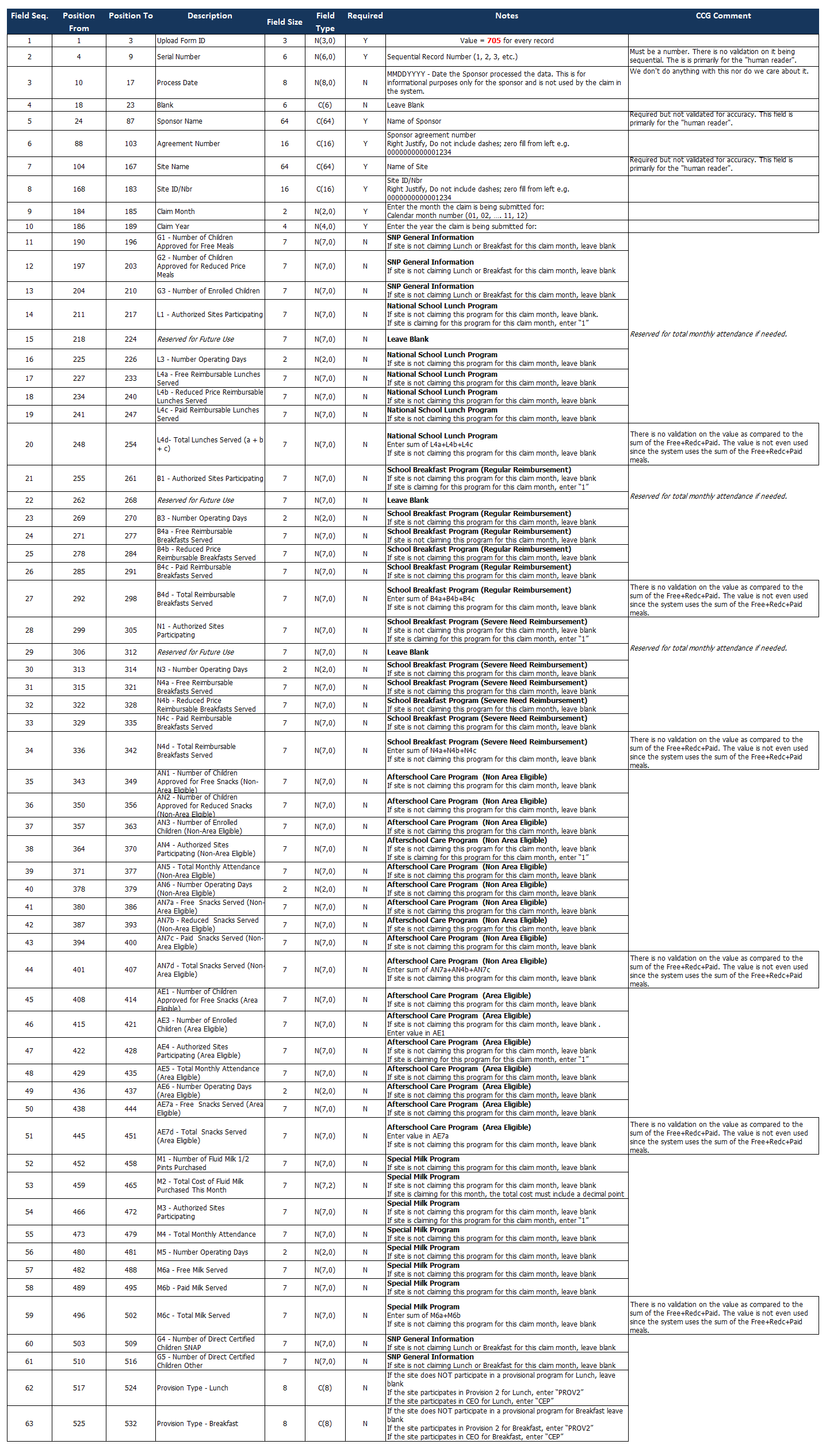TN-CNIPS Extract
Reports > Eligibility > TN-CNIPS Extract
The TN-CNIPS Extract is configured specifically for exporting NSLP claim data to upload into Tennessee's claim site.
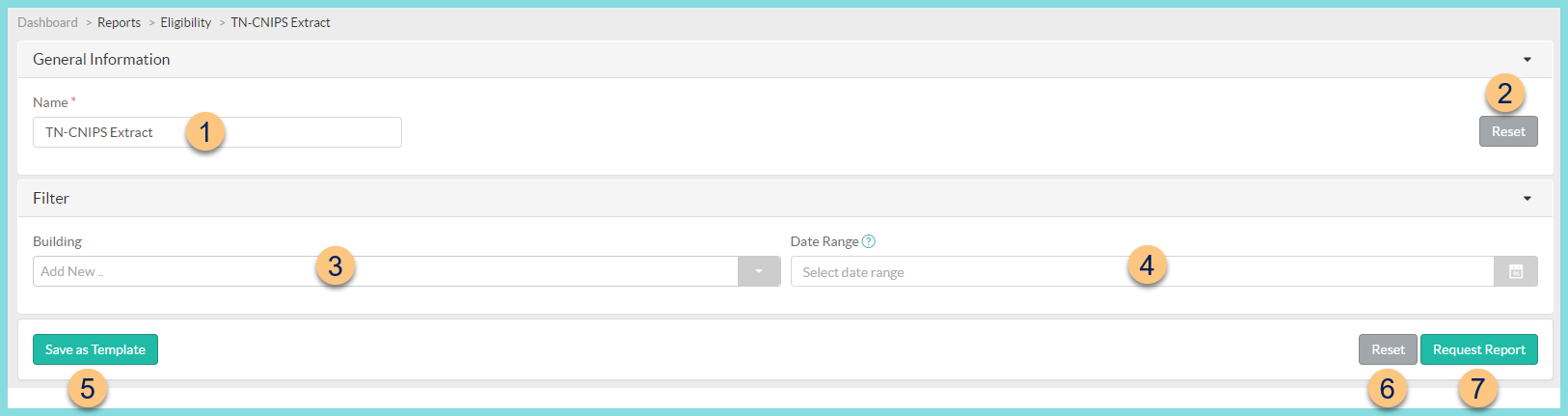
-
Name - enter a report name
Default: TN-CNIPS Extract -
Template - select a report template
-
Reset - click to reset to default options
-
Building - filter by school(s)
-
Date Range - select a date range for the claim data
-
Save as Template - click to save the selected filters and columns as a template
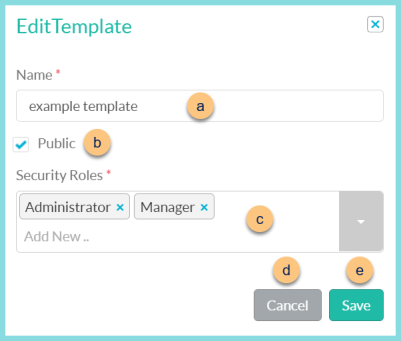
-
Name - enter a template name
-
Public - check to make the template available to other users
-
Security Roles - select the security roles that can access a Public template
-
Cancel - click to return to the previous screen without saving the template
-
Save - click to save the template
-
-
Reset - click to reset to defaults
-
Request Report - click to request report
Note: Report will appear in the bell icon when complete
Report Format
The resulting report is a TEXT file formatted to match the following specifications: