Physical Count Result
Reports > Inventory > Physical Count Result
Items > Physical Count > (Posted Physical Count)
The Physical Count Result report is used to see the changes and results of a physical count.
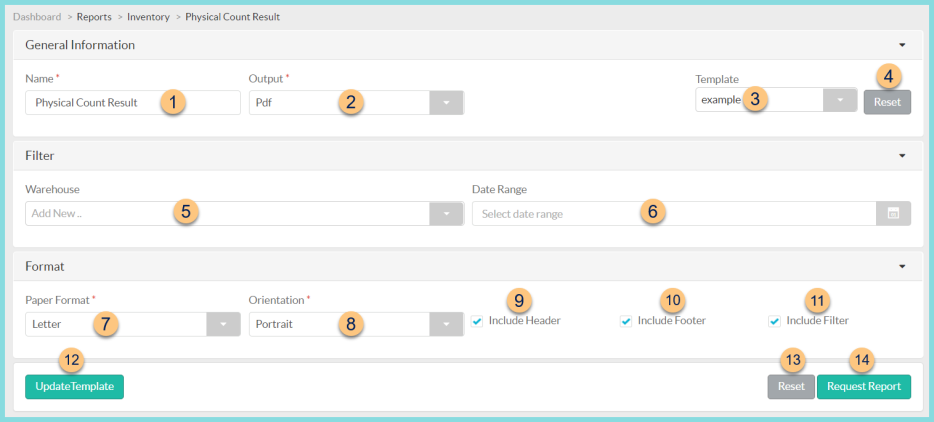
-
Name - enter a report name
Default: Physical Count Result -
Output - select output format (Html, Pdf (default))
-
Template - select a report template
-
Reset - click to reset to default options
-
Warehouses - select warehouse(s). Note: If no warehouse is selected, all warehouses are included. There will be a page break between each.
-
Date Range - select date range of counts
-
Paper Format - choose a paper format (CR80, Legal, Letter (default))
-
Orientation - choose orientation (Landscape, Portrait (default))
-
Include Header - check to include report header
-
Include Footer - check to include report footer
-
Include Filter - check to include selected filters
-
Save as Template - click to save the selected filters and columns as a template
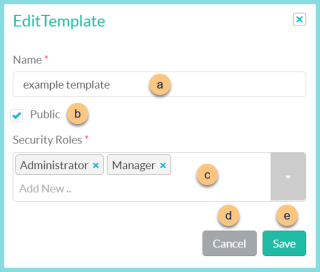
-
Name - enter a template name
-
Public - check to make the template available to other users
-
Security Roles - select the security roles that can access a Public template
-
Cancel - click to return to the previous screen without saving the template
-
Save - click to save the template
-
Reset - click to reset to defaults
-
Request Report - click to request report
Note: Report will appear in the bell icon when complete
Report Format
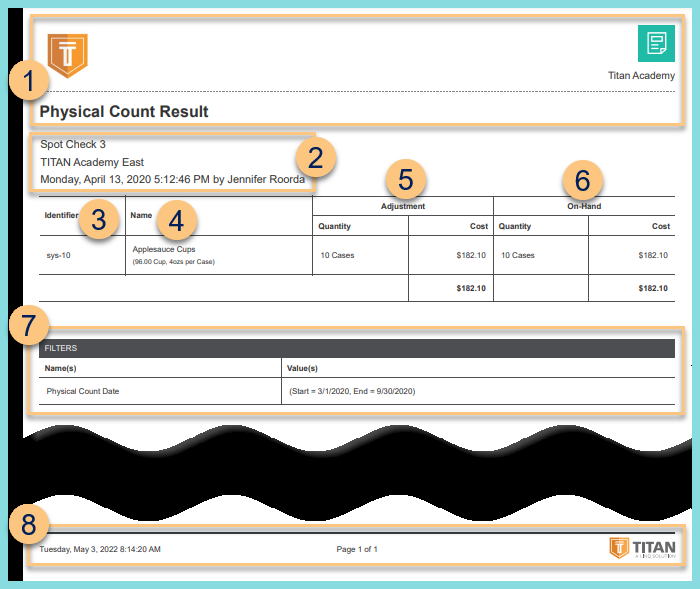
-
Header - notice the District Logo, District Name, and Report Title.
-
Notice the Type, Number, Warehouse, Storage Location, Date, Time, and User
-
Identifier - item identifier
-
Name - item name, description, and base units of measure per preferred unit of measure
-
Adjustment - notice the Quantity and Cost adjusted. Notice the sum of costs.
-
On-Hand - notice the final on hand Quantity and Cost. Notice the sum of costs.
-
Filters - notice the name(s) and value(s) of selected filters
-
Footer - notice the date and time the report was requested, pages, and TITAN logo