Pick List Report
Reports > Inventory > Pick List
Items > Item Fulfillment
The Pick List Report is used to get a print out of items to fulfill.
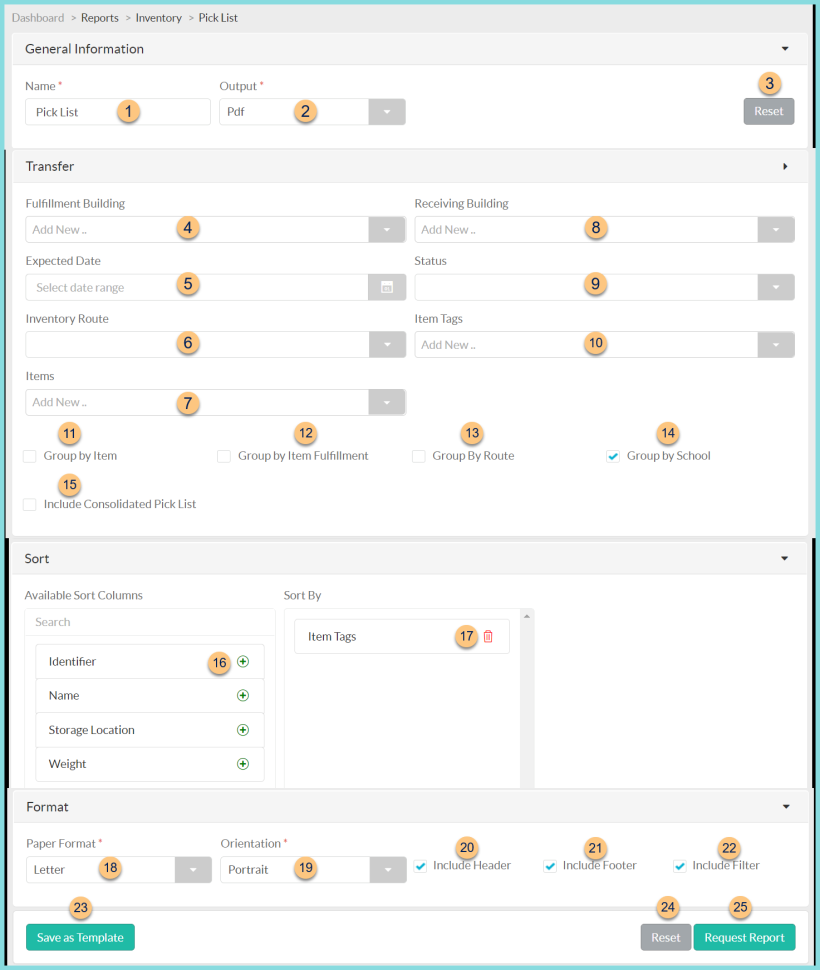
-
Name - enter a report name
Default: Pick List -
Output - select output format (Html or Pdf (default))
Template (not pictured) - select a report template -
Reset - click to reset to default options
-
Fulfillment Building - filter by fulfillment warehouse(s)
-
Expected Date - filter by expected date range
-
Inventory Route - filter by inventory route of the receiving warehouse
-
Items - filter by item(s)
-
Receiving Building - filter by receiving warehouse(s)
-
Status - filter by fulfillment status (Blank (default), Open, Closed); if no status is selected, all statuses are included
-
Item Tags - filter by item tags
-
Group by Item - check to include one page per item with a list of each building, date, and quantity
-
Group by Item Fulfillment - check to include one page per item fulfillment
-
Group By Route - check to group multiple fulfillments consecutively by inventory route
-
Group by School (selected by default) - check to include one page per school
-
Include Consolidated Pick List - check to include a page with a list of all items and quantities that need to be fulfilled. This will be the first page of the report.
-
(+) - click or drag and drop to move available sort columns to the Sort By field
Note: The following data points are available for sorting items on each pick list:
Identifier
Item tags
Name
Storage Location Name
Weight -
Drag and Drop to arrange Sort By columns in order of sort priority or click the Trash Can to remove a field
-
Paper Format - choose a paper format
CR80
Legal
Letter (default) -
Orientation - choose orientation
Landscape
Portrait (default) -
Include Header - check to include report header
-
Include Footer - check to include report footer
-
Include Filter - check to include selected filters
-
Save as Template - click to save the selected filters and columns as a template
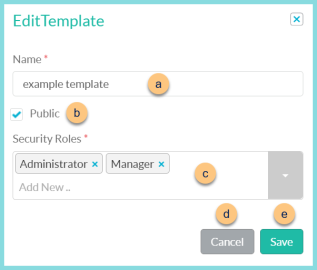
-
Name - enter a template name
-
Public - check to make the template available to other users
-
Security Roles - select the security roles that can access a Public template
-
Cancel - click to return to the previous screen without saving the template
-
Save - click to save the template
-
Reset - click to reset to defaults
-
Request Report - click to request report
Note: Report will appear in the bell icon when complete
Report Format
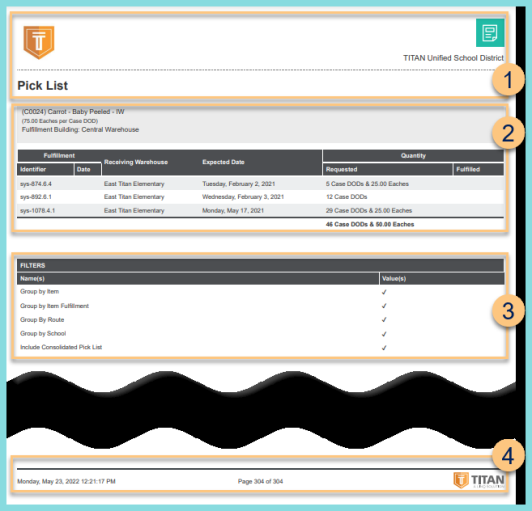
-
Header - notice the District Logo, District Name, and Report Title.
-
Pick List - breakdown varies by 'group by' options selected
-
Include Consolidated Pick List - notice the fulfillment buildings and expected dates; notice the item identifier, item name, base units per preferred unit of measure, item tags, storage location (quantity), and the grand total quantity requested; notice the space to write the quantity fulfilled.
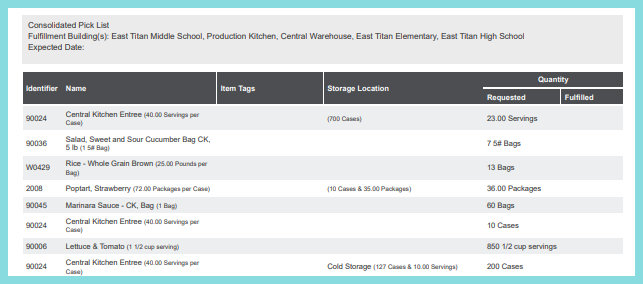
-
Group By Item - notice the item identifier, item name, description, fulfillment building, storage location, and quantity on hand; notice the fulfillment identifiers, dates, receiving warehouses, expected dates, and quantity requested; notice the space to write the quantity fulfilled.
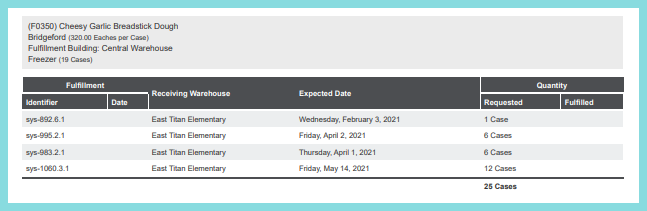
-
Group by Item Fulfillment - notice the fulfillment identifier, fulfillment date, expected date, fulfillment building, receiving building, and address; item identifier, item name, base units per preferred unit of measure, item tags, storage location (quantity), and quantity requested; notice the space to write the quantity fulfilled.
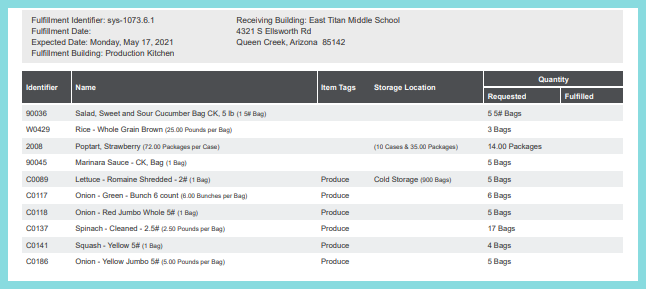
-
Group by Route - notice the fulfillment building, route, and expected date; notice the item identifier, item name, base units per preferred unit of measure, item tags, storage location (quantity), and quantity requested; notice the space to write the quantity fulfilled.
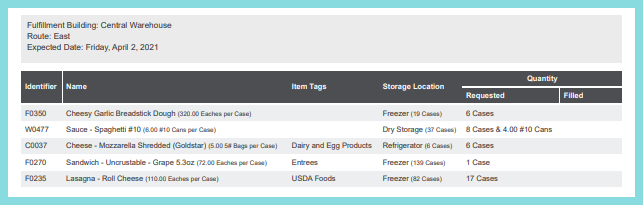
-
Group by School - notice the fulfillment identifiers, fulfillment dates, expected dates, fulfillment building, receiving building, and address; notice the item identifier, item name, base units per preferred unit of measure, item tags, storage location (quantity), and quantity requested; notice the space to write the quantity fulfilled.
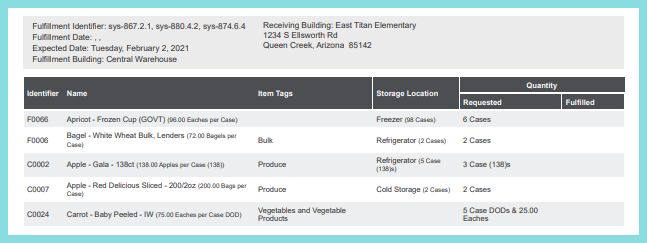
-
Filters - notice the name(s) and value(s) of selected filters
-
Footer - notice the date and time the report was requested, pages, and TITAN logo