Item Data
Reports > Item >Item Data
The Item Data Report presents detailed information on items.
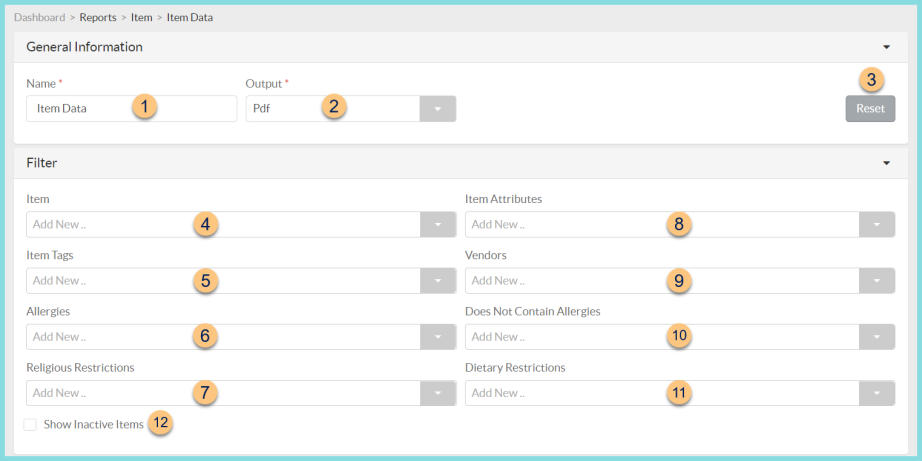
-
Name - enter a report name
Default: Item Data -
Output - select output format
Csv, Excel, Html, Json, or Pdf (default)
Template (not pictured) - select a report template -
Reset - click to reset to default options
-
Item - filter by item(s)
-
Item Tags - filter by item tag(s)
-
Allergies - filter by allergen(s)
-
Religious Restrictions - filter by religious restriction(s)
-
Item Attributes - filter by item attribute(s)
-
Vendors - filter by vendor(s)
-
Does Not Contain Allergies - filter by allergen(s) not present
-
Dietary Restrictions - filter by dietary restriction(s)
-
Show Inactive Items - check to include inactivated items in results

-
Ingredients - filter for recipes with the selected ingredient(s)
-
Recipe Categories - filter for recipes with the selected recipe categories
-
Buildings - filter by warehouse rights

-
Search - search for available columns
Note: Columns are defined below -
(+) - click or drag and drop to move available sort columns to the Selected Columns field
-
Drag and Drop to rearrange Selected Columns or click the Trash Can to remove a column from the selected columns field
-
Group By - choose one of the available column types to insert pages breaks at changes in value of the selected field
-
Include Total Row - check to include a total row at the bottom of the report
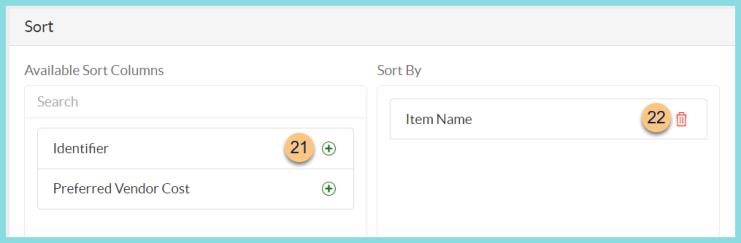
-
(+) - click or drag and drop to move available sort columns to the Sort By field
Note: Columns selected in step 17 are available for sorting. -
Drag and Drop to arrange Sort By columns in order of sort priority or click the Trash Can to remove a field

-
Paper Format - choose a paper format
CR80
Legal
Letter (default) -
Orientation - choose orientation
Landscape
Portrait (default) -
Include Header - check to display report header on PDF or header row on CSV
-
Include Footer - check to display report footer on PDF
-
Include Filter - check to display selected filters on PDF
-
Save as Template - click to save the selected filters and columns as a template
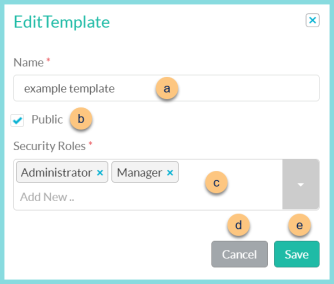
-
Name - enter a template name
-
Public - check to make the template available to other users
-
Security Roles - select the security roles that can access a Public template
-
Cancel - click to return to the previous screen without saving the template
-
Save - click to save the template
-
Reset - click to reset to defaults
-
Request Report - click to request report
Note: Report will appear in the bell icon when complete
Column Definitions
| Column | Definition |
|---|---|
| Allow Orders From | Item Allow Orders From |
| Alternate Unit of Measure | Item Alternate Unit of Measure |
| Alternate Unit of Measure Quantity | Number of Base Units of Measure per the Alternate Unit of Measure |
| Asset Account | Item Asset Acount |
| Barcode | Barcode based on Item Barcode value |
| Barcode Value | Item Barcode value |
| Base Unit of Measure | Item Base Unit of Measure |
| Current Date | Date report is requested |
| Expense Account | Item Expense Account |
| Identifier | Item Identifier |
| Inventory Category |
Item Inventory Category Note: Vendor and Vendor Unit of Measure will be included in this output. |
| Is Active | HTML, PDF: Checkmark if the
Active box is checked, blank if unchecked
CSV, EXCEL, JSON: True if Active box is checked, false if unchecked |
| Is Discontinued | HTML, PDF: Checkmark if the
Discontinued box is checked, blank if unchecked
CSV, EXCEL, JSON: True if Discontinued box is checked, false if unchecked |
| Is Eligibility Price | HTML, PDF: Checkmark if the
Eligibility Based Pricing box is checked, blank if unchecked
CSV, EXCEL, JSON: True if the Eligibility Based Pricing box is checked, false if unchecked |
| Is Ingredient | HTML, PDF: Checkmark if the
Ingredient Attribute box is checked, blank if unchecked
CSV, EXCEL, JSON: True if the Ingredient Attribute box is checked, false if unchecked |
| Is Inventoried | HTML, PDF: Checkmark if the
Inventoried Item Attribute box is checked, blank if unchecked
CSV, EXCEL, JSON: True if the Inventoried Item Attribute box is checked, false if unchecked |
| Is Production Record | HTML, PDF: Checkmark if the item is on a
production record, blank if not
CSV, EXCEL, JSON: True if the item is on a production record, false if not |
| Is Purchased | HTML, PDF: Checkmark if the
Purchased Attribute box is checked, blank if unchecked
CSV, EXCEL, JSON: True if the Purchased Attribute box is checked, false if unchecked |
| Is Recipe | HTML, PDF: Checkmark if the
Recipe Attribute box is checked, blank if unchecked
CSV, EXCEL, JSON: True if the Recipe Attribute box is checked, false if unchecked |
| Is Simple Recipe | HTML, PDF: Checkmark if the
Simple Recipe Attribute box is checked, blank if unchecked
CSV, EXCEL, JSON: True if the Simple Recipe Attribute box is checked, false if unchecked |
| Is Sold | HTML, PDF: Checkmark if the
Sales Item Attribute box is checked, blank if unchecked
CSV, EXCEL, JSON: True if the Sales Item Attribute box is checked, false if unchecked |
| Item Allergies | Item Allergies |
| Item Description | Item Description |
| Item Dietary Restrictions | Item Dietary Restrictions |
| Item Name | Item Name |
| Item Religious Restrictions | Item Religious Restrictions |
| Item Tags | Item Tags |
| Manufacturer | Item Manufacturer |
| Manufacturer Item Number | Item Manufacturer Number |
| Meal | HTML, PDF: Checkmark if the
Item Type is a meal, blank if not
CSV, EXCEL, JSON: True if the Item Type is a meal, false if not |
| Menu Plan/Production Record Date | Date the recipe appears on the menu plan or production record |
| Menu Plan/Production Record Name | Name of the menu plan or production record on which the recipe appears |
| Menu Plan/Production Recipe Category | Recipe Category in which the recipe appears on the menu plan or production record |
| Non-Student Full Sales Price | Item Non-Student Full Sales Price |
| Non-Student Revenue Account | Item Non-Student Revenue Account |
| Paid Sales Price | Item Paid Price |
| Preferred Unit of Measure | Item Preferred Unit of Measure |
| Preferred Unit of Measure Quantity | Number of Base Units of Measure per the Preferred Unit of Measure |
| Preferred Vendor | Item Preferred Vendor |
| Preferred Vendor Cost | Item Preferred Vendor Cost |
| Preferred Vendor Identifier | Item Preferred Vendor Identifier |
| Preferred Vendor is a USDA Food | HTML, PDF: Checkmark if the
USDA Food box is checked, blank if unchecked
CSV, EXCEL, JSON: True if the USDA Food box is checked, false if unchecked |
| Preferred Vendor Unit of Measure | Item Preferred Vendor Unit of Measure |
| Pricing Group | Item Pricing Group |
| Production Record Building | Building of the Production Record where the item appears |
| Recipe Category | Item Recipe Category |
| Reduced Sales Price | Item Reduced Price |
| Reimbursable | HTML, PDF: Checkmark if the
Item Type is Reimbursable Meal, blank if not
CSV, EXCEL, JSON: True if the Item Type is Reimbursable Meal, false if not |
| Replacement Item Identifier | Replacement Item Identifier |
| Replacement Item Name | Replacement Item Name |
| Sales Item Unit of Measure | Unit(s) of Measure with the Sales type |
| Student Full Sales Price | Item Student Full Price |
| Student Revenue Account | Item Student Revenue Account |
| Taxable | HTML, PDF: Checkmark if Everyone or Non-Student is selected in the
Taxable box, blank if None
CSV, EXCEL, JSON: True if Everyone or Non-Student is selected in the Taxable box, False if None |
| USDA Value | Item USDA Value |
| Unit of Measure | Item Unit of Measure for selected data point |