Administrative Review Packet
The Administrative Review Packet combines multiple menu planning reports that are needed for administrative reviews or audits.

-
Enter the General Information for the report.
-
Enter a Name.
-
Click Reset to restore Filters to their defaults.
-
-
Filter the report.
-
Select a menu Analysis.
Options: Offered or Planned
Default: Offered -
Select the Serving Sessions to include.
-
Select a Date range.
Note: Date ranges are limited to 14 days. If this filter is left blank, the report will run for the current week. -
Select any Building Management to include.
-
Select any Menu Plans Screen to include.
-
-
Format the report output.
-
Notice any Not Included Sections that were removed from the Included Sections.
-
Notice the Included Sections. Click the Trash Can to remove a section from the report output.
Note: All sections will be included by default. -
Configure your Recipe formatting.
-
Check Print Recipe Once If Repeated to prevent recipes that are used multiple times within the selected date range and their attachments from printing multiple times.
-
If you check the box, then select Include Singular Recipe - Start of Recipe List to print the recipe at the first menu occurrence or select Include Singular Recipe - End of Recipe List to print the recipe at the last menu occurrence.
-
-
Configure your Print Format.
-
Check Include Full Page Section Dividers (Full Color) to print the report in full color.
-
Check Ink Saving Section Dividers to generate an ink friendly version of the report.
-
-
-
Click Save as Template to save your selections as a template for future use.

-
Enter a template Name.
-
Check Public to make the template available to other users.
-
Select any Security Roles that should have access to a public template.
-
Click Cancel to discard the template and return to the previous screen.
-
Click Save to save your template.
-
-
Click Request Report to run the Administrative Review Packet.
Note: The report will appear in the notification bell when complete.
Report Format
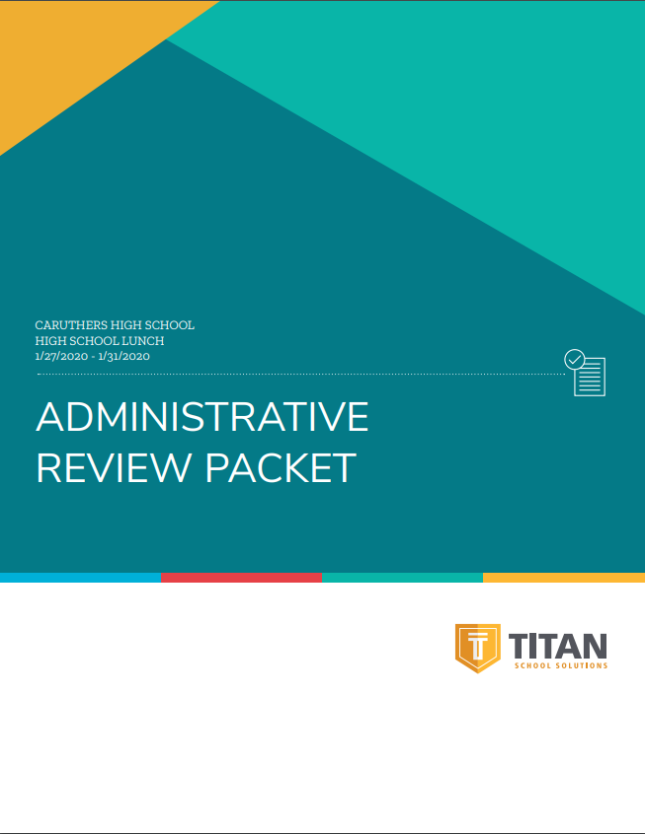 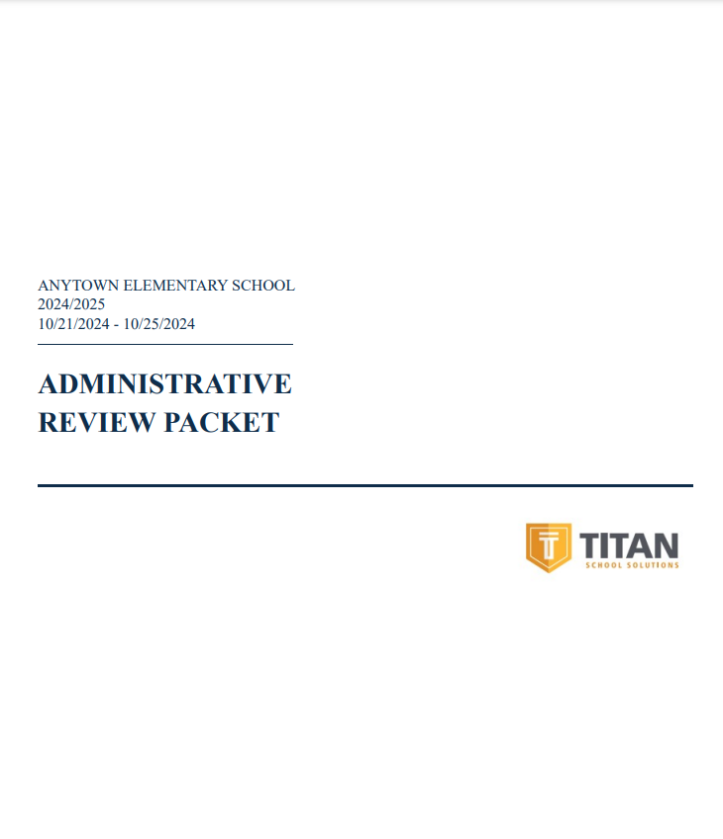 |
 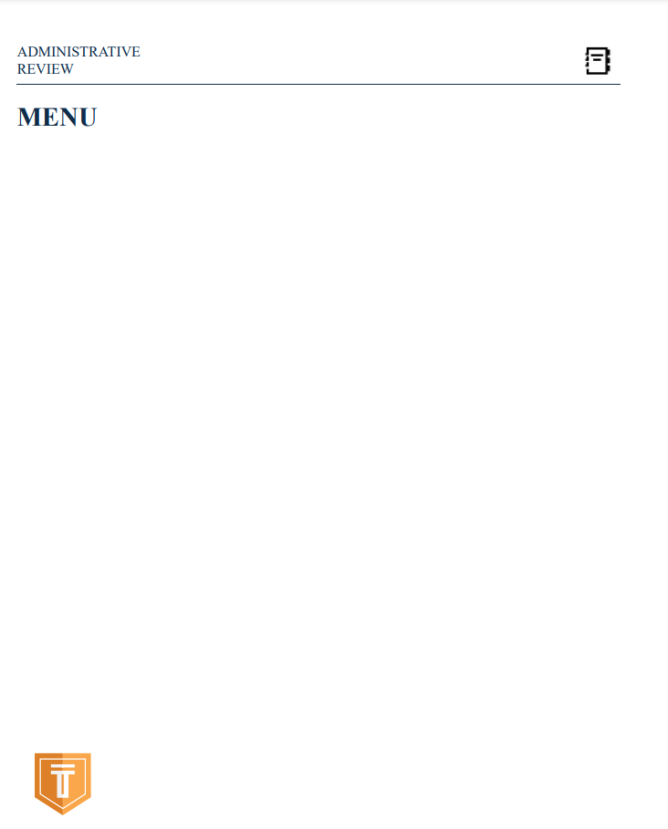 |
| Menu Calendar Report |
 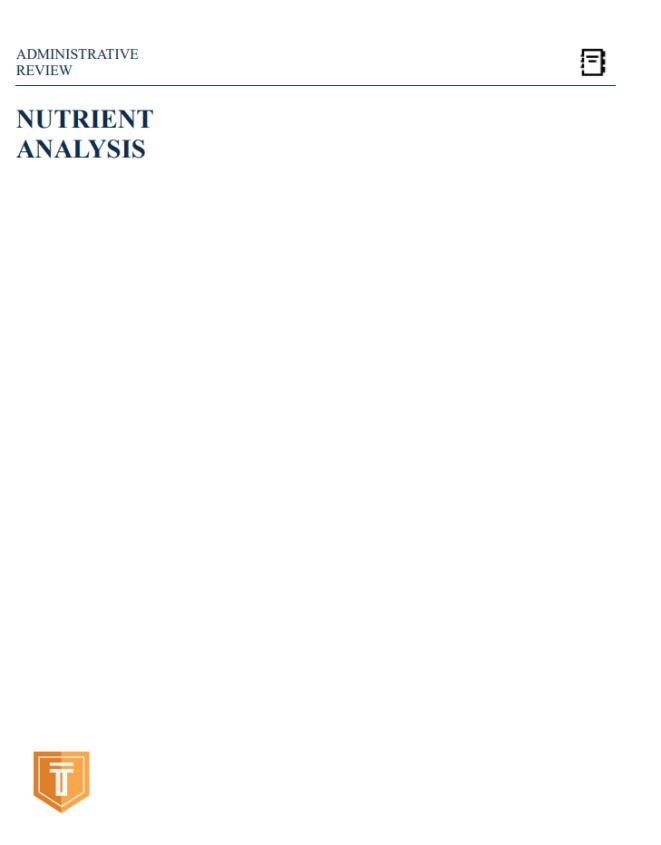 |
| Nutrient Analysis Report |
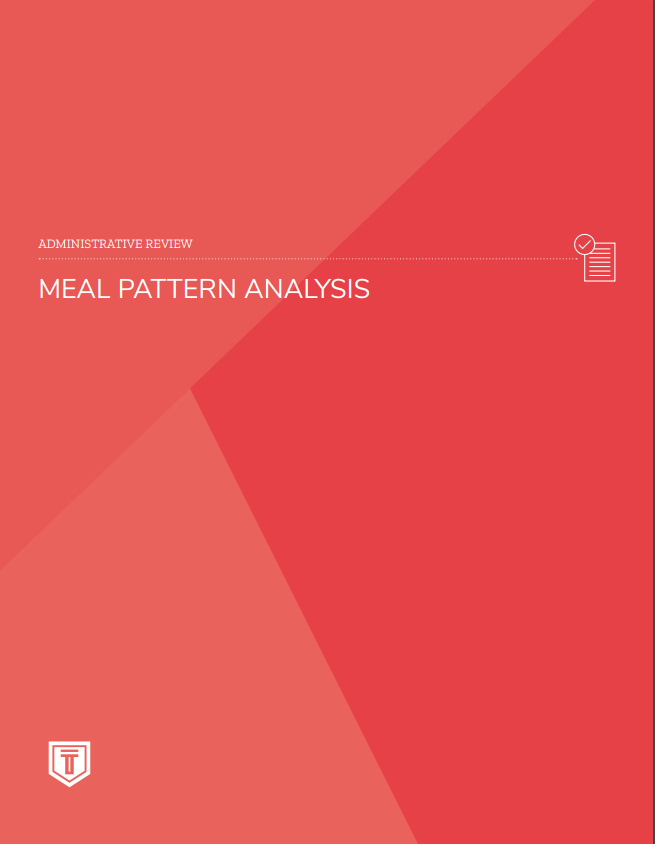 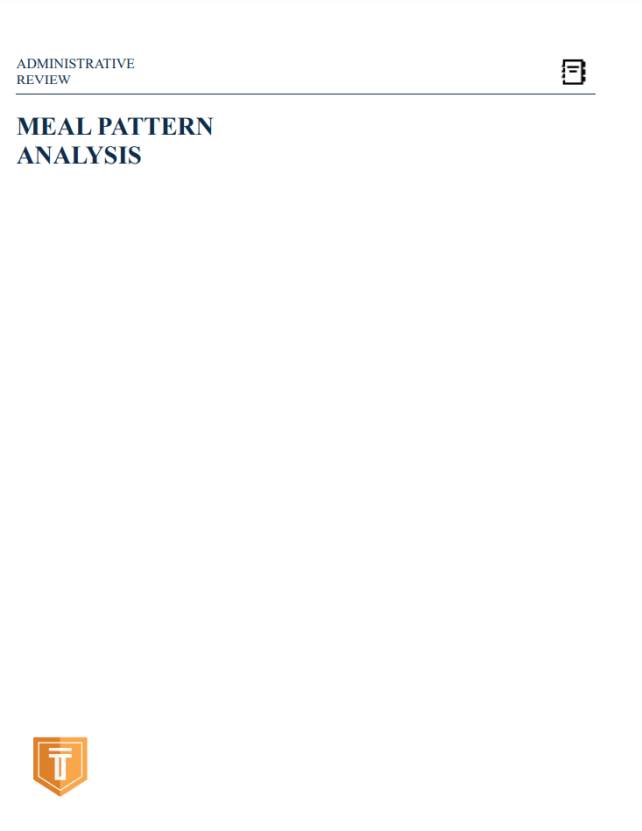 |
| Meal Pattern Analysis Report |
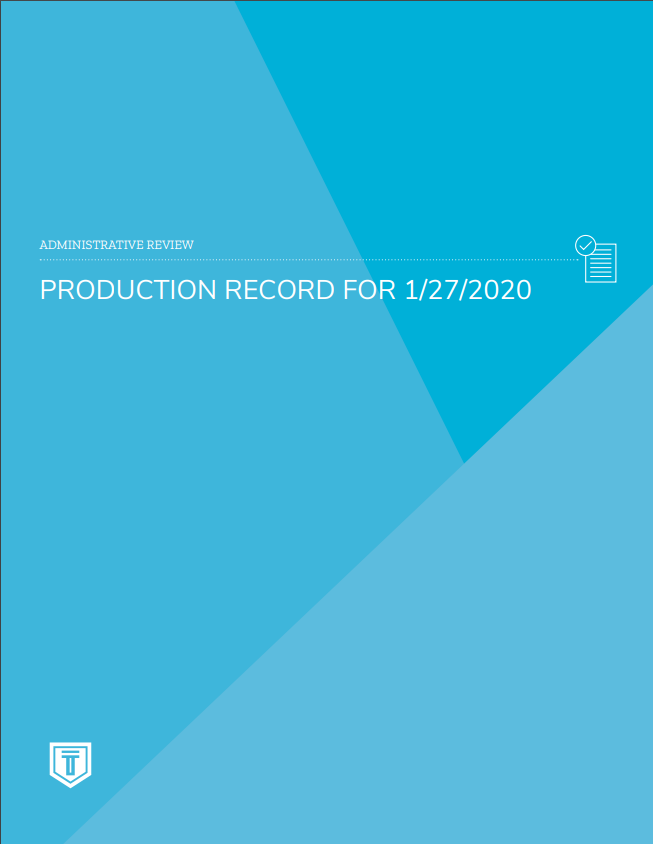 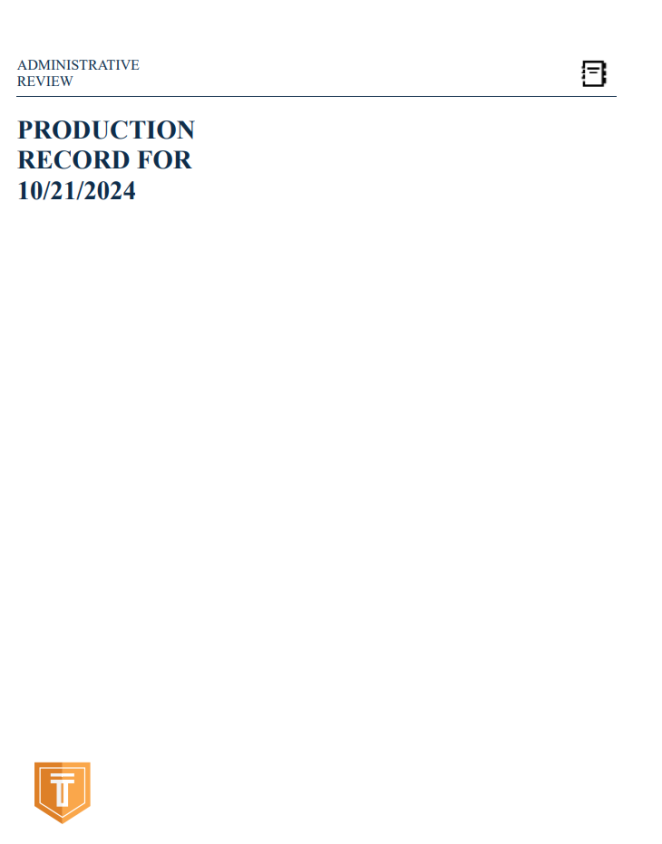 |
| Daily Production Record Report |
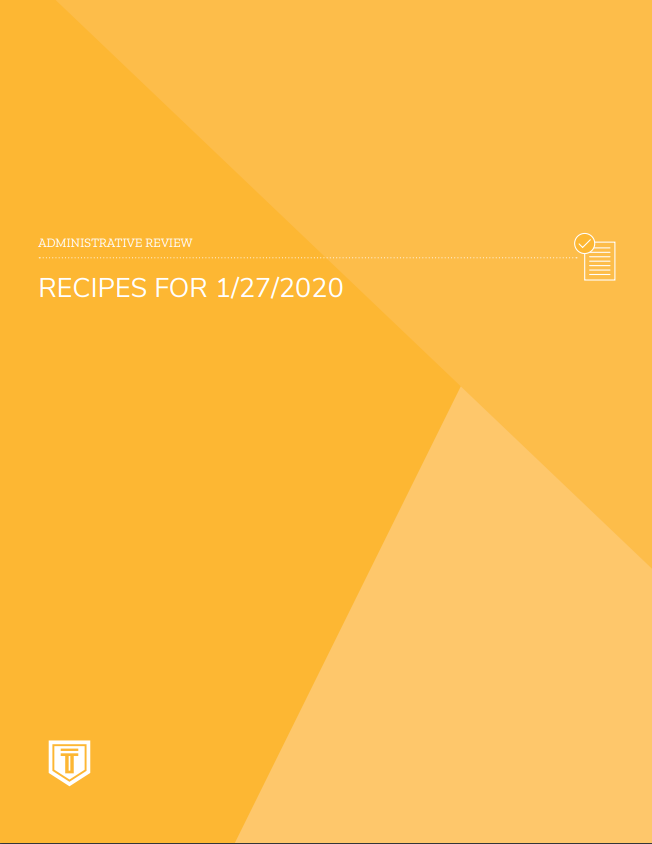 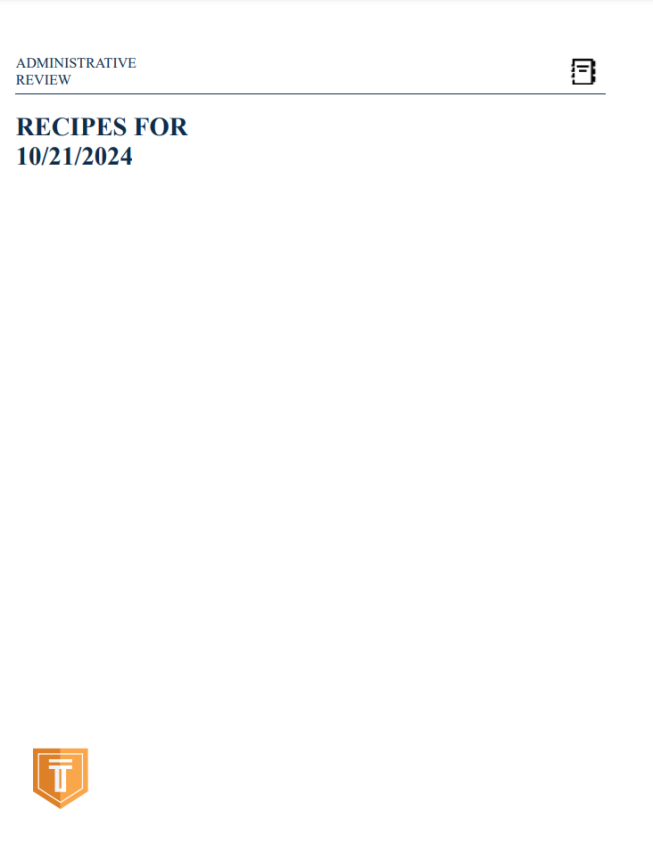 |
| Daily
Recipe
Note: All recipes for the day are included regardless of printing exclusion. |
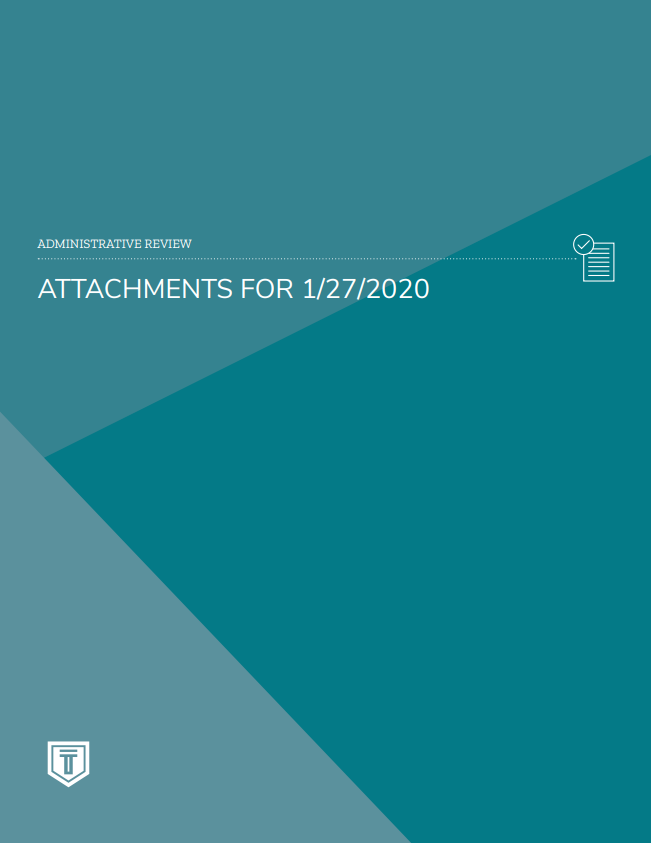
|
| Daily Attachments - all AR Attachment documents for the days ingredients and simple recipes are included. |
| Daily Production Record, Daily Recipes, and Daily Attachments are repeated for each selected day. |