Central Kitchen Production Record Report
Reports > Menu Planning > Central Kitchen Production Record
Menu Planning > Central Kitchen Production Record
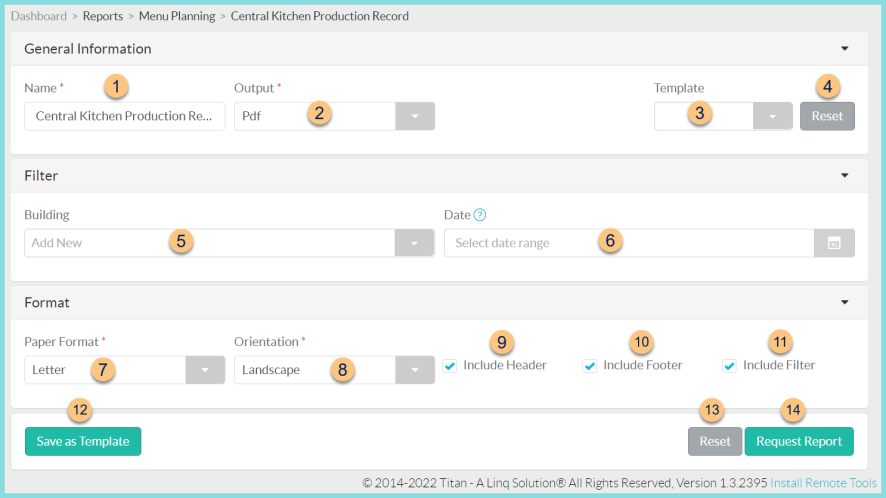
-
Name - enter a report name
Default: Central Kitchen Production Record -
Output - select output format (Html, Pdf (default))
-
Template - select a report template
-
Reset - click to reset to default options
-
Building - select central kitchen production building
-
Date - select production date range
-
Paper Format - choose a paper format (CR80, Legal, Letter (default))
-
Orientation - choose orientation (Landscape (default), Portrait)
-
Include Header - check to include report header
-
Include Footer - check to include report footer
-
Include Filter - check to include selected filters
-
Save as Template - click to save the selected filters and columns as a template
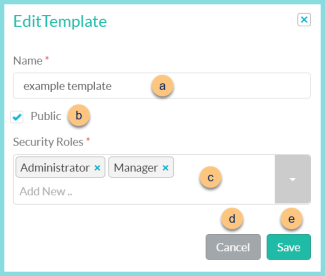
-
Name - enter a template name
-
Public - check to make the template available to other users
-
Security Roles - select the security roles that can access a Public template
-
Cancel - click to return to the previous screen without saving the template
-
Save - click to save the template
-
Reset - click to reset to defaults
-
Request Report - click to request report
Note: Report will appear in the bell icon when complete
Report Format
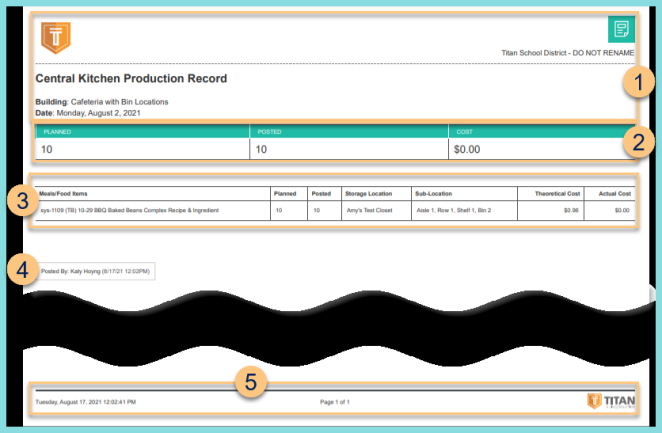
-
Header - notice the District Logo, District Name, Report Title, Building Name, and Date.
-
Production Summary - notice the planned quantity, posted quantity, and cost
-
Production Items - notice the production quantities for each item, including the Recipe Identifier, Recipe Name, planned quantity, offered quantity, storage location, sub-location (if any), theoretical cost, and actual cost
Theoretical Cost = current cost on the ingredients' purchasing tabs
Actual Cost = cost deducted from inventory -
Posted By - notice the user who posted the production record and the date/time
Notes (not pictured, displayed only if a note has been entered) - notice any documented notes -
Footer - notice the date and time the report was requested, pages, and TITAN logo