Menu Calendar
Reports > Menu Planning > Menu Calendar
The Menu Calendar Report returns a calendar of the Menu Plan.
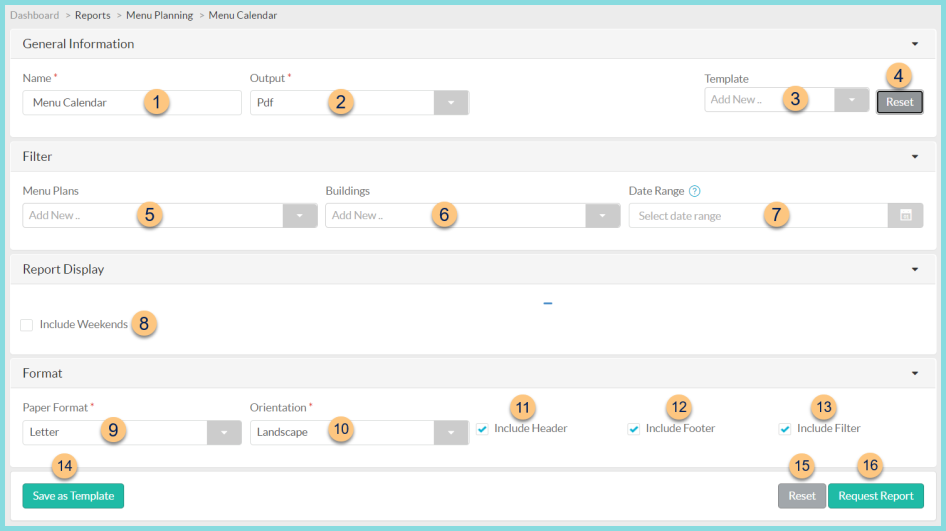
-
Name - enter a report name
Default: Menu Calendar -
Output - select output format (Html, Pdf (default))
-
Template - select a report template
-
Reset - click to reset to default options
-
Menu Plans - select menu plan(s)
-
Building - filter by menu building(s)
-
Date Range - select menu date range
-
Include Weekends - check to include Saturday and Sunday on the calendar
-
Paper Format - choose a paper format (CR80, Legal, Letter (default))
-
Orientation - choose orientation (Landscape (default), Portrait)
-
Include Header - check to include report header
-
Include Footer - check to include report footer
-
Include Filter - check to include selected filters
-
Save as Template - click to save the selected filters and columns as a template
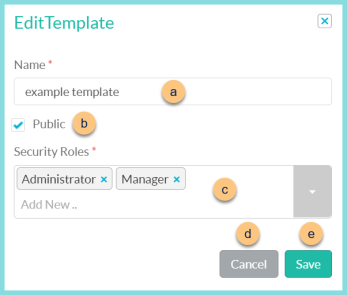
-
Name - enter a template name
-
Public - check to make the template available to other users
-
Security Roles - select the security roles that can access a Public template
-
Cancel - click to return to the previous screen without saving the template
-
Save - click to save the template
-
Reset - click to reset to defaults
-
Request Report - click to request report
Note: Report will appear in the bell icon when complete
Report Format
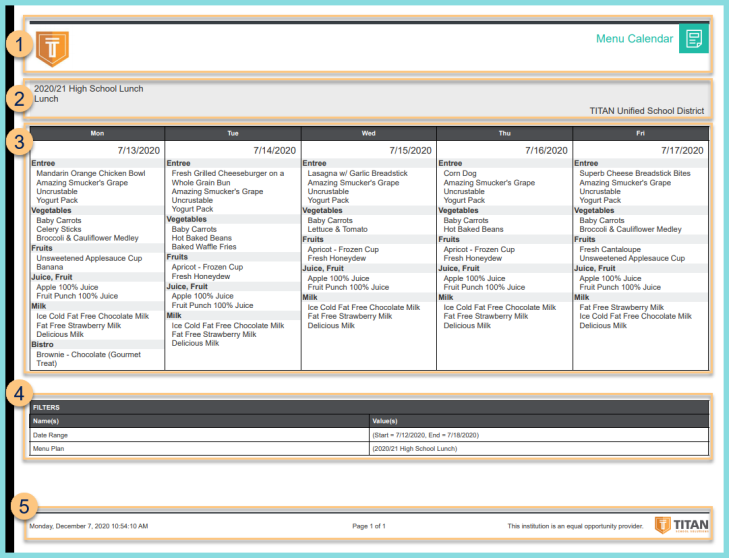
-
Header - notice the District Logo and Report Title.
-
Notice the Menu Plan Name, Serving Session, and District Name
-
Calendar - notice the Days, Dates, Recipe Categories, and Recipe Names.
-
Filters - notice the name(s) and value(s) of selected filters
-
Footer - notice the date and time the report was requested, pages, and TITAN logo