Production Record Report
Reports > Menu Planning > Production Record
Menu Planning > Production Records > (Production Record) > (Date) > Print Production Record
The Production Record Report returns data for a completed production record in accordance with USDA requirements (pages 4-10).
Production Record Report Screen
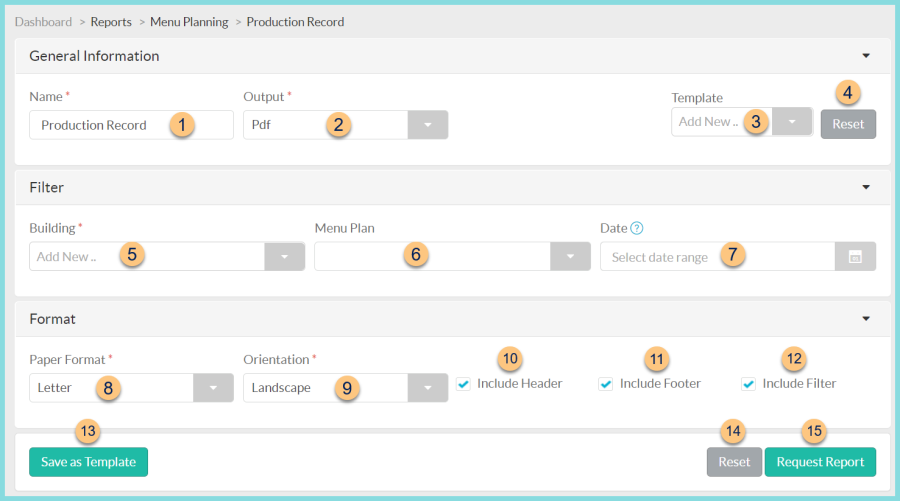
-
Name - enter a report name
Default: Production Record -
Output - select output format (Html, Pdf (default))
-
Template - select a report template
-
Reset - click to reset to default options
-
Building - filter by production site
-
Menu Plan - filter by linked menu plan
-
Date - filter by production date range
-
Paper Format - choose a paper format (CR80, Legal, Letter (default))
-
Orientation - choose orientation (Landscape (default), Portrait)
-
Include Header - check to include report header
-
Include Footer - check to include report footer
-
Include Filter - check to include selected filters
-
Save as Template - click to save the selected filters and columns as a template
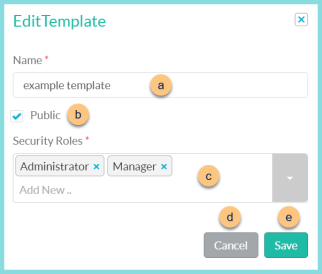
-
Name - enter a template name
-
Public - check to make the template available to other users
-
Security Roles - select the security roles that can access a Public template
-
Cancel - click to return to the previous screen without saving the template
-
Save - click to save the template
-
Reset - click to reset to defaults
-
Request Report - click to request report
Note: Report will appear in the bell icon when complete
Report Format
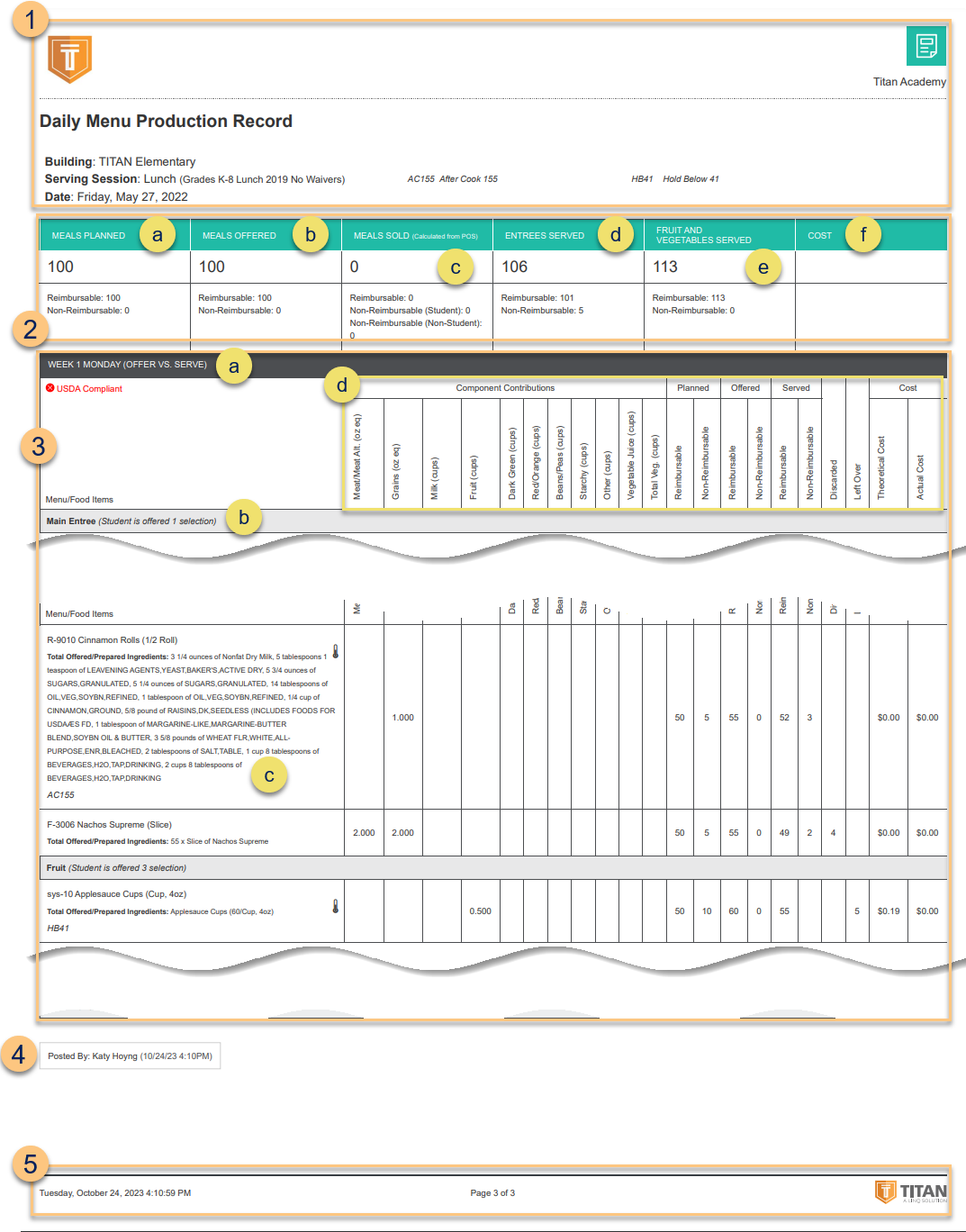
-
Header - notice the District Logo, District Name, Report Title, Building Name, Serving Session, Date, and the HACCP Control Measure abbreviations key.
-
Production Summary - notice the production summary, including:
-
Meals Planned - notice the total, reimbursable, and non-reimbursable meals planned.
-
Meals Offered - notice the total, reimbursable, and non-reimbursable meals offered.
-
Meals Sold - notice the total, reimbursable, non-reimbursable (student), and non-reimbursable (non-student) meals sold at the POS for the same building, date, and serving session.
-
Entrees Served - notice the total, reimbursable, and non-reimbursable entrees served. This is calculated as the number of served items in a recipe category that counts as an entree.
-
Fruit and Vegetables Served - notice the total, reimbursable, and non-reimbursable fruits and vegetables served. This is calculated as the number of cup contributions of fruit and vegetable meal components across all items dividided by 2 (to represent 1/2 cup servings).
-
Cost - notice the cost calculations based on actual cost (FIFO) after deducting inventory
Cost = Total Production Cost / Meals Sold
Total Production Cost = Sum of each item's cost (Cost per Item x Total Offered)
USDA Food Value = Sum of each item's cost (USDA Food Value per Item x Total Offered)
Note: The Total Production Cost will show whether the district has the inventory module or not. -
Production Items - notice the production quantities for each item:
-
Recipe Identifier, Recipe Name, Serving Size, Quantity of each Ingredient, HACCP Abbreviation, and temperatures recorded.
Note: Temperatures are color coded (green = in compliance, red = out of compliance) -
Component Contributions, Planned, Offered, Served, Discarded, Leftover, and Cost.
Theoretical Cost = current cost on the ingredients' purchasing tabs
Actual Cost = cost deducted from inventory -
Posted By - notice the user who posted the production record and the date/time
Notes (not pictured, displayed only if a note has been entered) - notice any documented notes -
Footer - notice the date and time the report was requested, pages, and TITAN logo