Production Record Usage
Reports > Menu Planning > Production Record Usage
The Production Record Usage report returns detailed data on the usage of menu items.
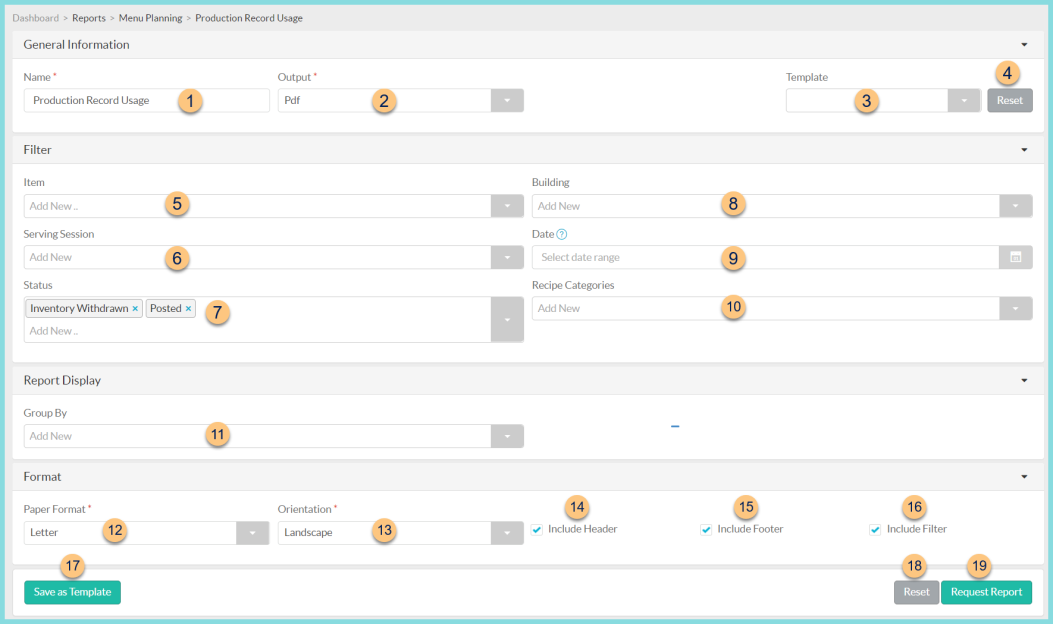
-
Name - enter a report name
Default: Production Record Usage -
Output - select output format (Html, Pdf (default))
-
Template - select a report template
-
Reset - click to reset to default options
-
Item - filter by recipe
-
Serving Session - filter by serving session
-
Status - filter by production record status
Draft - the production record has been opened but not yet planned
Inventory Withdrawn (default) - the production record has been posted and inventory has been deducted (districts with the Inventory module, only)
Planned - the production record has been planned
Posted (default) - the production record has been posted -
Building - filter by production building(s)
-
Date - select production date range
-
Recipe Categories - filter by recipe categories
-
Group By (optional) - choose a page break option (Building, Date, Meal, Serving Session)
-
Paper Format - choose a paper format (CR80, Legal, Letter (default))
-
Orientation - choose orientation (Landscape (default), Portrait)
-
Include Header - check to include report header
-
Include Footer - check to include report footer
-
Include Filter - check to include selected filters
-
Save as Template - click to save the selected filters and columns as a template
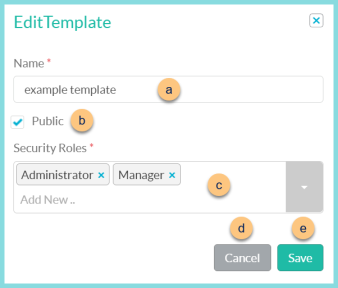
-
Name - enter a template name
-
Public - check to make the template available to other users
-
Security Roles - select the security roles that can access a Public template
-
Cancel - click to return to the previous screen without saving the template
-
Save - click to save the template
-
Reset - click to reset to defaults
-
Request Report - click to request report
Note: Report will appear in the bell icon when complete
Report Format
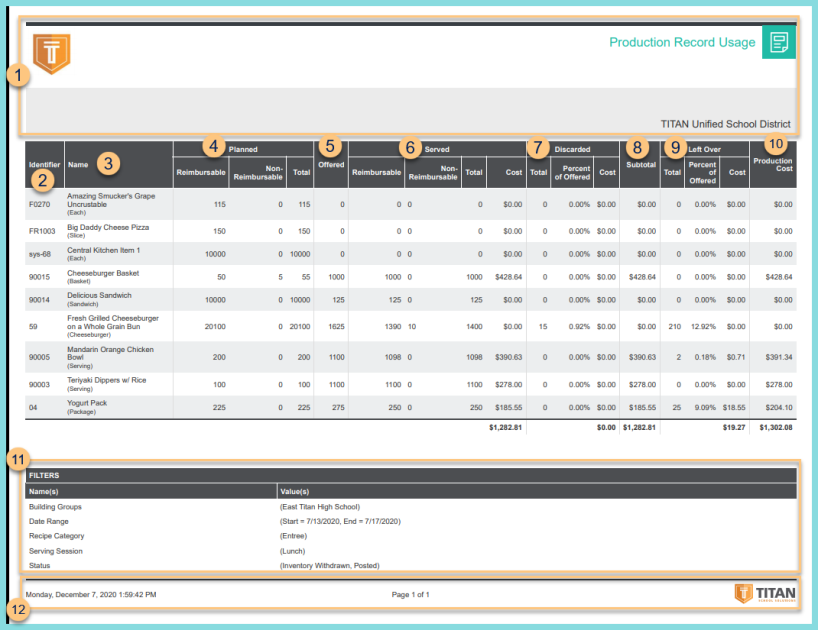
-
Header - notice the District Logo, Report Title, and District Name
-
Identifier - recipe identifier
-
Name - recipe name (serving size)
-
Planned - notice the reimbursable, non-reimbursable, and total planned quantities
-
Offered - notice the offered quantity
-
Served - notice the reimbursable, non-reimbursable, and total served quantities.
Cost = Actual Cost of Ingredients x Quantity Served
Total Cost = Sum of Served Costs -
Discarded - notice the total discarded quantity
Percent of Offered = Quantity Discarded / Quantity Offered x 100%
Cost = Actual Cost of Ingredients x Quantity Discarded
Total Cost = Sum of Discarded Costs -
Subtotal = Served Cost + Discarded Cost
Total = Sum of Subtotals -
Leftover - notice the total leftover quantity
Percent of Offered = Quantity Leftover / Quantity Offered x 100%
Cost = Actual Cost of Ingredients x Quantity Leftover
Total = Sum of Leftover Costs -
Production Cost = Served Cost + Discarded Cost + Leftover Cost
Total = Sum of Production Costs -
Filters - notice the name(s) and value(s) of selected filters
-
Footer - notice the date and time the report was requested, pages, and TITAN logo