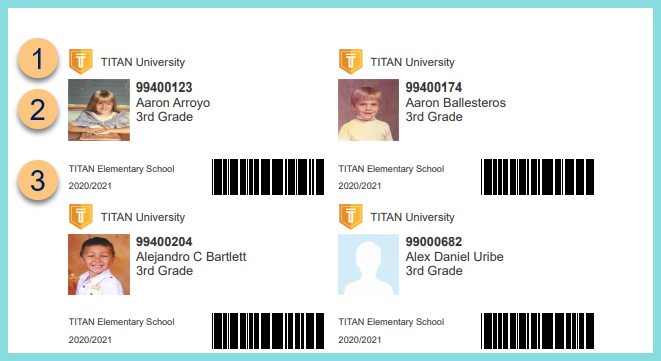ID Card
Reports > Person > ID Card
The ID Card report is used to generate ID Cards for the POS that can be printed. The ID Card report is compatible with the following Avery templates: 18871, 27871, 27881, 27883, 28371, 28877, 28878, 38871, 38873, 38876, 5371, 5376, 5377, 55871, 55876, 5870, 5871, 5874, 5876, 5877, 5911, 8371, 8376, 8377, 8471, 8870, 8871, 8873, 8875, 8876, 8877
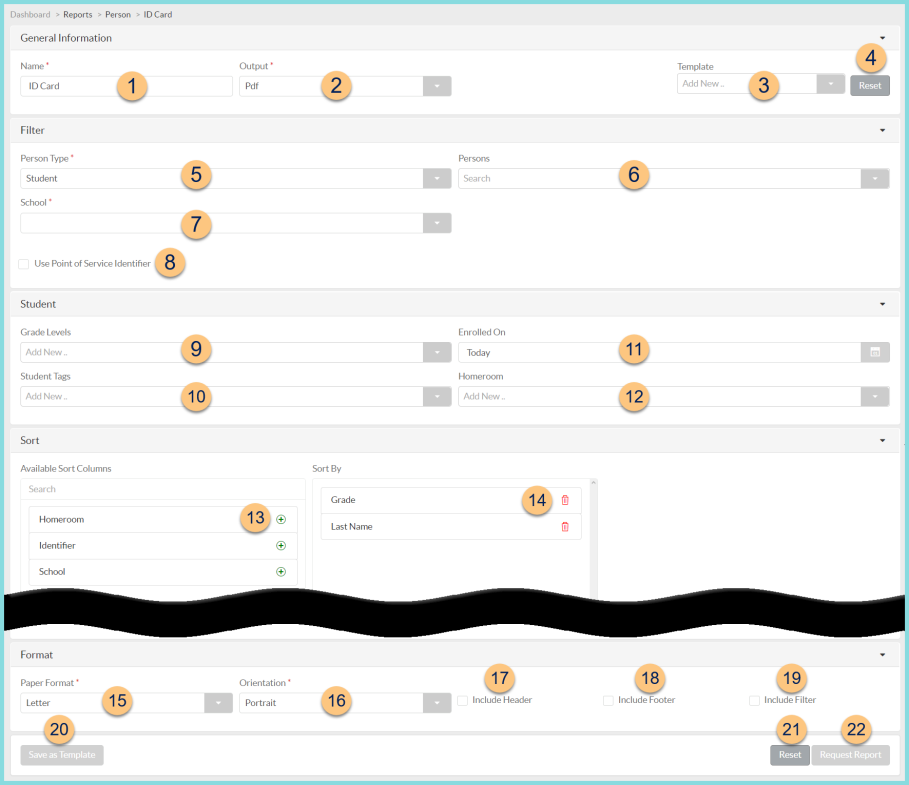
-
Name - enter a report name
Default: ID Card -
Output - select output format
Html or Pdf (default) -
Template - select a report template
-
Reset - click to reset to default options
-
Person Type - filter by person type (Staff, Student (default))
-
Persons - filter by specific staff members and or students
-
Schools - filter by enrollment school
-
Use Point of Service Identifier - check to use the POS Identifier rather than the Person Identifier
-
Grade Levels - filter by enrollment grade level
-
Student Tags - filter by student tags
-
Enrolled On - filter by enrollment date (Default: Today)
-
Homeroom - filter by enrollment home room
-
(+) - click or drag and drop to move available sort columns to the Sort By field
-
Drag and Drop to arrange Sort By columns in order of sort priority or click the Trash Can to remove a field
-
Paper Format - choose a paper format (CR80, Legal, Letter (default))
-
Orientation - choose orientation (Landscape, Portrait (default))
-
Include Header - check to include report header
-
Include Footer - check to include report footer
-
Include Filter - check to include selected filters
-
Save as Template - click to save the selected filters and columns as a template
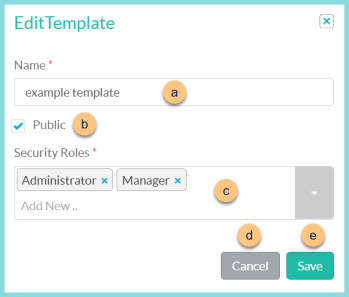
-
Name - enter a template name
-
Public - check to make the template available to other users
-
Security Roles - select the security roles that can access a Public template
-
Cancel - click to return to the previous screen without saving the template
-
Save - click to save the template
-
Reset - click to reset to defaults
-
Request Report - click to request report
Note: Report will appear in the bell icon when complete
Report Format
Note: Report prints in a 2x5 configuration that is compatible with the following Avery templates: 18871, 27871, 27881, 27883, 28371, 28877, 28878, 38871, 38873, 38876, 5371, 5376, 5377, 55871, 55876, 5870, 5871, 5874, 5876, 5877, 5911, 8371, 8376, 8377, 8471, 8870, 8871, 8873, 8875, 8876, 887