Payment on Account
Reports > Person > Payment on Account
The Payment on Account report is used to document payments to prepaid accounts.
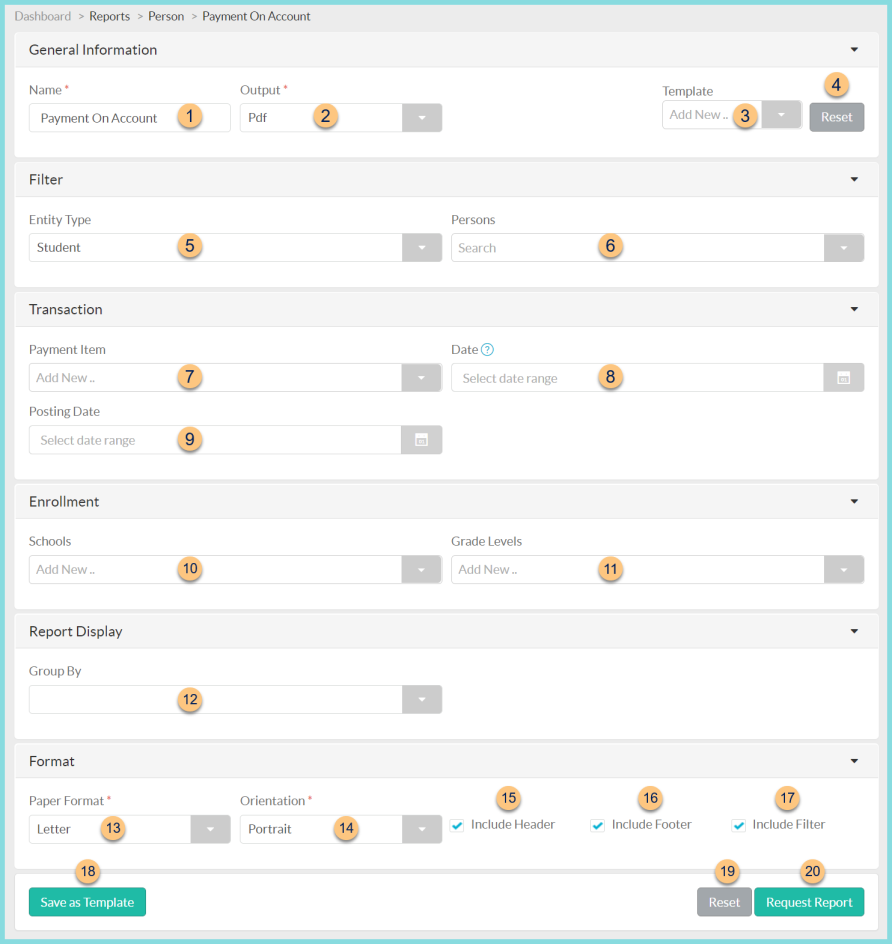
-
Name - enter a report name
Default: Payment On Account -
Output - select output format (Html or Pdf (default))
-
Template - select a report template
-
Reset - click to reset to default options
-
Entity Type - filter by entity type (Blank (all), Building, Staff, Student (default))
-
Persons - filter by specific staff members, students, or buildings
-
Payment Item - filter by payment item(s)
-
Date - filter by transaction date range
-
Posting Date - filter by the date range the payment posted to the bank
-
Schools - filter by enrolled school
-
Grade Levels - filter by enrolled grade level
-
Group By - select page break criteria (Entity Type, Payment Type, School), Bank Settlement Batch Identifier, Posting Date)
-
Paper Format - choose a paper format (CR80, Legal, Letter (default))
-
Orientation - choose orientation (Landscape, Portrait (default))
-
Include Header - check to include report header
-
Include Footer - check to include report footer
-
Include Filter - check to include selected filters
-
Save as Template - click to save the selected filters and columns as a template
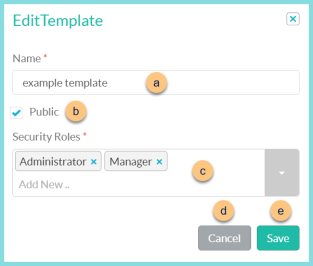
-
Name - enter a template name
-
Public - check to make the template available to other users
-
Security Roles - select the security roles that can access a Public template
-
Cancel - click to return to the previous screen without saving the template
-
Save - click to save the template
-
Reset - click to reset to defaults
-
Request Report - click to request report
Note: Report will appear in the bell icon when complete
Report Format
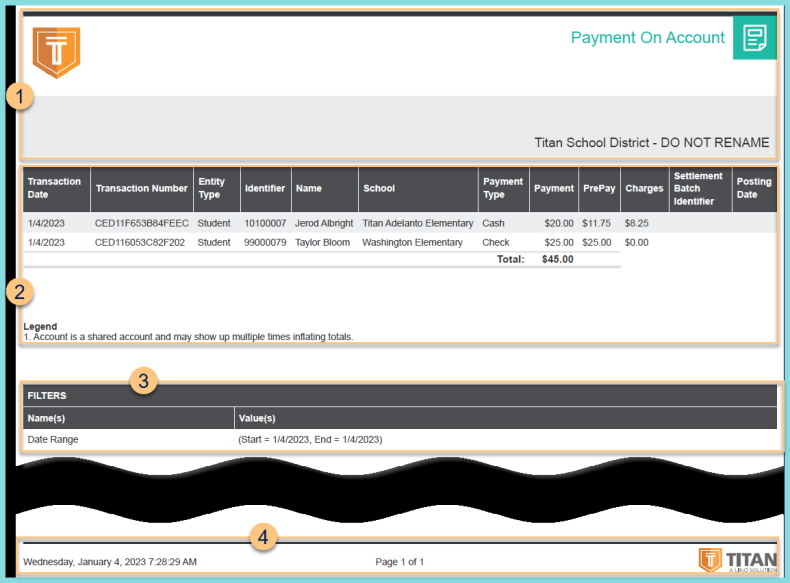
-
Header - District Logo, Report Name, District Name
-
Transaction Information - Transaction Date, Transaction Number, Entity Type, Identifier, Name, School, Payment Type, Payment Amount, Payment Frequency (not pictured), PrePay, Charges, Posting Date (online payments only), and Bank Settlement Batch Identifier (online payments only, not pictured). Notice the grand total and the legend.
-
Filters - notice the name(s) and value(s) of selected filters
-
Footer - Date and Time report was requested, Page x of y, TITAN logo