Average Daily Participation
The Average Daily Participation Report supplies data on the food service Key Performance Indicator (KPI) (page 12) of Average Daily Participation (ADP).
The Average Daily Participation is determined by dividing the number of student meals served in a month by the number of operating days in a month for each serving session.

The Average Daily Participation rate is determined by dividing the Average Daily Participation for a serving session by the average daily attendance.
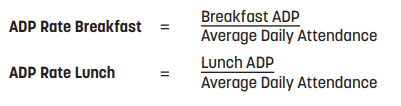
Note: TITAN does not track actual attendance, so estimated attendance is calculated as follows:
Average Daily Attendance = Enrollment x Attendance Factor
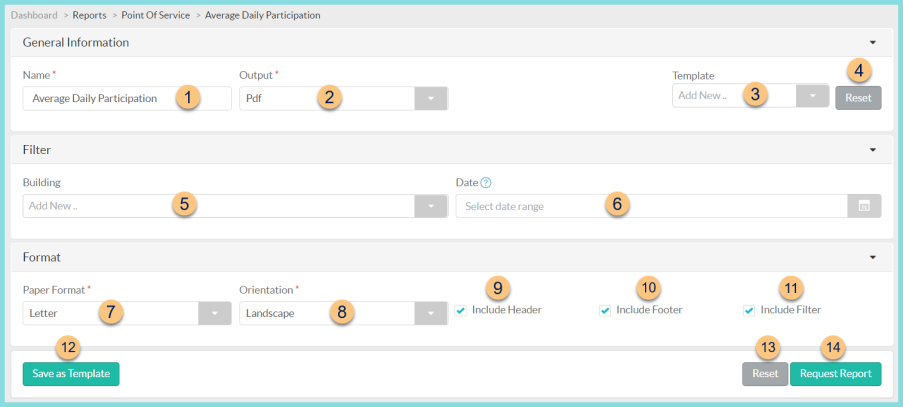
-
Name - enter a report name
Default: Average Daily Participation -
Output - select output format (Html, Pdf (default))
-
Template - select a report template
-
Reset - click to reset to default options
-
Building - filter by cafeteria(s)
-
Date - filter by serving date range. Note: If no date range is selected, the current month is used.
-
Paper Format - choose a paper format (CR80, Legal, Letter (default))
-
Orientation - choose orientation (Landscape (default) , Portrait)
-
Include Header - check to include report header
-
Include Footer - check to include report footer
-
Include Filter - check to include selected filters
-
Save as Template - click to save the selected filters and columns as a template
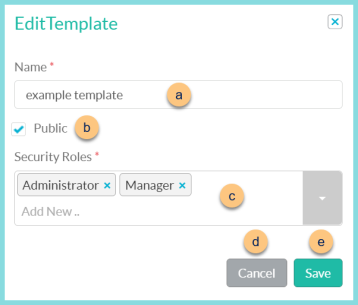
-
Name - enter a template name
-
Public - check to make the template available to other users
-
Security Roles - select the security roles that can access a Public template
-
Cancel - click to return to the previous screen without saving the template
-
Save - click to save the template
-
Reset - click to reset to defaults
-
Request Report - click to request report
Note: Report will appear in the bell icon when complete
Report Format
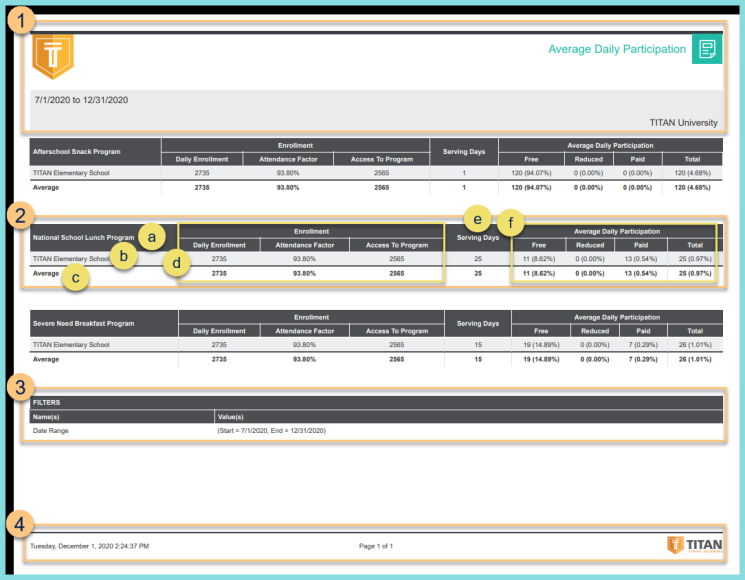
-
Header - notice the District Logo, Report Title, Serving Building Name, Date, and District Name.
-
Program Section - notice the averages for each reimbursement program
-
Average
-
Enrollment - notice the Daily Enrollment, Attendance Factor, and Access to Program
Access to Program = Daily Enrollment x Attendance Factor -
Serving Days
-
Average Daily Participation - notice the average daily participation count (reimbursable sold) and percentage for free, reduced, paid, and total
-
Filters - notice the name(s) and value(s) of selected filters
-
Footer - notice the date and time the report was requested, pages, and TITAN logo