Inventory Control Sheet Report
Reports > Point of Service > Inventory Control Sheet
Point of Service > Inventory Control Sheet > (Individual Control Sheet)
The Inventory Control Sheet report lists items to be counted and results. This report can be used as a working copy for the staff responsible for counting items.
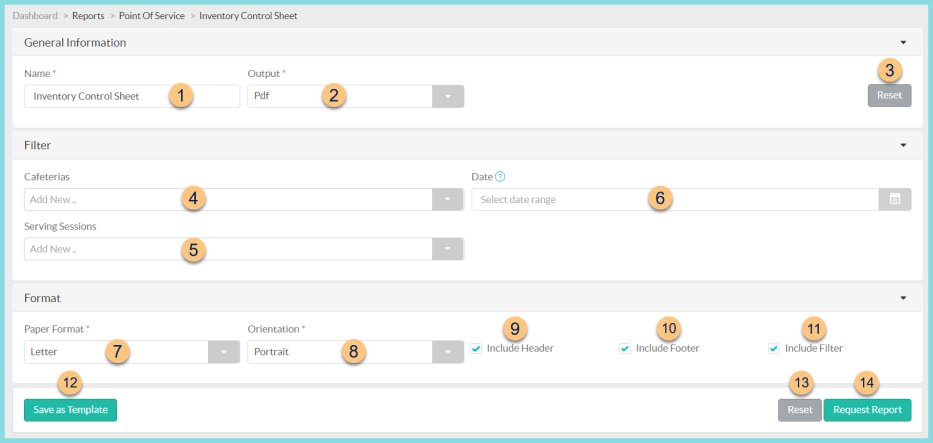
-
Name - enter a report name
Default: Inventory Control Sheet -
Output - select output format (Html, Pdf (default))
Template (not pictured) - select a report template -
Reset - click to reset to default options
-
Cafeterias - filter by cafeteria(s)
-
Serving Sessions - filter by serving session(s)
-
Date - filter by serving date range. Note: If no date range is selected, the current date is used.
-
Paper Format - choose a paper format (CR80, Legal, Letter (default))
-
Orientation - choose orientation (Landscape (default) , Portrait)
-
Include Header - check to include report header
-
Include Footer - check to include report footer
-
Include Filter - check to include selected filters
-
Save as Template - click to save the selected filters and columns as a template
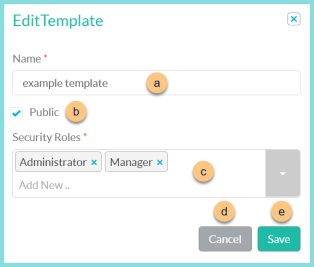
-
Name - enter a template name
-
Public - check to make the template available to other users
-
Security Roles - select the security roles that can access a Public template
-
Cancel - click to return to the previous screen without saving the template
-
Save - click to save the template
-
Reset - click to reset to defaults
-
Request Report - click to request report
Note: Report will appear in the bell icon when complete
Report Format
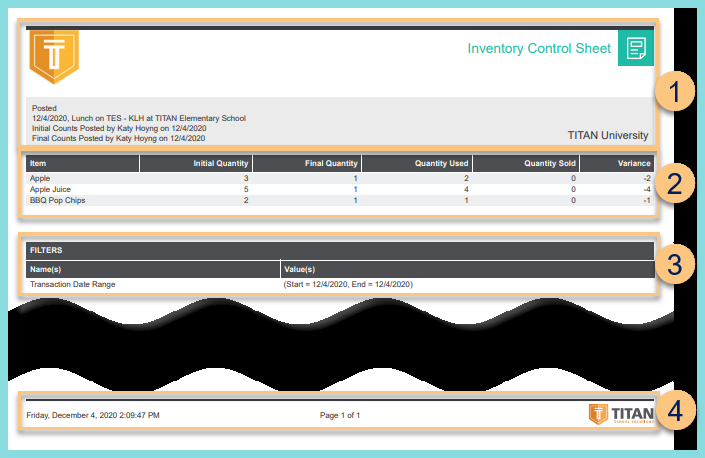
-
Header - notice the District Logo, Report Title, Status, Date, Serving Session, Device, Cafeteria, Initial Counts Posted By & Date, Final Counts Posted By & Date, and District Name.
-
Counts - notice the sales item names, initial counts, final counts, quantity used, quantity sold, and variance.
Quantity Used = Initial Count - Final Count
Quantity Sold = quantity sold at POS
Variance = Quantity Sold - Quantity Used -
Filters - notice the name(s) and value(s) of selected filters
-
Footer - notice the date and time the report was requested, pages, and TITAN logo