Prepaid Account Reconciliation
Reports > Point of Service > Prepaid Account Reconciliation
The Prepaid Account Reconciliation report is used to reconcile account changes over a date range.
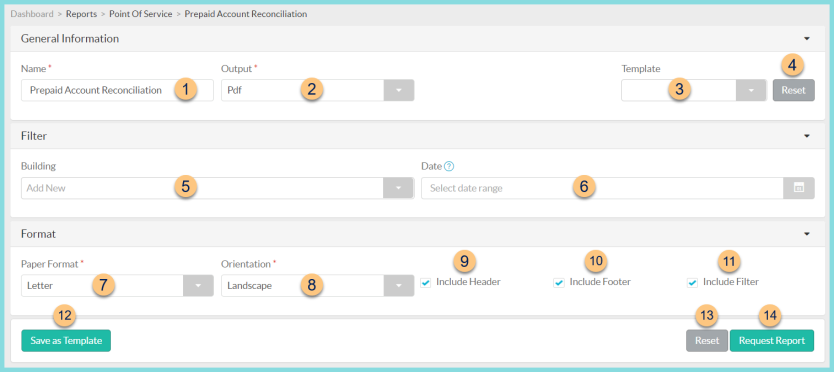
-
Name - enter a report name
Default: Prepaid Account Reconciliation -
Output - select output format (Html, Pdf (default))
-
Template - select a report template
-
Reset - click to reset to default options
-
Building - filter by building
-
Date - filter by transaction date range
-
Paper Format - choose a paper format (CR80, Legal, Letter (default))
-
Orientation - choose orientation (Landscape (default), Portrait)
-
Include Header - check to include report header
-
Include Footer - check to include report footer
-
Include Filter - check to include selected filters
-
Save as Template - click to save the selected filters and columns as a template
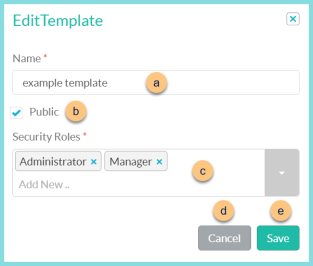
-
Name - enter a template name
-
Public - check to make the template available to other users
-
Security Roles - select the security roles that can access a Public template
-
Cancel - click to return to the previous screen without saving the template
-
Save - click to save the template
-
Reset - click to reset to defaults
-
Request Report - click to request report
Note: Report will appear in the bell icon when complete
Report Format
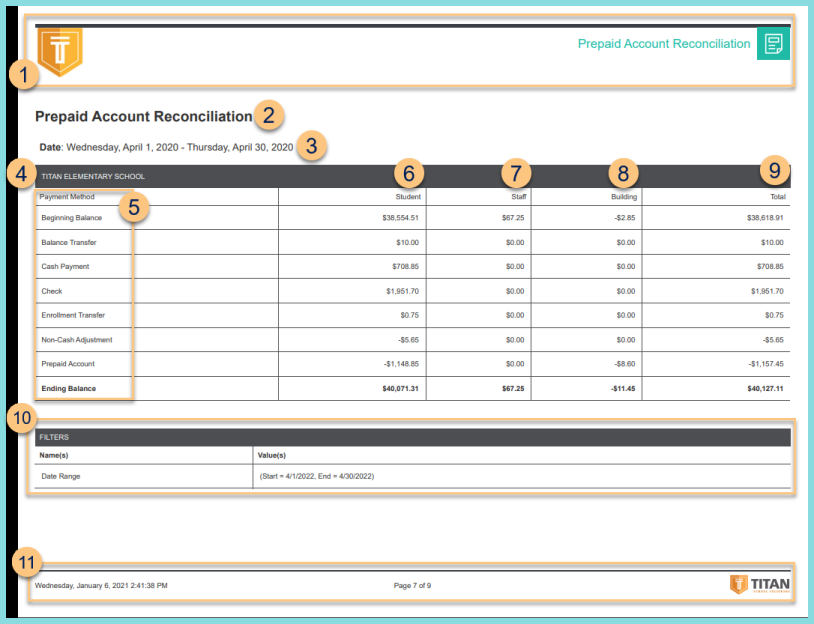
-
Header - District Logo, Report Title
-
Report Title
-
Date Range
-
Building Name
-
Row Headers - notice the Beginning Balance, Payment Method, and Ending Balance row headers
-
Student - notice the student totals for each row
-
Staff - notice the staff totals for each row
-
Building - notice the building totals for each row
-
Total - notice the grand total for each row
-
Filters - notice the Name(s) and Value(s) filters
-
Footer - Date and Time report was requested, Page x of y, TITAN logo