Professional Standards Class Roster Data
Reports > Staff > Professional Standards Class Roster Data
The Professional Standards Class Roster Data Report presents detailed information on professional standards class attendees.
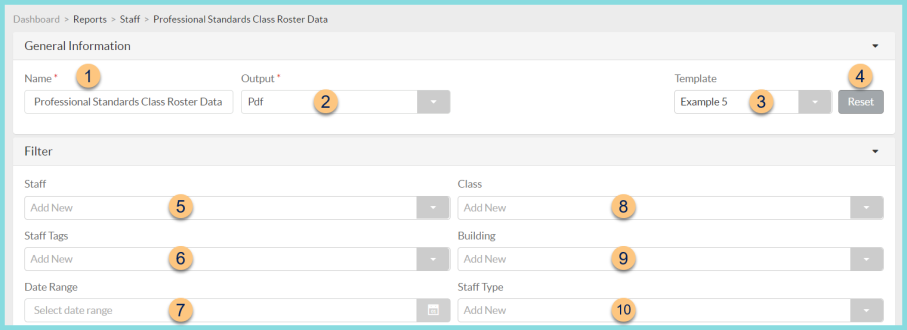
-
Name - enter a report name
Default: Professional Standards Class Roster Data -
Output - select output format
Csv, Excel, Html, Json, or Pdf (default) -
Template - select a report template
-
Reset - click to reset to default options
-
Staff - filter by staff member(s)
-
Staff Tags - filter by staff tag(s)
-
Date Range - filter by class date range
-
Class - filter by class name
-
Building - filter by assigned building
-
Staff Type - filter by staff type
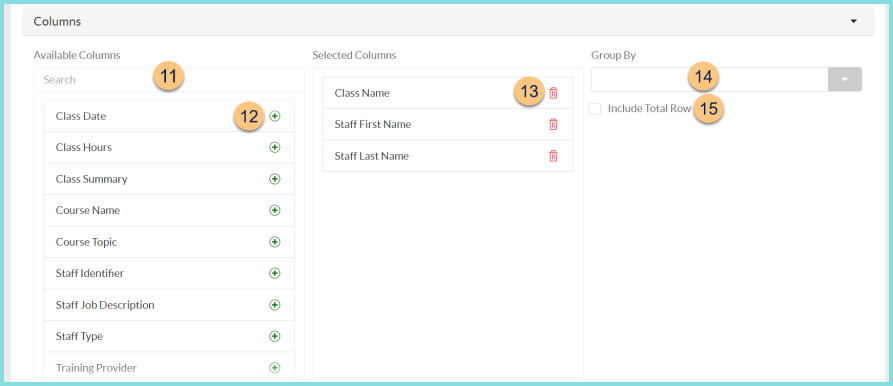
-
Search - search for available columns
Note: Columns are defined below -
(+) - click or drag and drop to move available sort columns to the Selected Columns field
-
Drag and Drop to rearrange Selected Columns or click the Trash Can to remove a column from the selected columns field
-
Group By - choose one of the available column types to insert pages breaks at changes in value of the selected field
-
Include Total Row - check to include a total row at the bottom of the report
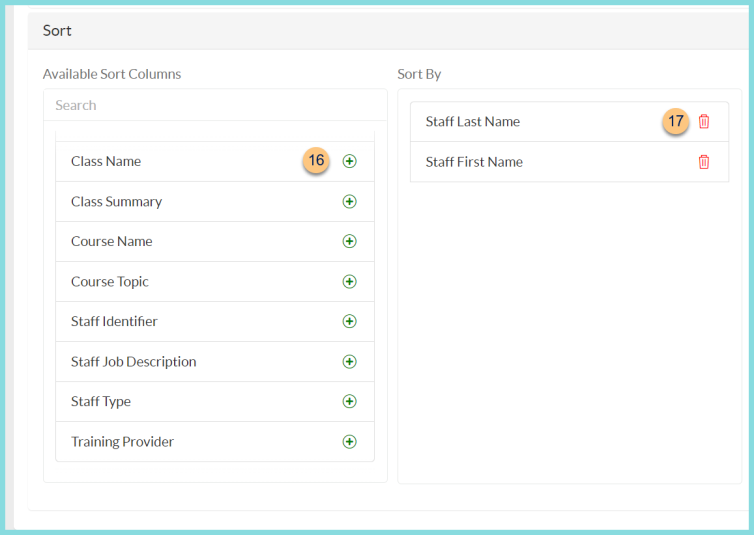
-
(+) - click or drag and drop to move available sort columns to the Sort By field
Note: Columns selected in step 12 are available for sorting. -
Drag and Drop to arrange Sort By columns in order of sort priority or click the Trash Can to remove a field

-
Paper Format - choose a paper format
CR80
Legal
Letter (default) -
Orientation - choose orientation
Landscape
Portrait (default) -
Include Header - check to display report header on PDF or header row on CSV
-
Include Footer - check to display report footer on PDF
-
Include Filter - check to display selected filters on PDF
-
Save as Template - click to save the selected filters and columns as a template
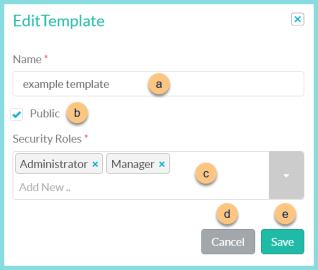
-
Name - enter a template name
-
Public - check to make the template available to other users
-
Security Roles - select the security roles that can access a Public template
-
Cancel - click to return to the previous screen without saving the template
-
Save - click to save the template
-
Reset - click to reset to defaults
-
Request Report - click to request report
Note: Report will appear in the bell icon when complete
Column Definitions
| Column | Definition |
|---|---|
| Class Date | Class Date |
| Class Name (default) | Class Name |
| Class Hours | Class Hours |
| Class Summary | Class Summary |
| Course Name | Course Name(s) |
| Course Topic | Course Topic(s) |
| Staff First Name (default) | Staff First Name |
| Staff Last Name (default) | Staff Last Name |
| Staff Identifier | Staff Identifier |
| Staff Job Description | Staff Type Job Description |
| Staff Type | Staff Type |
| Training Provider | Training Provider |