Staff Management User
Staff > Staff Management > User
The fields on this page determine how a staff member logs into TITAN and the rights that they have.
If a staff member will be logging into TITAN, the following fields are required. If a staff member will not be logging into TITAN (example: teacher, principal, custodian), do not enter user information.
New User
Note: Staff members can be created manually as instructed here, or staff members can be created via a staff import.
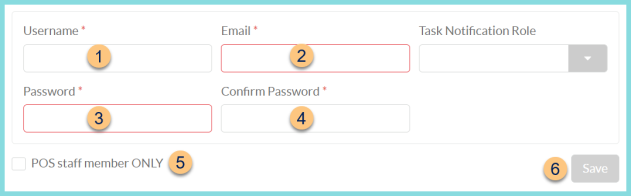
-
Username - enter a username
-
Email - enter an email address
Note: If this user does not have an official company email address, see Step 5.
Note: This is pre-populated if entered on the general tab. -
Password - enter a password
-
Confirm Password - enter the password again. This field is required if creating staff manually and must match the Password.
-
POS staff member ONLY - check to indicate that this user does not have a company email address and therefore will not log in to the district portal
-
Save - click save to create the new user with the entered username and password
Existing User without a Security Role
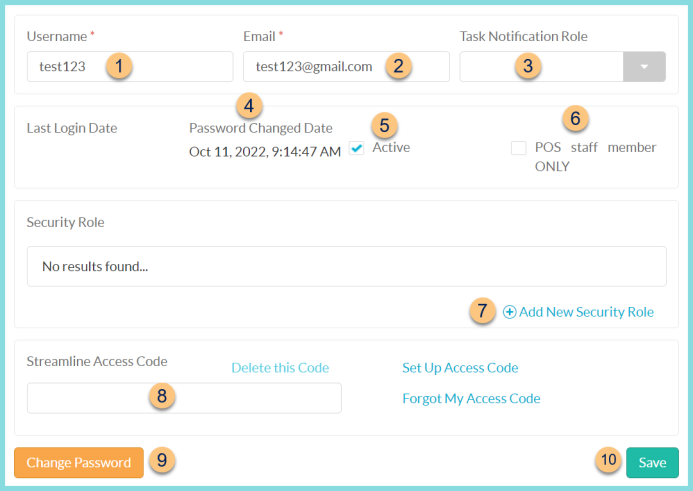
-
Username - update the username if needed
-
Email - enter an email address
Note: If this user does not have an official company email address, see Step 6.
Note: This is pre-populated if entered on the general tab. -
Task Notification Role - select the Task Notification Role if needed
-
Password Changed Date - notice the last date and time the password was changed
-
Active - uncheck this box if the staff member should no longer be able to log into TITAN
Note: TITAN will deactivate the user status automatically if the staff member is deactivated from the General Tab. -
POS staff member ONLY - check to indicate that this user does not have a company email address and therefore will not log in to the district portal
-
(+) Add New Security Role - click to add a security role
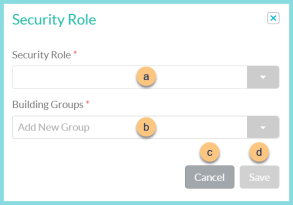
-
Security Role - select the security role
-
Building Groups - select one or more buildings or building groups
Note: Only the selected building(s) and building group(s) will be available for reporting, item management, and student management. Users that need access to the district as a whole should have All as the selected Building Group. -
Cancel - click to return to the previous screen without saving changes
-
Save - click to save changes
-
Streamline Access Code (State Claims module only) - enter the streamline access code from the state website if this user has rights to use the State Claims module
-
Change Password - click to change a user's password on their behalf
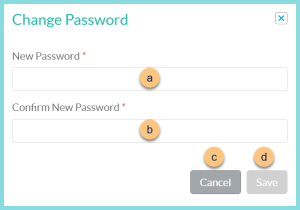
-
New Password - enter a new password
-
Confirm Password - enter the new password again to confirm. This must match the New Password field to save.
-
Cancel - click to return to the previous screen without saving changes
-
Save - click to change the password
-
Save - click to save changes
Existing User with a Security Role
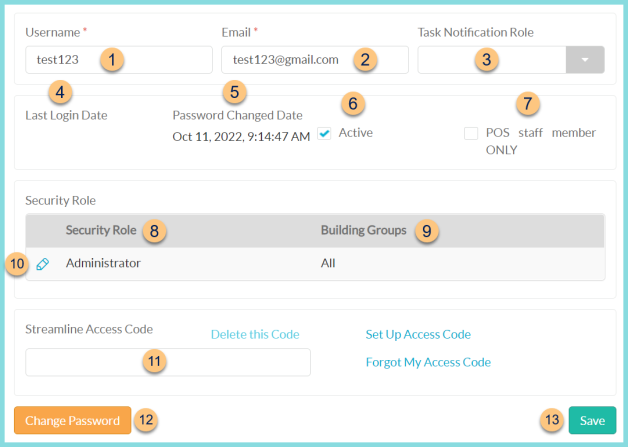
-
Username - update the username if needed
-
Email - change the email address if needed
Note: If this user does not have an official company email address, see Step 7.
Note: This is pre-populated if entered on the general tab. -
Task Notification Role - select the Task Notification Role if needed
-
Last Login Date - notice the last login date and time
-
Password Changed Date - notice the last date and time the password was changed
-
Active - uncheck this box if the staff member should no longer be able to log into TITAN
Note: TITAN will deactivate the user status automatically if the staff member is deactivated from the General Tab. -
POS staff member ONLY - check to indicate that this user does not have a company email address and therefore will not log in to the district portal
-
Security Role - notice the staff member's security role
-
Building Groups - notice the staff member's building groups
-
Pencil - click to edit the security role
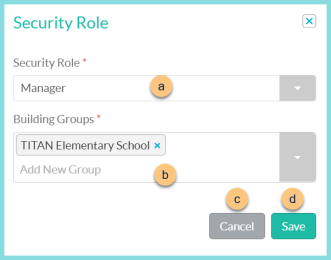
-
Security Role - select the security role
-
Building Groups - select one or more buildings or building groups
Note: Only the selected building(s) and building group(s) will be available for reporting, item management, and student management. Users that need access to the district as a whole should have All as the selected Building Group. -
Cancel - click to return to the previous screen without saving changes
-
Save - click to save changes
-
Streamline Access Code (State Claims module only) - enter the streamline access code from the state website if this user has rights to use the State Claims module
-
Change Password - click to change a user's password on their behalf
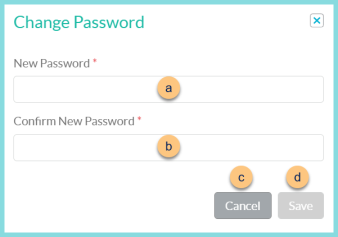
-
New Password - enter a new password
-
Confirm Password - enter the new password again to confirm. This must match the New Password field to save.
-
Cancel - click to return to the previous screen without saving changes
-
Save - click to change the password
-
Save - click to save changes